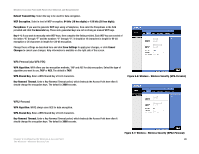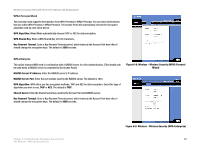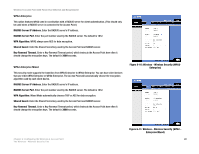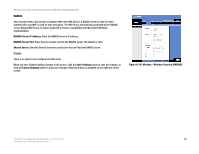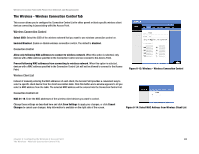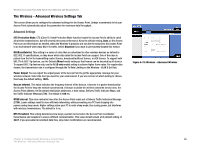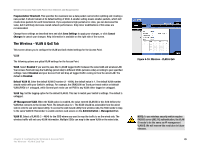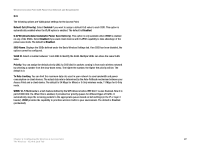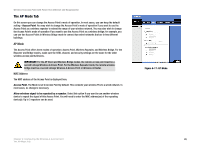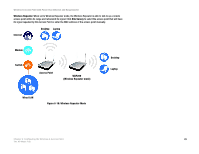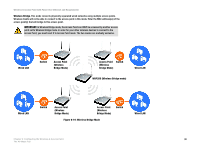Cisco WAP200E User Guide - Page 31
The Wireless - Advanced Wireless Settings Tab - coverage
 |
UPC - 745883578597
View all Cisco WAP200E manuals
Add to My Manuals
Save this manual to your list of manuals |
Page 31 highlights
Wireless-G Access Point with Power Over Ethernet and Rangebooster The Wireless - Advanced Wireless Settings Tab This screen allows you to configure the advanced settings for the Access Point. Linksys recommends to let your Access Point automatically adjust the parameters for maximum data throughput. Advanced Settings CTS Protection Mode. CTS (Clear-To-Send) Protection Mode function boosts the Access Point's ability to catch all wireless transmissions, but will severely decrease performance. Keep the default setting, Auto, so the Access Point can use this feature as needed, when the Wireless-G products are not able to transmit to the Access Point in an environment with heavy 802.11b traffic. Select Disabled if you want to permanently disable this feature. BSSBasicRateSet. This setting is a series of rates that are advertised to other wireless devices as defined in IEEE 802.11 specifications, so they know which data rates the Access Point can support. One of the rates is picked from the list for transmitting control frames, broadcast/multicast frames, or ACK frames. To support both 802.11b & 802.11g devices, use the Default (Mixed mode) setting so that frames can be decoded by all devices. To support 802.11g devices only, use the All (G-only mode) setting to achieve higher frame rates. For regular data frames, the transmission rate is configured through the Tx Rate Limiting on the Wireless - VLAN & QoS tab. Power Output. You can adjust the output power of the Access Point to get the appropriate coverage for your wireless network. Select the level you need for your environment. If you are not sure of which setting to choose, then keep the default setting, 100%. Beacon Interval. This value indicates the frequency interval of the beacon. A beacon is a packet broadcast by the Access Point to keep the network synchronized. A beacon includes the wireless networks service area, the Access Point address, the Broadcast destination addresses, a time stamp, Delivery Traffic Indicator Maps, and the Traffic Indicator Message (TIM). The default is 100 ms. DTIM Interval. This value indicates how often the Access Point sends out a Delivery Traffic Indication Message (DTIM). Lower settings result in more efficient networking, while preventing your PC from dropping into power-saving sleep mode. Higher settings allow your PC to enter sleep mode, thus saving power, but interferes with wireless transmissions. The default is 1 ms. RTS Threshold. This setting determines how large a packet can be before the Access Point coordinates transmission and reception to ensure efficient communication. This value should remain at its default setting of 2347. If you encounter inconsistent data flow, only minor modifications are recommended. Figure 6-15: Wireless - Advanced Wireless Chapter 6: Configuring the Wireless-G Access Point 25 The Wireless - Advanced Wireless Settings Tab