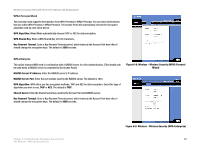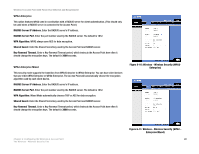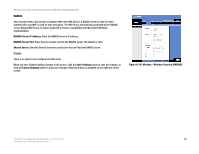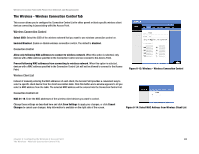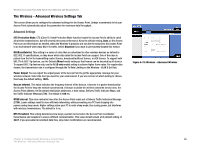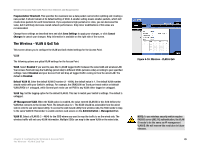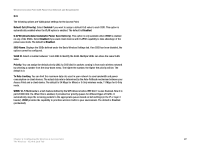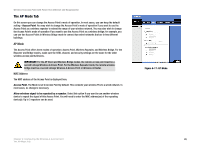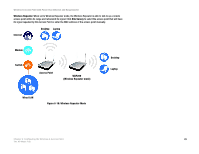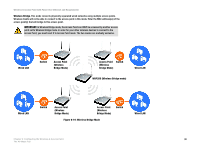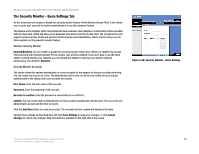Cisco WAP200E User Guide - Page 32
The Wireless - VLAN & QoS Tab - multiple ssid
 |
UPC - 745883578597
View all Cisco WAP200E manuals
Add to My Manuals
Save this manual to your list of manuals |
Page 32 highlights
Wireless-G Access Point with Power Over Ethernet and Rangebooster Fragmentation Threshold. This specifies the maximum size a data packet can be before splitting and creating a new packet. It should remain at its default setting of 2346. A smaller setting means smaller packets, which will create more packets for each transmission. If you experience high packet error rates, you can decrease this value, but it will likely decrease overall network performance. Only minor modifications of this value are recommended. Change these settings as described here and click Save Settings to apply your changes, or click Cancel Changes to cancel your changes. Help information is available on the right side of the screen. The Wireless - VLAN & QoS Tab This screen allows you to configure the VLAN and QoS related settings for the Access Point. VLAN The following options are global VLAN settings for the Access Point. VLAN. Select Enabled if you want to pass 802.1q VLAN tagged traffic between the wired LAN and wireless LAN. Your Access Point will map the VLAN tag (wired side) to different SSIDs (wireless side) according to your specified settings. Select Disabled and your Access Point will drop all tagged traffic coming in from the wired LAN. The default is Disabled. Default VLAN ID. Enter the default VLAN ID number (1 - 4094), the default value is 1. The default VLAN number should match with your Switch's settings. For example, the SRW2024 has Trunk port mode which set default VLAN (PVID) to 1 untagged, while General port mode can set PVID to any VLAN either tagged or untagged. VLAN Tag. Set the tagging option for the default VLAN ID. This has to match your Switch's settings. The default is untagged. AP Management VLAN. When the VLAN option is enabled, the value entered (VLAN ID) in this field defines the VLAN that connects to the Access Point. The default value is 1. The VLAN should be accessible from the wired side in order to use web-based utility. To access the web-based utility from wireless side, the SSID needs to map to the same VLAN ID. Remember to enable wireless web access on the Administration > Management tab. VLAN ID. Select a VLAN ID (1 - 4094) for the SSID where you want to map the traffic to on the wired side. The wireless traffic will not carry VLAN information. Multiple SSIDs can map to the same VLAN on the wired side. Chapter 6: Configuring the Wireless-G Access Point The Wireless - VLAN & QoS Tab Figure 6-16: Wireless - VLAN & QoS NOTE: To use wireless security which requires RADIUS server (802.1X) authentication, the VLAN ID needs to be the same as AP management VLAN ID. We will remove this restriction in future releases. 26