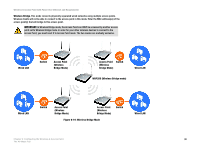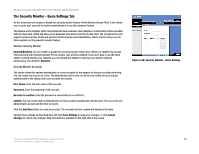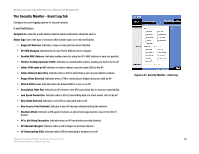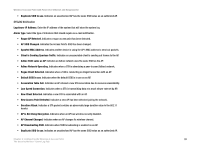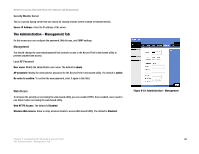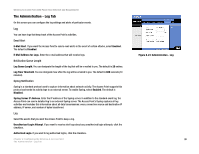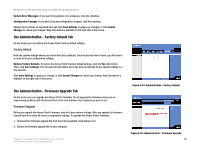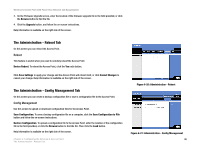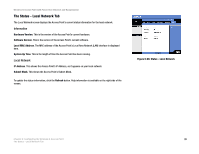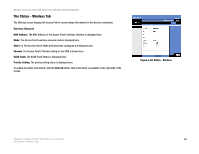Cisco WAP200E User Guide - Page 41
This Access Point supports SNMP version 1, 2, and 3. Select
 |
UPC - 745883578597
View all Cisco WAP200E manuals
Add to My Manuals
Save this manual to your list of manuals |
Page 41 highlights
Wireless-G Access Point with Power Over Ethernet and Rangebooster SNMP SNMP is a popular network monitoring and management protocol. It provides network administrators with the ability to monitor the status of the Access Point and receive notification of any critical events as they occur on the Access Point. To enable the SNMP support feature, select Enabled. Otherwise, select Disabled. The default is Disabled. This Access Point supports SNMP version 1, 2, and 3. Select SNMP V1 & V2 if you don't need the enhanced capability on V3 or your management software does not support V3. Otherwise, select SNMP V3. Identification Contact. Enter the name of the contact person, such as a network administrator, for the Access Point. Device Name. Enter the name you wish to give to the Access Point. Location. Enter the location of the Access Point. Security user Name. SNMPv3 only. Create a administrator account to access and manage the SNMP MIB objects. Authentication password. SNMPv3 only. Enter the authentication password for administrator account (minimum length 8). Privacy password. SNMPv3 only. Enter the privacy password for data encryption on the administrator's management traffic (minimum length 8). Get Community. Enter the password that allows read-only access to the Access Point's SNMP information. The default is public. Set Community. Enter the password that allows read/write access to the Access Point's SNMP information. The default is private. SNMP Trap-Community. Enter the password required by the remote host computer that will receive trap messages or notices sent by the Access Point. SNMP Trusted Host. You can restrict access to the Access Point's SNMP information by IP address. Enter the IP address in the field provided. If this field is left blank, then access is permitted from any IP address. SNMP Trap-Destination. Enter the IP address of the remote host computer that will receive the trap messages. Change these settings as described here and click Save Settings to apply your changes, or click Cancel Changes to cancel your changes. Help information is available on the right side of the screen. Chapter 6: Configuring the Wireless-G Access Point 35 The Administration - Management Tab