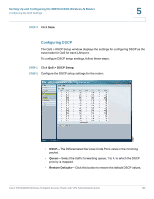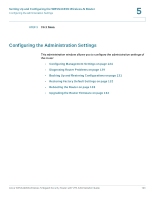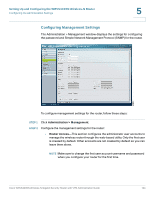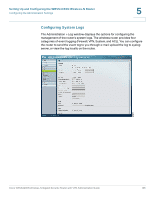Cisco WRVS4400N Administration Guide - Page 121
Configuring QoS, QoS > QoS Setup, Port ID, Trust Mode, Default CoS/Port Priority, Priority, Queue
 |
UPC - 745883574797
View all Cisco WRVS4400N manuals
Add to My Manuals
Save this manual to your list of manuals |
Page 121 highlights
Setting Up and Configuring the WRVS4400N Wireless-N Router Configuring the QoS Settings 5 Configuring QoS The QoS > QoS Setup window displays the settings needed for users to configure QoS Trust Mode for each LAN port. To configure QoS setup window settings for the router, follow these steps: STEP 1 Click QoS > QoS Setup. STEP 2 Configure the QoS Setup settings: • Port ID-The number of the LAN port. • Trust Mode-Select either Port, CoS, or DSCP. The default is Port. • Default CoS/Port Priority-If Trust Mode is set to Port, select the port priority from 1 to 4 from the drop-down menu. If Trust Mode is set to CoS, select the default CoS priority from 0 to 7 from the drop-down menu. • CoS Setup - Priority-The CoS priority from 0 to 7. - Queue-Select the traffic forwarding queue, 1 to 4, to which the CoS priority is mapped. Cisco WRVS4400N Wireless-N Gigabit Security Router with VPN Administration Guide 121