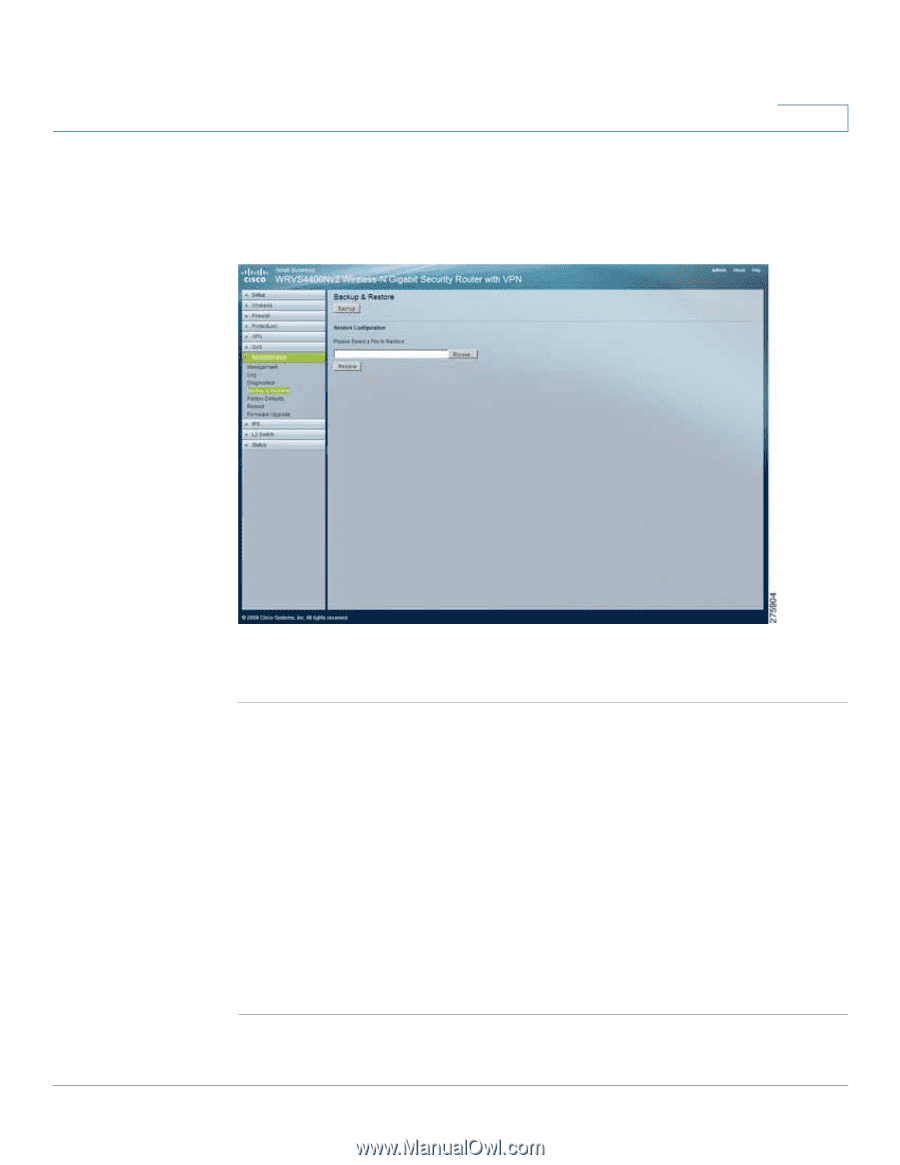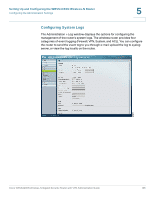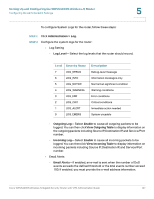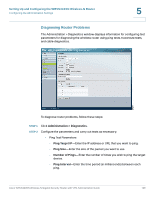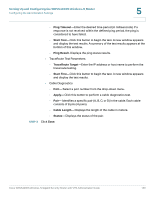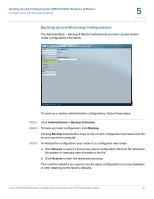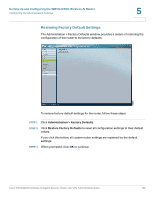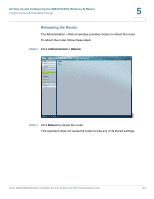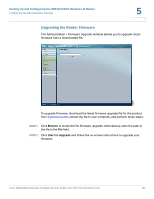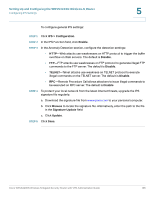Cisco WRVS4400N Administration Guide - Page 131
Backing Up and Restoring Configurations, Administration > Backup & Restore, Backup, Browse - downloads
 |
UPC - 745883574797
View all Cisco WRVS4400N manuals
Add to My Manuals
Save this manual to your list of manuals |
Page 131 highlights
Setting Up and Configuring the WRVS4400N Wireless-N Router Configuring the Administration Settings 5 Backing Up and Restoring Configurations The Administration > Backup & Restore window lets you back up and restore router configuration information. To back up or restore administration configurations, follow these steps: STEP 1 Click Administration > Backup & Restore. STEP 2 To back up router configuration, click Backup. Clicking Backup downloads a copy of the current configuration and stores the file on your personal computer. STEP 3 To restore the configuration your router or to configure a new router: a. Click Browse to select a previously saved configuration file from the Windows file system or manually enter the path to the file. b. Click Restore to start the restoration process. The could be helpful if you want to use the same configuration on a new hardware or after resetting to the factory defaults. Cisco WRVS4400N Wireless-N Gigabit Security Router with VPN Administration Guide 131