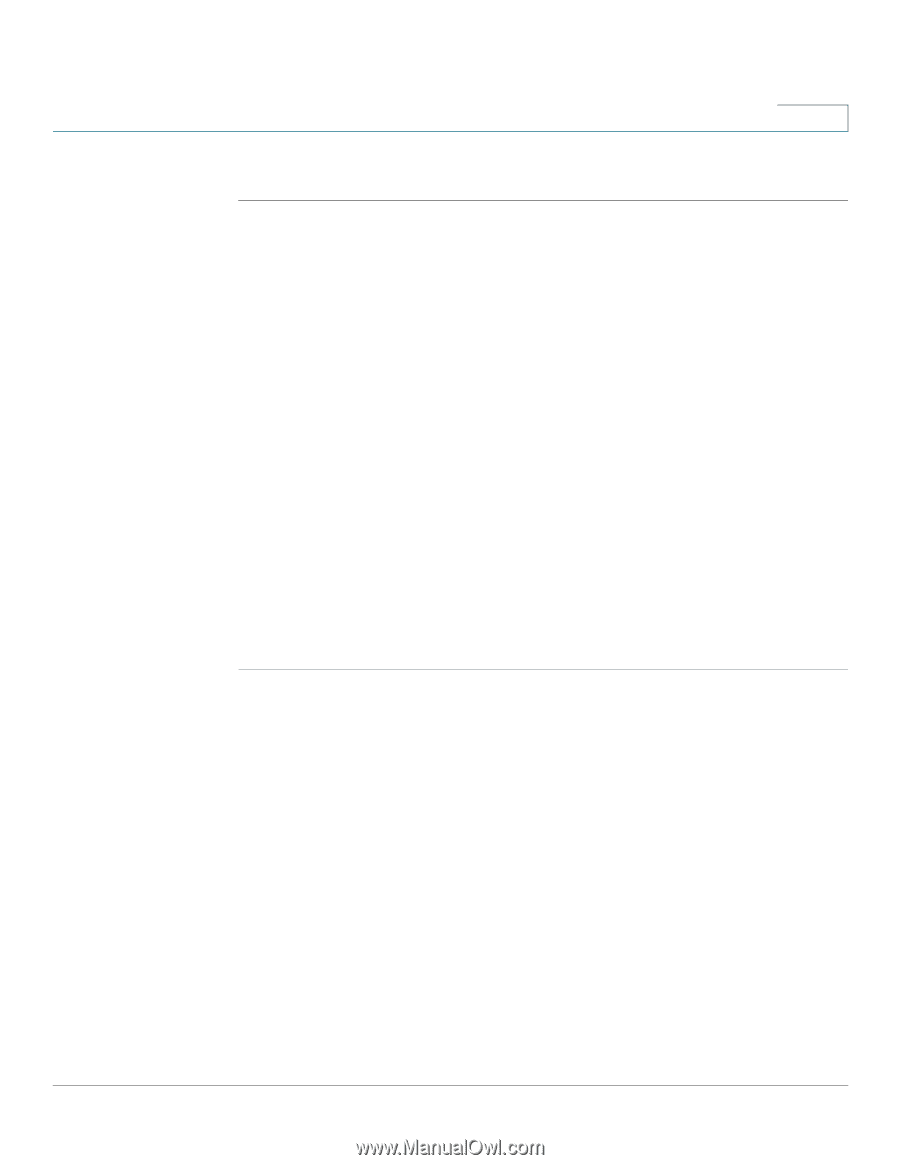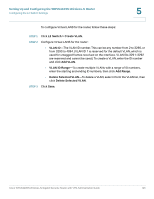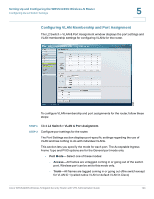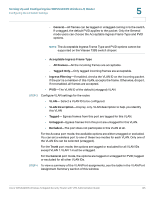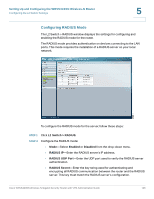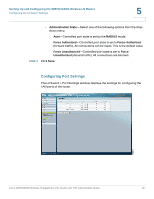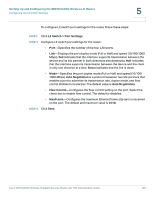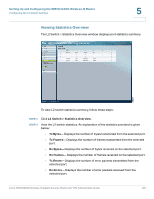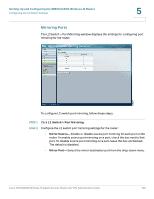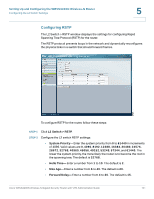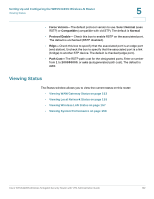Cisco WRVS4400N Administration Guide - Page 148
L2 Switch > Port Settings, Auto Negotiation, Flow Control, MaxFrame
 |
UPC - 745883574797
View all Cisco WRVS4400N manuals
Add to My Manuals
Save this manual to your list of manuals |
Page 148 highlights
Setting Up and Configuring the WRVS4400N Wireless-N Router Configuring the L2 Switch Settings 5 To configure L2 switch port settings for the router, follow these steps: STEP 1 Click L2 Switch > Port Settings. STEP 2 Configure L2 switch port settings for the router: • Port-Specifies the number of the four LAN ports. • Link-Displays the port duplex mode (Full or Half) and speed (10/100/1000 Mbps). Full indicates that the interface supports transmission between the device and its link partner in both directions simultaneously. Half indicates that the interface supports transmission between the device and the client in only one direction at a time. Down indicates that the link is down. • Mode-Specifies the port duplex mode (Full or Half) and speed (10/100/ 1000 Mbps). Auto Negotiation is a protocol between two link partners that enables a port to advertise its transmission rate, duplex mode, and flow control abilities to its partner. The default value is Auto Negotiation. • Flow Control-Configures the flow control setting on the port. Select the check box to enable flow control. The default is disabled. • MaxFrame-Configures the maximum Ethernet frame size sent or received on the port. The default and maximum value is 1518. STEP 3 Click Save. Cisco WRVS4400N Wireless-N Gigabit Security Router with VPN Administration Guide 148