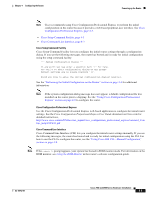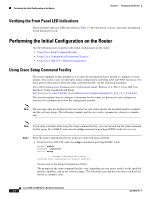Cisco WS-C2950-24 Hardware Installation Guide - Page 136
Using Cisco Configuration Professional Express, Using Cisco IOS CLI-Manual Configuration, Return
 |
View all Cisco WS-C2950-24 manuals
Add to My Manuals
Save this manual to your list of manuals |
Page 136 highlights
Performing the Initial Configuration on the Router Chapter 4 Configuring the Router Using Cisco Configuration Professional Express Use Cisco Configuration Professional Express web-based application to configure the initial router settings. See the Cisco Configuration Professional Express User Guide document on Cisco.com for detailed instructions, http://www.cisco.com/en/US/docs/net_mgmt/cisco_configuration_professional_express/version1_1/on line_help/CCPE11.pdf For help with interface and port numbering, see the "Slot, Port, and Interface Information" section on page 1-27. Using Cisco IOS CLI-Manual Configuration This section shows you how to access the command-line interface (CLI) to perform the initial configuration on the router. If the system configuration dialog message does not appear, a default configuration file was installed on the router prior to shipping. See the "Using Cisco Configuration Professional Express" section on page 4-8 to configure the router. For help with interface and port numbering, see the "Slot, Port, and Interface Information" section on page 1-27. Step 1 Step 2 Step 3 Step 4 Enter the following answer when the system message appears on the router. --- System Configuration Dialog --- At any point you may enter a question mark '?' for help. Use ctrl-c to abort configuration dialog at any prompt. Default settings are in square brackets '[]'. Would you like to enter the initial configuration dialog? [yes/no]: no Press Return to terminate autoinstall and continue with manual configuration: Would you like to terminate autoinstall? [yes] Return Several messages are displayed, ending with a line similar to the following: ... Copyright (c) 1986-2004 by cisco Systems, Inc. Compiled by Press Return to bring up the Router> prompt. ... flashfs[4]: Initialization complete. Router> Type enable to enter privileged EXEC mode: Router> enable Router# • Configuring the Router Hostname, page 4-9 (Optional) • Configuring the Enable and Enable Secret Passwords, page 4-10 (Required) • Configuring the Console Idle Privileged EXEC Timeout, page 4-11 (Optional) • Configuring Gigabit Ethernet Interfaces, page 4-13 (Required) Cisco 2900 and 3900 Series Hardware Installation 4-8 OL-18712-01