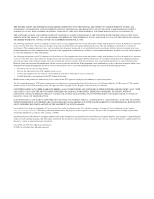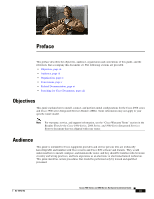Cisco WS-C2950T-24 Hardware Installation Guide
Cisco WS-C2950T-24 Manual
 |
View all Cisco WS-C2950T-24 manuals
Add to My Manuals
Save this manual to your list of manuals |
Cisco WS-C2950T-24 manual content summary:
- Cisco WS-C2950T-24 | Hardware Installation Guide - Page 1
Cisco 2900 and 3900 Series Hardware Installation Americas Headquarters Cisco Systems, Inc. 170 West Tasman Drive San Jose, CA 95134-1706 USA http://www.cisco.com Tel: 408 526-4000 800 553-NETS (6387) Fax: 408 527-0883 Text Part Number: OL-18712-01 - Cisco WS-C2950T-24 | Hardware Installation Guide - Page 2
(UCB) as part of UCB's public domain version of the UNIX operating system. All rights reserved. Copyright © 1981, Regents of the University of California. NOTWITHSTANDING ANY OTHER WARRANTY HEREIN, ALL DOCUMENT FILES AND SOFTWARE OF THESE SUPPLIERS ARE PROVIDED "AS IS" WITH ALL FAULTS. CISCO AND THE - Cisco WS-C2950T-24 | Hardware Installation Guide - Page 3
was shipped with your router. Audience This guide is intended for Cisco equipment providers and service persons who are technically knowledgeable and familiar with Cisco routers and Cisco IOS software and features. They would understand how to install, configure, and maintain the router, and they - Cisco WS-C2950T-24 | Hardware Installation Guide - Page 4
the Router Describes how to power up the router and perform the initial configuration. 5 Installing and Upgrading Internal Describes how to install and upgrade internal Modules and FRUs modules and field replaceable units3 on the router. 6 Getting Software Licenses for the Describes how - Cisco WS-C2950T-24 | Hardware Installation Guide - Page 5
will include the quotation marks. Terminal sessions and information the system displays appear in courier font. Nonprinting characters such as passwords are in angle brackets. Default responses to system prompts are in square brackets. An exclamation point (!) or a pound sign (#) at the beginning of - Cisco WS-C2950T-24 | Hardware Installation Guide - Page 6
Use the statement number provided at the end of each warning to locate its translation in the translated safety warnings that accompanied this device. Statement 1071 SAVE THESE INSTRUCTIONS au numéro de l'instruction situé à la fin Sie mit der am Ende jeder Warnung angegebenen - Cisco WS-C2950T-24 | Hardware Installation Guide - Page 7
som finns i slutet av varje varning för att hitta dess översättning i de översatta säkerhetsvarningar som medföljer denna anordning. SPARA DESSA ANVISNINGAR OL-18712-02 Cisco 2900 Series and 3900 Series Hardware Installation Guide vii - Cisco WS-C2950T-24 | Hardware Installation Guide - Page 8
Preface Cisco 2900 Series and 3900 Series Hardware Installation Guide viii OL-18712-02 - Cisco WS-C2950T-24 | Hardware Installation Guide - Page 9
. Brug erklæringsnummeret efter hver advarsel for at finde oversættelsen i de oversatte advarsler, der fulgte med denne enhed. GEM DISSE ANVISNINGER OL-18712-02 Cisco 2900 Series and 3900 Series Hardware Installation Guide ix - Cisco WS-C2950T-24 | Hardware Installation Guide - Page 10
Preface Cisco 2900 Series and 3900 Series Hardware Installation Guide x OL-18712-02 - Cisco WS-C2950T-24 | Hardware Installation Guide - Page 11
provided or designated connection cables/power cables/AC adaptors. Using any Dispose of used batteries according to the manufacturer's instructions. Statement 1015 Warning Do not use this product In addition to Cisco 2900 series and 3900 series Hardware Installation Guide (this document), - Cisco WS-C2950T-24 | Hardware Installation Guide - Page 12
Services Routers • Cisco IOS Software Activation Configuration Guide Configuration • Cisco CP Express User's Guide Cisco Internet Operating System Software • New Features in Cisco 15.0(1)M Note Cisco IOS software release 15.0(1)M is the next IOS release following the Cisco IOS 12.4(24 - Cisco WS-C2950T-24 | Hardware Installation Guide - Page 13
-Ctrl-F). Use the Find toolbar to find words or phrases within a specific document. Use the Full Reader Search window to search multiple PDF files feeds are a free service and Cisco currently supports RSS Version 2.0 OL-18712-02 Cisco 2900 Series and 3900 Series Hardware Installation Guide xiii - Cisco WS-C2950T-24 | Hardware Installation Guide - Page 14
Preface Cisco 2900 Series and 3900 Series Hardware Installation Guide xiv OL-18712-02 - Cisco WS-C2950T-24 | Hardware Installation Guide - Page 15
1-23 Module and Router Power Consumption 1-24 Fans, Ventilation, and Airflow 1-24 Real-Time Clock 1-26 Secure Key 1-27 Cryptographic Accelerator 1-27 Slot, Port, and Interface Information 1-27 LED Indicators 1-29 Specifications 1-32 Periodic Inspection and Cleaning 1-46 Cisco 2900 Series and 3900 - Cisco WS-C2950T-24 | Hardware Installation Guide - Page 16
3-12 Setting the Chassis on a Desktop 3-12 Mounting a Cisco 2901 or 2911 Router on a Wall 3-13 Attaching Brackets to the Router for Wall Mounting 3-13 Attaching the Router to a Wall 3-13 Chassis Grounding 3-15 Connecting Power 3-18 Cisco 2900 Series and 3900 Series Hardware Installation Guide 2 - Cisco WS-C2950T-24 | Hardware Installation Guide - Page 17
Configuration Professional Express 4-8 Using Cisco IOS CLI-Manual Configuration 4-8 Configuring the Router Hostname 4-9 Configuring the Enable and Enable Secret Passwords 4-10 Configuring the Console Idle Privileged EXEC Timeout 4-11 Cisco 2900 Series and 3900 Series Hardware Installation Guide - Cisco WS-C2950T-24 | Hardware Installation Guide - Page 18
Replacing Power Supplies and Redundant Power Supplies 5-28 Replacing the Cisco 2901 Router Power Supply 5-30 Replacing the Cisco 2911 Router Power Supply 5-32 Installing and Removing the Cisco 2911 Router Optional DC Power Supply 5-33 Cisco 2900 Series and 3900 Series Hardware Installation Guide 4 - Cisco WS-C2950T-24 | Hardware Installation Guide - Page 19
Supply 5-36 Replacing the Cisco 2921, Cisco 2951, or Cisco 3900 Series Power Supply 5-36 Replacing the Power Supply on the Cisco 2921 and Cisco 2951 Routers 5-37 Replacing the Power Supply on the Cisco 3900 Series Routers 5-38 Inserting POE supply in an Ethernet Switch Network Module 5-39 Installing - Cisco WS-C2950T-24 | Hardware Installation Guide - Page 20
Contents Inserting a Data or Voice Module A-2 Hot-Swapping Procedures A-3 Cisco 2900 Series and 3900 Series Hardware Installation Guide 6 - Cisco WS-C2950T-24 | Hardware Installation Guide - Page 21
in this chapter: • Chassis Views, page 1-2 • Locating the Serial Number, PID, VID and CLEI, page 1-12 • Hardware Features, page 1-16 • Slot, Port, and Interface Information, page 1-27 • LED Indicators, page 1-29 • Specifications, page 1-32 Cisco 2900 Series and 3900 Series Hardware Installation - Cisco WS-C2950T-24 | Hardware Installation Guide - Page 22
(only on AC PS, not AC-POE PS) 6 AC power connector 1. System 2. Activity 3. POE = power over Ethernet. 4. LED goes off if the AC power fails or is disconnected. It does not go on and off with the power switch. 250957 Cisco 2900 Series and 3900 Series Hardware Installation Guide 1-2 OL-18712-02 - Cisco WS-C2950T-24 | Hardware Installation Guide - Page 23
Slots and Connectors of the Cisco 2901 Router 1 2 support HWIC, VIC, and WIC. 2. USB = Universal serial bus 3. Only Advanced Capability CompactFlash (CF) purchased from Cisco operates in Cisco 2900 series and Cisco supported compact flash cards only. OL-18712-02 Cisco 2900 Series and - Cisco WS-C2950T-24 | Hardware Installation Guide - Page 24
Front Panel of the Cisco 2911 Router 4 5 6 7 8 SYS ACT POE RPS PS Cisco 2900 Series 250971 12 3 1 AC OK1 3 AC power connector 5 ACT 7 RPS2 9 Optional RPS adapter (blank panel shown) Cisco 2900 Series and 3900 Series Hardware Installation Guide 1-4 9 2 On/off switch 4 SYS 6 POE 8 PS3 OL-18712 - Cisco WS-C2950T-24 | Hardware Installation Guide - Page 25
or AC-POE Power Module 13 Service module3 slot 1 10 Ground 12 CompactFlash2 0 and 1 (0, Right) 1. Double-wide EHWICs can fit into slot 0 and 1, and into slot 2 and 3. EHWIC slots support HWIC, VIC, and WIC. 2. Only Advanced Capability CompactFlash (CF) purchased from Cisco operates in Cisco 2900 - Cisco WS-C2950T-24 | Hardware Installation Guide - Page 26
Figure 1-7 Front Panel of the Cisco 2921 and 2951 Routers 56 789 Cisco 2900 Series SYS ACT POE RPS PS 1 2 3 1 AC OK1 3 AC power connector 4 2 Power On/off switch 4 Optional RPS adapter (Blank panel shown) 250899 Cisco 2900 Series and 3900 Series Hardware Installation Guide 1-6 OL-18712-02 - Cisco WS-C2950T-24 | Hardware Installation Guide - Page 27
of the Routers Chassis Views 5 SYS 7 POE 9 PS2 6 ACT 8 RPS 1. LED goes off if the AC power fails or is disconnected. It does not go on and off with the power switch. 2. Power supply (PS) Figure 1-8 Back Panel Slots and Connectors on the Cisco 2921 and 2951 Routers 1 2 345 6 7 EHWIC - Cisco WS-C2950T-24 | Hardware Installation Guide - Page 28
1-20 for models and support information. Table 1-2 Services Performance Engines Router Cisco 3925 Cisco 3945 Cisco 3925E Cisco 3945E Services Performance Engine Services Performance Engine 100 Services Performance Engine 150 Services Performance Engine 200 Services Performance Engine 250 Figure - Cisco WS-C2950T-24 | Hardware Installation Guide - Page 29
of the Routers Figure 1-10 Front Panel of the Cisco 3900 Series ISRs 4567 8 SYS ACT POE BOOST PS2 PS1 Chassis Views Cisco 3900 Series PS2 1 2 3 12 1 AC OK1 2 On/off switch 3 Power connector 4 SYS status LED 5 ACT status LED 6 POE 7 Boost 8 PS1 (Right), PS2 (Left) 1. LED goes off if - Cisco WS-C2950T-24 | Hardware Installation Guide - Page 30
page at Cisco.com for a list of supported modules. See Table 1-5 for more router slot and module configurations. 3. Service module slots support legacy network the system. Please use supported compact flash cards only. 1-10 Cisco 2900 Series and 3900 Series Hardware Installation Guide OL-18712-02 - Cisco WS-C2950T-24 | Hardware Installation Guide - Page 31
Views Figure 1-12 Back Panel LEDS on Services Performance Engine ) 1. ISM = Internal Services Module 2 ISM1 4 EN (Enable USB console) 6 SFP S 8 S (Speed) Figure 1-13 Back Panel Slots/Connectors for Cisco 3925E and 3945E (SPE 200 Cisco 2900 Series and 3900 Series Hardware Installation Guide 1-11 - Cisco WS-C2950T-24 | Hardware Installation Guide - Page 32
Cisco.com for a list of supported modules. See Table 1-5 for router slot and module configurations. 3. Service module slots support the Serial Number, PID, VID and CLEI Software License To obtain a software license, you 12 Cisco 2900 Series and 3900 Series Hardware Installation Guide OL-18712-02 - Cisco WS-C2950T-24 | Hardware Installation Guide - Page 33
1 Overview of the Routers Locating the Serial Number, PID, VID and CLEI mode in Cisco Internet Operating System (IOS) software. For additional information on the UDI or how to obtain a PAK, see the Cisco Software Activation on Integrated Services Routers document at Cisco.com. The UDI has two main - Cisco WS-C2950T-24 | Hardware Installation Guide - Page 34
DNOENTOWTORREKMOOPVEERDATUIROINNG 3 4 250976 Label 1 2 3 4 Description Product ID Serial Number PID/VID CLEI Labels on Cisco 2921 and Cisco 2951 Figure 1-17 shows the location of the labels on the Cisco 2921 and Cisco 2951 routers. Figure 1-17 Label Location on the - Cisco WS-C2950T-24 | Hardware Installation Guide - Page 35
and CLEI Label 1 2 3 4 Description Product ID Serial Number PID/VID CLEI Labels on Cisco 3925 and Cisco 3945 Figure 1-18 shows the two locations where labels are located on Cisco 3900 ISRs. There are labels on the router chassis and on the Services Performance Engine (SPE). Note Use the serial - Cisco WS-C2950T-24 | Hardware Installation Guide - Page 36
the hardware features in Cisco 2900 series and Cisco 3900 series routers. • Built-in Interface Ports, page 1-16 • Removable and Interchangeable Modules and Cards, page 1-18 • Packet Voice Data Modules, page 1-21 • Power Supplies, page 1-23 • Module and Router Power Consumption, page 1-24 • Fans - Cisco WS-C2950T-24 | Hardware Installation Guide - Page 37
in the IEEE 802.3ah specification. Use the media-type {rj45{auto-failover}} | {sfp{auto-failover}} command to enable the auto-media-detection and auto-failover features. Use the Command Lookup Tool for details about this command. The SFP port can be configured for the following behaviors: • Always - Cisco WS-C2950T-24 | Hardware Installation Guide - Page 38
Statement 1043 See the Overview of Cisco Network Modules and Service Modules for Cisco Access Routers document for general information and single- and double-wide slot numbering. See the Installing Cisco Network Modules in Cisco Access Routers document for instructions that describe how to install - Cisco WS-C2950T-24 | Hardware Installation Guide - Page 39
series ISRs. It also shows the number of EHWICs and SMs that are supported in the router slots at any time. Table 1-8 on page 1-22 shows memory specifications by router. Table 1-5 Cisco 2900 series and Cisco 3900 series Slots and Module Configurations Router SPE Modules and Cards SM1 EHWIC2 - Cisco WS-C2950T-24 | Hardware Installation Guide - Page 40
power capacity, these modules deliver high-performance service applications. SMs are physically larger than legacy network modules, as a result, network modules require an adapter for installation. See the Installing Cisco Network Modules in Cisco Access Routers guide for installation instructions - Cisco WS-C2950T-24 | Hardware Installation Guide - Page 41
routers contain the following types of memory: • DRAM-Stores the running configuration and routing tables and is used for packet buffering by the network interfaces. Cisco IOS software executes from DRAM memory. Supported module types are Unregistered Dual In-Line Memory Module (UDIMM) and very - Cisco WS-C2950T-24 | Hardware Installation Guide - Page 42
Features Chapter 1 Overview of the Routers Note The current IOS supports only 2 GB of DRAM, although; the hardware supports more. Future IOS versions may support more than 2 GB of DRAM. Table 1-8 Router Memory Specifications Router Platform Cisco 2901 Cisco 2911 Cisco 2921 Cisco 2951 Cisco - Cisco WS-C2950T-24 | Hardware Installation Guide - Page 43
both must be the same density. Default ECC memory modules-Two 512-MB modules for 1 GB. Maximum memory-2.0 GB; 1.0 GB in each slot. Power Supplies Cisco 2900 series and Cisco 3900 series ISRs support a variety of power supply configurations. All power supplies are field replaceable and externally - Cisco WS-C2950T-24 | Hardware Installation Guide - Page 44
are controlled by the software. Hardware Features • High-efficiency AC power supplies. Software Features • See the Configuring Power Efficiency Management module in the Cisco 3900 Series, 2900 Series, and 1900 Series Integrated Services Routers Software Configuration Guide at Cisco.com. Learn how to - Cisco WS-C2950T-24 | Hardware Installation Guide - Page 45
Chapter 1 Overview of the Routers Figure 1-19 Cisco 2901 Router Airflow SYS ACT POE Cisco 2900 Series Figure 1-20 Cisco 2911 Router Airflow Hardware Features Cisco 2900 Series 250960 250975 Figure 1-21 Cisco 2921 and Cisco 2951 Router Airflow SYS ACT SYS PWR1 AUX PWR1 SYS PWR2 AUX - Cisco WS-C2950T-24 | Hardware Installation Guide - Page 46
PWR2 AUX PWR2 Cisco 3900 Series 250991 Real-Time Clock Upon system power up, the internal real-time clock with battery backup provides the system software with the time manufacturer's instructions. Statement 1015 1-26 Cisco 2900 Series and 3900 Series Hardware Installation Guide OL-18712-02 - Cisco WS-C2950T-24 | Hardware Installation Guide - Page 47
the Security Features module in the Cisco 3900 series, 2900 series, and 1900 series Integrated Services Routers Software Configuration Guide at Cisco.com. Slot, Port, and Interface Information Table 1-11 and Table 1-12 show slot, port, and interface numbering ranges. On the Cisco 2901 router - Cisco WS-C2950T-24 | Hardware Installation Guide - Page 48
Cisco 2951, Cisco 3925, and Cisco 3925E routers. 8. Applies only to Cisco 3945 and 3945E routers. Table 1-12 Interface Numbering on Cisco 2911, 2921, 2951 ISRs and Cisco 3900 ISRs Port Location Interface card (DW-EHWIC, EHWIC,HWIC, HWIC-D, WIC, VWIC, VIC) plugged directly into an EHWIC slot IOS - Cisco WS-C2950T-24 | Hardware Installation Guide - Page 49
Table 1-12 Interface Numbering on Cisco 2911, 2921, 2951 ISRs and Cisco 3900 ISRs (continued) Port Location IOS Command troubleshooting information, including possible trouble causes and corrective actions, see Table 1-13. Table 1-13 Cisco 2900 and 3900 Series Routers LED Indicators LED POE POE - Cisco WS-C2950T-24 | Hardware Installation Guide - Page 50
Cisco 2900 Routers Green System is running. Front bezel Amber System is not running. Green Off AC power connected. No AC power connected Front bezel, not available on 2901 Green System is running on external RPS power Off Power memory card. Cisco 3900 Routers - Cisco WS-C2950T-24 | Hardware Installation Guide - Page 51
and 3900 Series Routers LED Indicators (continued) LED Color Description Cisco 2900 Routers S (Speed) 1 blink + pause FE or GE installed. 1. LED goes off if the AC power fails or is disconnected. It does not go on and off with the switch. Cisco 3900 Routers Back panel Back panel Back panel - Cisco WS-C2950T-24 | Hardware Installation Guide - Page 52
Specification Physical Dimensions (H x W x D) 1.75 x 17.25 x 17.3 in. (44.5 x 438.2 x 439.4 mm), 1 RU height Weight - with AC PS (w/o modules) 13.4 lbs (6.08 kg) Weight - with AC-POE PS (w/o 14.3 lbs (6.49 kg) modules) Weight - fully configured 16.0 lb (7.26 kg) Power AC input power - Cisco WS-C2950T-24 | Hardware Installation Guide - Page 53
Pressure (Typ/Max) 41/53 Sound Power (Typ/Max) 49/61 dBA Regulatory Safety detailed compliance information, see the Regulatory Compliance and Safety Information for Cisco 2900 Series Integrated Services Router document. OL-18712-02 Cisco 2900 Series and 3900 Series Hardware Installation Guide - Cisco WS-C2950T-24 | Hardware Installation Guide - Page 54
W x D) Weight - with AC PS (w/o modules) Weight - with AC-POE PS (w/o modules) With DC PS (w/o modules) Specification 3.5 x 17.25 x 12.0 in. (44.5 x 438.2 x 304.8mm), 2 RU height 18.0 lbs (8.16 kg) 19.0 lbs (8.62 kg) NA 1-34 Cisco 2900 Series and 3900 Series Hardware Installation Guide OL-18712 - Cisco WS-C2950T-24 | Hardware Installation Guide - Page 55
Cisco 2911 Router Specifications (continued) Description Specification Weight - fully configured 21 lb (9.52 kg) Power AC input power • Input voltage 100 to 240 VAC, autoranging • Frequency 47 to 63 Hz • Input current 0.35 A to 2.3 A (configuration dependent) • Input current with AC-POE - Cisco WS-C2950T-24 | Hardware Installation Guide - Page 56
.1 2003 IEC60950, 3rd edition [PRC] IEC60950, 2nd Edition [Mexico] For detailed compliance information, see the Regulatory Compliance and Safety Information for Cisco 2900 Series Integrated Services Router document. 1-36 Cisco 2900 Series and 3900 Series Hardware Installation Guide OL-18712-02 - Cisco WS-C2950T-24 | Hardware Installation Guide - Page 57
Services Router document. 1. 480 Mb/s individually, bandwidth is shared when both are used. 2. Auto-MDIX = auto media-dependent interface crossover Table 1-16 Cisco 2921 Router Specifications Description Physical Dimensions (H x W x D) Weight with AC PS (w/o modules) Weight with AC-POE - Cisco WS-C2950T-24 | Hardware Installation Guide - Page 58
to 240 VAC, autoranging • Frequency 47 to 63 Hz • Input current 0.4 A to 3.3 A (configuration dependent) • Input current with AC-POE 0.4 A to 7.6 A (configuration dependent) • Surge current 60 A peak and less than 12 Arms per half cycle Power consumption 75 W to 320 W, 256 to 1092 BTU/hr - Cisco WS-C2950T-24 | Hardware Installation Guide - Page 59
-3-3 for EUT Power requirements 16A For detailed compliance information, see the Regulatory Compliance and Safety Information for Cisco 2900 Series Integrated Services Router document. Cisco 2900 Series and 3900 Series Hardware Installation Guide 1-39 - Cisco WS-C2950T-24 | Hardware Installation Guide - Page 60
when both are used. Table 1-17 Cisco 2951 Router Specifications Description Physical Dimensions (H x W x D) Weight with AC PS (w/o modules) Weight with AC-POE PS (w/o modules) With DC PS (w/o modules) Weight (fully configured) Power AC input power • Input voltage • Frequency • Input current - Cisco WS-C2950T-24 | Hardware Installation Guide - Page 61
: Sound Power (Typical/Maximum) Regulatory Safety compliance Specification 23 to detailed compliance information, see the Regulatory Compliance and Safety Information for Cisco 2900 Series Integrated Services Router document OL-18712-02 Cisco 2900 Series and 3900 Series Hardware Installation Guide - Cisco WS-C2950T-24 | Hardware Installation Guide - Page 62
EUT Power requirements >16A For detailed compliance information, see the Regulatory Compliance and Safety Information for Cisco 2900 Series Integrated Services Router document. 1. 480 Mb/s individually, bandwidth is shared when both are used. Table 1-18 Cisco 3900 Series Router Specifications - Cisco WS-C2950T-24 | Hardware Installation Guide - Page 63
Router Specifications (continued) Description Specification Weight (fully configured) 60 lb (27.21 kg) Power AC input power (Cisco 3945) • Input voltage 100 to 240 VAC, autoranging • Frequency 47 to 63 Hz • Input current 0.4 to 3.5 A (configuration dependent) • Input current with AC-POE - Cisco WS-C2950T-24 | Hardware Installation Guide - Page 64
2003 IEC60950, 3rd edition [PRC] IEC60950, 2nd Edition [Mexico] For detailed compliance information, see the Regulatory Compliance and Safety Information for Cisco 3900 Series Integrated Services Routers document. 1-44 Cisco 2900 Series and 3900 Series Hardware Installation Guide OL-18712-02 - Cisco WS-C2950T-24 | Hardware Installation Guide - Page 65
61000-3-12 for EUT Power requirements >16A Voltage Fluctuation and Flicker EN 61000-3-3 for EUT Power requirements 16A For detailed compliance information, see the Regulatory Compliance and Safety Information for Cisco 3900 Series Integrated Services - Cisco WS-C2950T-24 | Hardware Installation Guide - Page 66
replacement of air filters. See the "Fans, Ventilation, and Airflow" section on page 1-24 and the "Replacing a Fan Tray or Air Filter" section on page 5-45. Caution require periodic preventative maintenance cleaning. 1-46 Cisco 2900 Series and 3900 Series Hardware Installation Guide OL-18712-02 - Cisco WS-C2950T-24 | Hardware Installation Guide - Page 67
Specifications, page 2-7 • Installation Checklist, page 2-14 • Creating a Site Log, page 2-15 To see translated warnings that appear in this publication, see the Cisco 2900 and 3900 Series Integrated Services This unit might have more than one power supply connection. All connections must be removed - Cisco WS-C2950T-24 | Hardware Installation Guide - Page 68
power to the unit is OFF or ON. To avoid electric shock, use caution when working near WAN ports. When detaching cables, detach the end wet locations unless the jack is specifically designed for wet locations. Statement Cisco 2900 Series and 3900 Series Hardware Installation Guide 2-2 OL-18712-02 - Cisco WS-C2950T-24 | Hardware Installation Guide - Page 69
installation instructions before connecting the system to the power source. part of the safety design of the product. Do not operate the unit without the covers installed. Statement 1077 Follow these guidelines when working on equipment powered by electricity: • Locate the emergency power-off switch - Cisco WS-C2950T-24 | Hardware Installation Guide - Page 70
power source specifically by touching a metal part of the chassis. problems. Rack Requirements Some Cisco configuration: • Allow clearance around the rack for maintenance. • Allow at least one rack unit of vertical space between routers. Cisco 2900 Series and 3900 Series Hardware Installation Guide - Cisco WS-C2950T-24 | Hardware Installation Guide - Page 71
Cisco 2900 series routers can be placed on a desktop or installed in a rack. The Cisco high number of problems. slots, and power supply bays must configurations. • When equipment installed in a rack (particularly in an enclosed rack) fails, try operating the equipment by itself, if possible. Power - Cisco WS-C2950T-24 | Hardware Installation Guide - Page 72
Cisco 3945 with PoE AC Cisco 3945E with PoE Cisco 3945 DC Cisco 3945E 1. POE = power over Ethernet Input Power Input Voltage Tolerance Limits 100 - 240 VAC, 2.0 A, 50 - 60 Hz 90 - 264 VAC 100 - 240 VAC, 5.0 A, 50 - 60 Hz 90 - 264 VAC 100 - 240 VAC, 2.0 A, 50 - 60 Hz 90 - 264 VAC 24 - Cisco WS-C2950T-24 | Hardware Installation Guide - Page 73
does not support hardware flow control. For detailed information about installing a console terminal, see the "Connecting to a Console Terminal or Modem" section on page 3-31. For cable and port pinouts, see the Cisco Modular Access Router Cable Specifications document located at Cisco.com. USB - Cisco WS-C2950T-24 | Hardware Installation Guide - Page 74
Network Cabling Specifications Chapter 2 Preparing for Router Installation The default parameters for the console port are 9600 baud, 8 data bits, no parity, and 1 stop bit. The console port does not support mode control. For detailed information about installing a console terminal, see the " - Cisco WS-C2950T-24 | Hardware Installation Guide - Page 75
12 See the following online document for more information about network connections and interfaces: • Cisco Modular Access Router Cable Specifications Supports the Ethernet maximum length of 328 feet (100 meters). See the Cisco Modular Access Router Cable Specifications document at Cisco Configuring - Cisco WS-C2950T-24 | Hardware Installation Guide - Page 76
configured as DTE require external clocking from a CSU/DSU or other DCE device. Although manufacturing your own serial cables is not recommended (because of the small size of the pins on the DB-60 serial connector), cable pinouts are provided in the Cisco Modular Access Router Cable Specifications - Cisco WS-C2950T-24 | Hardware Installation Guide - Page 77
530 can support 2-Mb/s rates, and V.35 can support 4-Mb/s of whether power to the unit is specifications for ISDN BRI cables. Also, see the Cisco Modular Access Router Cable Specifications document at Cisco.com for pinouts. OL-18712-02 Cisco 2900 Series and 3900 Series Hardware Installation Guide - Cisco WS-C2950T-24 | Hardware Installation Guide - Page 78
service personnel as defined by AS/NZS 3260. Incorrectly connecting this equipment to a general-purpose outlet could be hazardous. The telecommunications lines must be disconnected 1) before unplugging the main power ) 2-12 Cisco 2900 Series and 3900 Series Hardware Installation Guide OL-18712-02 - Cisco WS-C2950T-24 | Hardware Installation Guide - Page 79
see the Cisco Modular Access Router Cable Specifications document at Cisco.com. • Ethernet hub or PC with a network interface card for connection to an Ethernet (LAN) port. • Console terminal (an ASCII terminal or a PC running HyperTerminal or similar terminal emulation software) configured for 9600 - Cisco WS-C2950T-24 | Hardware Installation Guide - Page 80
ASCII terminal (for local configuration) or modem (for remote configuration) available Signal distance limits verified Startup sequence steps completed Initial operation verified Software image verified 2-14 Cisco 2900 Series and 3900 Series Hardware Installation Guide OL-18712-02 - Cisco WS-C2950T-24 | Hardware Installation Guide - Page 81
notes Inspect all items for shipping damage. If anything appears to be damaged or if you encounter problems installing or configuring your router, contact customer service. Warranty, service, and support information is in the quick start guide that shipped with your router, or in the Preface of this - Cisco WS-C2950T-24 | Hardware Installation Guide - Page 82
Creating a Site Log Chapter 2 Preparing for Router Installation 2-16 Cisco 2900 Series and 3900 Series Hardware Installation Guide OL-18712-02 - Cisco WS-C2950T-24 | Hardware Installation Guide - Page 83
Cisco 2900 series and Cisco 3900 series integrated services routers (ISRs) to LAN, WAN, and Voice networks. The following sections provide technical details. • Installing the Router, page 3-4 • Chassis Grounding, page 3-15 • Connecting Power WAN ports regardless of whether power to the unit is OFF - Cisco WS-C2950T-24 | Hardware Installation Guide - Page 84
Never install telephone jacks in wet locations unless the jack is specifically designed for wet locations. Statement 1036 Warning Never touch uninsulated Statement 1029 Warning The covers are an integral part of the safety design of the product. Do not operate the unit without the - Cisco WS-C2950T-24 | Hardware Installation Guide - Page 85
on page 1-27 for slot and port numbering. Software Licenses To use the following features on Cisco Integrated Services Routers, you must purchase a software package. • Gatekeeper • IPS (subscription) • SSL_VPN (counted) • SNA Switching See the "Getting Software Licenses for the Router" section on - Cisco WS-C2950T-24 | Hardware Installation Guide - Page 86
see the Cisco Modular Access Router Cable Specifications document on Cisco.com. • Ethernet hub or PC with a network interface card for connection to an Ethernet (LAN) port. • Console terminal (an ASCII terminal or a PC running HyperTerminal or similar terminal emulation software) configured for 9600 - Cisco WS-C2950T-24 | Hardware Installation Guide - Page 87
of the supplied number-6 Phillips flat-head screws to attach the long side of each bracket to the router. Figure shows how to attach the brackets to the sides of the router with the front panel forward. Figure 3-1 Bracket Installation for Front Mounting 250963 SYS ACT POE Cisco 2900 Series - Cisco WS-C2950T-24 | Hardware Installation Guide - Page 88
Mounting SYS ACT POE Cisco 2900 Series 250964 Attaching Rack-Mount Brackets to Cisco 2911, Cisco 2921, and Cisco 2951 Routers number-2 Phillips screwdriver to install the number-8 bracket screws. Caution Your chassis installation must allow unrestricted airflow for chassis cooling. Cisco - Cisco WS-C2950T-24 | Hardware Installation Guide - Page 89
Installing and Connecting the Router Figure 3-4 Bracket Installation for Front Mounting Installing the Router 250909 250910 1 2 SYS ACT POE RPS PS Cisco 2900 Series 1 23-inch SBC1 brackets 1. Southwestern Bell Corporation (SBC) 2 1 2 19-inch EIA brackets Figure 3-5 1 Bracket Installation - Cisco WS-C2950T-24 | Hardware Installation Guide - Page 90
2 19-inch EIA brackets Attaching Rack-Mount Brackets to Cisco 3900 Series Routers Attach the mounting brackets to the router chassis lb (0.9 to 1.12 N-m). Attach the second bracket to the opposite side of the chassis. Use a number-2 Phillips screwdriver to install the number-6 bracket screws. - Cisco WS-C2950T-24 | Hardware Installation Guide - Page 91
3 Installing and Connecting the Router Figure 3-9 1 Bracket Installation for Center-Front Mounting 2 SYS ACT SYS PWR1 AUX PWR1 SYS PWR2 AUX PWR2 Cisco 3900 Series Installing the Router 1 23-inch EIA brackets 2 1 2 19-inch EIA brackets Figure 3-10 Bracket Installation for Rear Mounting - Cisco WS-C2950T-24 | Hardware Installation Guide - Page 92
provided with the rack to install the chassis in the rack. (See Figure 3-12.) Tip For 23-inch SBC brackets start the lower pair of screws first, and stabilizers before mounting or servicing the unit in the rack. Statement 1006 3-10 Cisco 2900 and 3900 Series Hardware Installation OL-18712-01 - Cisco WS-C2950T-24 | Hardware Installation Guide - Page 93
to support the weight of the unit. Statement 1032 Caution Be sure to leave space above and below each router in a rack to allow for cooling air circulation. Figure 3-12 shows a typical installation in a rack. Figure 3-12 Mounting the Chassis in a Rack (Typical) 250911 SYS ACT POE RPS PS Cisco - Cisco WS-C2950T-24 | Hardware Installation Guide - Page 94
chassis using the handles on modules (such as power supplies, fans, or cards); these types of handles are not designed to support the weight of the unit. Statement 1032 Caution Do not "Chassis Grounding" section on page 3-15. 3-12 Cisco 2900 and 3900 Series Hardware Installation OL-18712-01 - Cisco WS-C2950T-24 | Hardware Installation Guide - Page 95
248 Tip When choosing a wall-mounting location, consider cable limitations and wall structure. Note The Cisco 2901 and Cisco 2911 routers use brackets designed for the 19-inch EIA rack-mounting, the part number 700-16559-01 is stamped on the bracket (shown in Figure 3-15). Attaching Brackets to - Cisco WS-C2950T-24 | Hardware Installation Guide - Page 96
installed, you must connect the chassis to a reliable earth ground. For the chassis ground connection procedures, see the "Chassis Grounding" section on page 3-15. 3-14 Cisco 2900 and 3900 Series Hardware Installation OL-18712-01 - Cisco WS-C2950T-24 | Hardware Installation Guide - Page 97
the accessory kit. Note NEBS-compliant grounding is not supported on the Cisco 2901 router. Note This equipment is suitable for installation in the ground connection for a Cisco 2900 or Cisco 3900 series router, perform the following steps: Step 1 Step 2 Step 3 Strip one end of the ground wire to - Cisco WS-C2950T-24 | Hardware Installation Guide - Page 98
Chapter 3 Installing and Connecting the Router Figure 3-16 Chassis Ground Connection Using Ring Terminal on Cisco 2901 Chassis 250984 Figure 3-17 NEBS-Compliant Chassis Ground Connection on Cisco 2911 Chassis 250983 3-16 Cisco 2900 and 3900 Series Hardware Installation OL-18712-01 - Cisco WS-C2950T-24 | Hardware Installation Guide - Page 99
the Router Chassis Grounding Figure 3-18 NEBS-Compliant Chassis Ground Connection on Cisco 2921 or Cisco 2951 Chassis 250915 Figure 3-19 Chassis Ground Connection on Cisco 3900 Series Chassis L 250929 Step 4 Connect the other end of the ground wire to a known reliable earth ground point at - Cisco WS-C2950T-24 | Hardware Installation Guide - Page 100
section explains how to connect AC or DC power to Cisco 2900 series routers. It covers the following topics: • Connecting to AC Power, page 3-18 • Connecting to DC Power, page 3-19 • Connecting to Backup Power, page 3-31 Warning Read the installation instructions before connecting the system to the - Cisco WS-C2950T-24 | Hardware Installation Guide - Page 101
2911, 2921, and 2951 Routers, page 3-20 • Approved Scenarios and Scenarios Not Approved for Dual DC Power Supply Configuration on Cisco 2911, 2921, and 2951 Routers, page 3-23 • DC Wiring Requirements for Cisco 3900 Series Routers, page 3-25 Caution DC return is isolated from the frame. (NEBS DC - Cisco WS-C2950T-24 | Hardware Installation Guide - Page 102
32957 minimum 20 A maximum Table 3-2 DC Wiring Requirements for Cisco 2921 and 2951 Routers DC Power Input 24-36 VDC, 17 A, positive or negative, single source circuit-breaker switch in the OFF position. Warning Before performing any of the following procedures, ensure that power is removed - Cisco WS-C2950T-24 | Hardware Installation Guide - Page 103
for Amp/Tyco No. 32957 terminals. Crimp the terminals to the power input and safety ground wires. Remove the plastic covers from the terminal and 9 ± 1.0 in-lb (1.02 ± 0.11 N-m) Figure 3-20 A+ DC Power Connections for Cisco 2911, 2921, and 2951 Routers -DC, input A Return, input A Safety ground - Cisco WS-C2950T-24 | Hardware Installation Guide - Page 104
the front panel of the router. Turn on power to the DC circuit. Be sure to remove tape used to secure the circuit-breaker switch in the OFF position. Figure 3-21 Wire Routing and Attachment for Cisco 2911 Routers - + + - Cable tie From DC power source 279992 Plastic covers Figure 3-22 Wire - Cisco WS-C2950T-24 | Hardware Installation Guide - Page 105
Power Supply Configuration on Cisco 2911, 2921, and 2951 Routers You can connect a single DC power source to either the A input or the B input. If there are dual power Source B In Figure 3-24, source A and source B share common negative terminal connections. Figure 3-24 Connecting Source A and - Cisco WS-C2950T-24 | Hardware Installation Guide - Page 106
the Router can cause one or both of the dual input DC power supply's internal A- or B- fuses to open, resulting in lack configuration. Caution Do not use the DC input configuration shown in Figure 3-26. Figure 3-26 Source A and Source B Wired with Opposite-Polarity Grounds 3-24 Cisco - Cisco WS-C2950T-24 | Hardware Installation Guide - Page 107
part of the building installation. Install only in accordance with national and local wiring regulations. Statement 1045 The following warning applies to the Cisco 3925 and Cisco . Table 3-3 DC Wiring Requirements for Cisco 3900 DC Power Input 24-36 VDC, 12 A, positive or negative, single source - Cisco WS-C2950T-24 | Hardware Installation Guide - Page 108
the Router Cisco 3900 Series Router Wiring Procedure for DC Input To connect the router to a DC power source, follow these steps: Step 1 Remove power from the DC circuit. To ensure that power is removed from the DC circuit, locate the circuit breaker for the DC circuit, switch the circuit - Cisco WS-C2950T-24 | Hardware Installation Guide - Page 109
.) Warning The safety cover is an integral part of the product. Do not operate the power supply, repeat Step 1 through Step 7 for the second supply (input B). Turn on power to the DC circuit. Be sure to remove tape used to secure the circuit-breaker switch in the OFF position. OL-18712-01 Cisco - Cisco WS-C2950T-24 | Hardware Installation Guide - Page 110
Connecting the Router Figure 3-29 DC Wire Routing andAttachment for Cisco 3925 and 3925-NOVPN Router Figure 3-30 DC Wire Routing and Attachment for Cisco 3945 and 3945-NOVPN Router 279996 Dual DC Power Supply Configuration in Cisco 3925 and Cisco 3925-NOVPN Routers You can connect a single DC - Cisco WS-C2950T-24 | Hardware Installation Guide - Page 111
Source B Connecting Power In Figure 3-32, source A and source B share common negative terminal connections. Figure 3-32 Connecting Source A and Source B with Common Negative Terminals In Figure 3-33, source A and source B share common positive terminal connections. This configuration is allowed - Cisco WS-C2950T-24 | Hardware Installation Guide - Page 112
A and source B are wired with opposite polarity grounds. Do not use this configuration. Caution Do not use the DC input configuration shown in Figure 3-34. Figure 3-34 Source A and Source B Wired with Opposite-Polarity Grounds 3-30 Cisco 2900 and 3900 Series Hardware Installation OL-18712-01 - Cisco WS-C2950T-24 | Hardware Installation Guide - Page 113
uses the Cisco Redundant Power System (RPS), see the Cisco Redundant Power System 2300 Hardware Installation Guide for instructions about the power connections. You can access this document at: http://www.cisco.com/en/US/docs/switches/power_supplies/rps2300/hardware/installation/guide/2300 hig - Cisco WS-C2950T-24 | Hardware Installation Guide - Page 114
Step 1 Connect the end of the console cable instructions in the following sections. • "Installing the Cisco Microsoft Windows XP USB Driver" section on page 3-36 • "Installing the Cisco such as Microsoft Windows HyperTerminal. This software should be configured with the following parameters: • 9600 - Cisco WS-C2950T-24 | Hardware Installation Guide - Page 115
and Connecting the Router Connecting to a Console Terminal or Modem Figure 3-35 Connecting the USB Console Cable to the Cisco 2901 Router 1 EN DNOENTOWTORREKMOOPVEERDATUIROINNG DNOENTOWTORREKMOOPVEERDATUIROINNG 2 AUX CONSOLE 1 2 251603 3 1 USB 5-pin mini USB Type-B console port 3 USB Type - Cisco WS-C2950T-24 | Hardware Installation Guide - Page 116
Terminal or Modem Chapter 3 Installing and Connecting the Router Figure 3-36 Connecting the USB Console Cable to the Cisco 2911 Router 1 EN DNOENTOWTORREKMOOPVEERDATUIROINNG DNOENTOWTORREKMOOPVEERDATUIROINNG 2 AUX CONSOLE 1 2 251601 3 1 USB 5-pin mini USB Type-B console port 3 USB Type - Cisco WS-C2950T-24 | Hardware Installation Guide - Page 117
Figure 3-37 Connecting the USB Console Cable to the Cisco 2921, 2951, 3925 and 3945 Routers 1 EN DNOENTOWTORREKMOOPVEERDATUIROINNG X USB port to the router. Enter the following commands to find the OS X USB port number macbook:user$ cd /dev macbook:user$ ls -ltr /dev/*usb* crw-rw-rw- 1 root - Cisco WS-C2950T-24 | Hardware Installation Guide - Page 118
from the Tools and Resources Download Software site, USB Console Software category: www.cisco.com/cisco/pub/software/portal/select.html?mdfid=268437899&?i=rp Step 1 Unzip the file Cisco_usbconsole_driver_X_X.zip (where X is a revision number). 3-36 Cisco 2900 and 3900 Series Hardware Installation - Cisco WS-C2950T-24 | Hardware Installation Guide - Page 119
turns green, and within a few moments the Found New Hardware Wizard appears. Following the instructions to complete the installation of the driver. The USB console is ready for use. Installing the Cisco Microsoft Windows 2000 USB Driver This procedure shows how to install the Microsoft Windows 2000 - Cisco WS-C2950T-24 | Hardware Installation Guide - Page 120
pop up window stating "Installing device driver software" appears. Following the instructions to complete the installation of the driver. The USB (x64).exe for Windows-64bit. Click Next. The InstallShield Wizard for Cisco Virtual Com appears. Click Next. When the Program Maintenance window appears, - Cisco WS-C2950T-24 | Hardware Installation Guide - Page 121
Windows-64bit. Click Next. The InstallShield Wizard for Cisco Virtual Com appears. Click Next. When the Program remote user can dial in to the router and configure it. Use the light blue console cable and the these steps: Step 1 Connect the RJ-45 end of the adapter cable to the black AUX port on - Cisco WS-C2950T-24 | Hardware Installation Guide - Page 122
Connecting to the Auxiliary Port Chapter 3 Installing and Connecting the Router Figure 3-38 Connecting a Modem to the Cisco 2901 Router AUX DNOENTOWTORREKMOOPVEERDATUIROINNG 1 EN CONSOLE DNOENTOWTORREKMOOPVEERDATUIROINNG 2 AUX CONSOLE 1 1 RJ-45 AUX port 2 DB-9 to DB-25 adapter 3 4 3 RJ-45 - Cisco WS-C2950T-24 | Hardware Installation Guide - Page 123
4 1 RJ-45 AUX port 2 DB-9 to DB-25 adapter 3 RJ-45 to DB-9 4 Modem Figure 3-40 Connecting a Modem to the Cisco 2921, 2925, 3925, and 3945 Routers AUX DNOENTOWTORREKMOOPVEERDATUIROINNG 1 EN CONSOLE DNOENTOWTORREKMOOPVEERDATUIROINNG 2 AUX CONSOLE 1 251604 OL-18712-01 1 RJ-45 AUX port 2 DB - Cisco WS-C2950T-24 | Hardware Installation Guide - Page 124
provided with the router. Additional cables and transceivers can be ordered from Cisco. For ordering information, contact customer service. For cable pinouts, see the Cisco Modular Access Router Cable Specifications document. Warning Do not work on the system or connect or disconnect cables - Cisco WS-C2950T-24 | Hardware Installation Guide - Page 125
wires or terminals unless the telephone line has been disconnected at the network interface. Statement 1037 Warning Class 1 laser product. Statement 1008 OL-18712-01 Cisco 2900 and 3900 Series Hardware Installation 3-43 - Cisco WS-C2950T-24 | Hardware Installation Guide - Page 126
are also described in detail in the document on Cisco.com Cisco Modular Access Router Cable Specifications WAN, LAN, and Voice Connections Port or Connection Ethernet T1/E1 WAN xCE1T1-PRI Port Type, Color1 RJ-45, yellow RJ-48C/CA81A RJ-48S, tan Connection: Ethernet hub or Ethernet switch T1 or E1 - Cisco WS-C2950T-24 | Hardware Installation Guide - Page 127
and Connecting the Router Connecting WAN, LAN, and Voice Interfaces 1. Cable color codes are specific to Cisco cables. 2. See the Cisco Modular Access Router Cable Specifications document for information about choosing these cables. Connection Procedures and Precautions • Connect each WAN - Cisco WS-C2950T-24 | Hardware Installation Guide - Page 128
Connecting WAN, LAN, and Voice Interfaces Chapter 3 Installing and Connecting the Router 3-46 Cisco 2900 and 3900 Series Hardware Installation OL-18712-01 - Cisco WS-C2950T-24 | Hardware Installation Guide - Page 129
on the Router, page 4-4 - Using Cisco Setup Command Facility, page 4-4 - Using Cisco Configuration Professional Express, page 4-8 - Using Cisco IOS CLI-Manual Configuration, page 4-8 • Verifying the Initial Configuration, page 4-24 Powering up the Router Warning Blank faceplates and cover - Cisco WS-C2950T-24 | Hardware Installation Guide - Page 130
. If you encounter problems while powering on the router, see the router's Troubleshooting page on Cisco.com. For information about the ROM monitor and the bootstrap program, see Using the ROM Monitor in the router's software configuration guide. For information about the configuration register, see - Cisco WS-C2950T-24 | Hardware Installation Guide - Page 131
User Guide document on Cisco.com for detailed instructions, http://www.cisco.com/en/US/docs/net_mgmt/cisco_configuration_professional_express/version1_1/on line_help/CCPE11.pdf Cisco Command Line Interface Cisco Command Line Interface (CLI) lets you configure the initial router settings manually. If - Cisco WS-C2950T-24 | Hardware Installation Guide - Page 132
IOS Configuration Fundamentals Configuration Guide, Release 12.4, Part 2: Cisco IOS User Interfaces:Using AutoInstall and Setup: http://www.cisco.com/en/US/docs/ios/fundamentals/configuration/guide/12_4/cf_12_4_book.html This section explains how to configure a hostname for the router, set passwords - Cisco WS-C2950T-24 | Hardware Installation Guide - Page 133
For more information on using the setup command facility, see The Setup Command chapter in Cisco IOS Configuration Fundamentals Command Reference, Release 12.2T, http://www.cisco.com/en/US/docs/ios/12_2t/fun/command/reference/122tfr.html Step 2 To proceed using the setup command facility, enter - Cisco WS-C2950T-24 | Hardware Installation Guide - Page 134
.10.12]: Subnet mask for this interface [255.0.0.0] : 255.255.255.0 Class A network is 10.0.0.0, 24 subnet bits; mask is /24 The following configuration command script was created: hostname myrouter enable secret 5 $1$t/Dj$yAeGKviLLZNOBX0b9eifO0 enable password cisco123 line vty 0 4 password cisco - Cisco WS-C2950T-24 | Hardware Installation Guide - Page 135
again, and create another configuration. Router> enable Password: password Router# setup • Modify the existing configuration or configure additional features by using the CLI: Router> enable Password: password Router# configure terminal Router(config)# OL-18712-01 Cisco 2900 and 3900 Series - Cisco WS-C2950T-24 | Hardware Installation Guide - Page 136
for detailed instructions, http://www.cisco.com/en/US/docs/net_mgmt/cisco_configuration_professional_express/version1_1/on line_help/CCPE11.pdf For help with interface and port numbering, see the "Slot, Port, and Interface Information" section on page 1-27. Using Cisco IOS CLI-Manual Configuration - Cisco WS-C2950T-24 | Hardware Installation Guide - Page 137
more information, see the RFC 1035, Domain Names-Implementation and Specification. SUMMARY STEPS 1. enable 2. configure terminal 3. hostname name 4. Verify that the router prompt displays your new hostname. 5. end DETAILED STEPS Command or Action Step 1 enable Step 2 Example: Router> enable - Cisco WS-C2950T-24 | Hardware Installation Guide - Page 138
older image of the Cisco IOS software or if you boot older boot ROMs that do not recognize the enable secret command. For more information, see the "Configuring Passwords and Privileges" chapter in the Cisco IOS Security Configuration Guide. Also see the Cisco IOS Password Encryption Facts tech note - Cisco WS-C2950T-24 | Hardware Installation Guide - Page 139
end (Optional) Sets a local password to control access to various privilege levels. • We recommend that you perform this step only if you boot an older image of the Cisco IOS software or if you boot older boot ROMs that do not recognize the enable secret command. Specifies an additional layer - Cisco WS-C2950T-24 | Hardware Installation Guide - Page 140
0 4. exec-timeout minutes [seconds] 5. end 6. show running-config DETAILED STEPS Command or Action Step 1 enable Step 2 Example: Router> enable configure terminal Purpose Enables privileged EXEC mode. • Enter your password if prompted. Enters global configuration mode. Step 3 Example: Router - Cisco WS-C2950T-24 | Hardware Installation Guide - Page 141
LAN Interfaces" chapter of the Cisco IOS Interface and Hardware Component Configuration Guide, http://www.cisco.com/en/US/docs/ios/12_2/interface/configuration/guide/icflanin.html For information on interface numbering, see the software configuration guide for your router. SUMMARY STEPS 1. enable - Cisco WS-C2950T-24 | Hardware Installation Guide - Page 142
numbering, see the software configuration guide. (Optional) Adds a description to an interface configuration. • The description helps you remember what is attached to this interface. The description can be useful for troubleshooting down 4-14 Cisco 2900 and 3900 Series Hardware Installation OL-18712 - Cisco WS-C2950T-24 | Hardware Installation Guide - Page 143
protocols propagate the default route information varies for each protocol. Configuring IP Routing and IP Protocols For comprehensive configuration information about IP routing and IP routing protocols, see the Cisco IOS IP Routing Protocols Configuration Guide, Release 12.4T on Cisco.com at the - Cisco WS-C2950T-24 | Hardware Installation Guide - Page 144
-distance] [permanent] 5. ip default-network network-number or ip route dest-prefix mask next-hop-ip-address 6. end 7. show ip route DETAILED STEPS Command or Action Step 1 enable Step 2 Example: Router> enable configure terminal Step 3 Example: Router# configure terminal ip routing Example - Cisco WS-C2950T-24 | Hardware Installation Guide - Page 145
the Initial Configuration on the Router Step 4 Command or Action ip route dest-prefix mask next-hop-ip-address [admin-distance] [permanent] Purpose Establishes a static route. Step 5 Example: Router(config)# ip route 192.168.24.0 255.255.255.0 172.28.99.2 ip default-network network-number or ip - Cisco WS-C2950T-24 | Hardware Installation Guide - Page 146
default. However, you can create additional virtual terminal lines as described in the Cisco IOS Terminal Services Configuration Guide, Release 12.4. See the Configuring Terminal Operating Characteristics for Dial-In Sessions section. Line passwords and password encryption is described in the Cisco - Cisco WS-C2950T-24 | Hardware Installation Guide - Page 147
in the Cisco IOS Security Configuration Guide. Also see the Cisco IOS Password Encryption Facts tech note. • (Optional) To secure the VTY lines with an access list, see the "Part 3: Traffic Filtering and Firewalls" in the Cisco IOS Security Configuration Guide. Configuring the Auxiliary Line - Cisco WS-C2950T-24 | Hardware Installation Guide - Page 148
Guide, tech note http://www.cisco.com/en/US/tech/tk801/tk36/technologies_tech_note09186a008009428b.shtml SUMMARY STEPS 1. enable 2. configure terminal 3. line aux 0 4. See the tech notes and sample configurations to configure the line for your particular implementation of the AUX port. DETAILED - Cisco WS-C2950T-24 | Hardware Installation Guide - Page 149
configured network host. SUMMARY STEPS 1. enable 2. ping [ip-address | hostname] 3. telnet {ip-address | hostname} DETAILED each configured interface to. Logs in to a host that supports Telnet. • If you want to test the vty line password, Cisco 2900 and 3900 Series Hardware Installation 4-21 - Cisco WS-C2950T-24 | Hardware Installation Guide - Page 150
the running configuration to the startup configuration. Saving Backup Copies of Configuration and System Image To aid file recovery and minimize downtime in case of file corruption, we recommend that you save backup copies of the startup configuration file and the Cisco IOS software system image - Cisco WS-C2950T-24 | Hardware Installation Guide - Page 151
}: {ftp: | rcp: | tftp:} DETAILED STEPS Step 1 Step 2 Step 3 Step 4 Command or Action Purpose enable Enables privileged EXEC mode. Example: Router> enable • Enter your password if prompted. copy nvram:startup-config {ftp: | rcp: | tftp:} Copies the startup configuration file to a server - Cisco WS-C2950T-24 | Hardware Installation Guide - Page 152
, the specific features and functions are ready to be configured. See the Cisco 1900 Series, 2900 Series, and 3900 Series Software Configuration Guide. Note If you need help with the interface and port numbering, see the "Slot, Port, and Interface Information" section on page 1-27. 4-24 Cisco 2900 - Cisco WS-C2950T-24 | Hardware Installation Guide - Page 153
Cisco 2900 and Cisco 3900 series integrated services Replacing Power Supplies and Redundant Power power supply before you perform any module replacement. See the "Accessing Internal Modules" section on page 5-4 for instructions on how to install and replace internal components. OL-18712-03 Cisco - Cisco WS-C2950T-24 | Hardware Installation Guide - Page 154
instructions before connecting the system to the power source. Statement 1004 Warning Only trained and qualified personnel should be allowed to install, replace, or service , or near a swimming pool. Statement 1035 Cisco 2900 Series and 3900 Series Hardware Installation Guide 5-2 OL-18712-03 - Cisco WS-C2950T-24 | Hardware Installation Guide - Page 155
's instructions. parts inside. Do not open. Statement 1073 Warning For connections outside the building where the equipment is installed, the following ports must be connected through an approved network termination unit with integral circuit protection. T1 SFP Statement 1044 OL-18712-03 Cisco - Cisco WS-C2950T-24 | Hardware Installation Guide - Page 156
See the following sections for instructions about accessing the internal modules on the router. • Cisco 2900 series routers- Removing and Replacing the Chassis Cover section, page 5-4 • Cisco 3900 series routers- Removing and Replacing the Services Performance Engine section, page 5-6 Removing - Cisco WS-C2950T-24 | Hardware Installation Guide - Page 157
the chassis and lower it onto the chassis. Step 6 Install the three cover screws. Figure 5-1 Installing Cover on Cisco 2900 Series Routers 2 1 1 Cover tabs SYS ACT POE RPS PS Cisco 2900 Series 2 Cover screws (3) 250906 OL-18712-03 Cisco 2900 Series and 3900 Series Hardware Installation - Cisco WS-C2950T-24 | Hardware Installation Guide - Page 158
all ESD precautions noted in the "Safety Warnings" section on page 5-2. Figure 5-2 Removing the Services Performance Engine from a Cisco 3925 and 3945 Router 247319 1 2 1 Captive thumbscrews 2 1 2 Ejector levers Cisco 2900 Series and 3900 Series Hardware Installation Guide 5-6 OL-18712-03 - Cisco WS-C2950T-24 | Hardware Installation Guide - Page 159
DIMMs, Internal Services Modules (ISMs), next-generation Packet Voice Data Modules (PVDM3s), and power supply on Cisco 2900 series ISR. • Cisco 2901-Figure 5-3 • Cisco 2911-Figure 5-4 • Cisco 2921 and Cisco 2951-Figure 5-5 • Cisco 3925 and Cisco 3945-Figure 5-6 • Cisco 3925E and Cisco 3945E-Figure - Cisco WS-C2950T-24 | Hardware Installation Guide - Page 160
Chapter 5 Installing and Upgrading Internal Modules and FRUs Figure 5-3 Module Locations in Cisco 2901 Router 1 2 3 5 4 250954 1 Power supply (Cisco 2901 router shown) 3 PVDM3 0 5 ISM 2 PVDM3 1 4 DIMM socket Cisco 2900 Series and 3900 Series Hardware Installation Guide 5-8 OL-18712-03 - Cisco WS-C2950T-24 | Hardware Installation Guide - Page 161
Chapter 5 Installing and Upgrading Internal Modules and FRUs Figure 5-4 Module Locations in Cisco 2911 Router 5 Locating Internal Modules 1 2 3 4 250979 1 Removable fan tray 3 PVDM3 0 5 ISM 2 PVDM3 1 4 DIMM socket OL-18712-03 Cisco 2900 Series and 3900 Series Hardware Installation Guide 5-9 - Cisco WS-C2950T-24 | Hardware Installation Guide - Page 162
and FRUs Figure 5-5 Module Locations in Cisco 2921 and Cisco 2951 Router 123 45 6 250953 1 PVDM3 0 3 PVDM3 2 5 DIMM 1 (2951 only) 2 PVDM3 1 4 DIMM 0 socket (Cisco 2921 has only 1 (one) DIMM0 socket) 6 ISM 5-10 Cisco 2900 Series and 3900 Series Hardware Installation Guide OL-18712-03 - Cisco WS-C2950T-24 | Hardware Installation Guide - Page 163
Modules and FRUs Locating Internal Modules Figure 5-6 Module Locations in Cisco 3925 and Cisco 3945 Router 1234 56 7 250955 1 PVDM3 0 3 PVDM3 2 5 DIMM 0 socket 7 ISM 2 PVDM3 1 4 PVDM3 3 6 DIMM 1 socket OL-18712-03 Cisco 2900 Series and 3900 Series Hardware Installation Guide 5-11 - Cisco WS-C2950T-24 | Hardware Installation Guide - Page 164
Internal Modules Chapter 5 Installing and Upgrading Internal Modules and FRUs Figure 5-7 Module Locations on Cisco 3925E and 3945E 54 123 247131 1 PVDM-3 0 3 PVDM-3 2 5 DIMM 1 socket 2 PVDM-3 1 4 DIMM 0 socket 5-12 Cisco 2900 Series and 3900 Series Hardware Installation Guide OL-18712-03 - Cisco WS-C2950T-24 | Hardware Installation Guide - Page 165
your skin when you remove or install DIMMs. Connect the equipment end of the wrist strap to the metal part of the chassis. Caution Handle DRAM DIMMs by the edges only. Notch 250944 1 1 Polarization notch OL-18712-03 Cisco 2900 Series and 3900 Series Hardware Installation Guide 5-13 - Cisco WS-C2950T-24 | Hardware Installation Guide - Page 166
cover. For Cisco 2900 series ISRs, see the "Removing and Replacing the Chassis Cover" section on page 5-4. For Cisco 3900 series ISRs, see the "Removing and Replacing the Services Performance Engine" section on page 5-6. 5-14 Cisco 2900 Series and 3900 Series Hardware Installation Guide OL-18712 - Cisco WS-C2950T-24 | Hardware Installation Guide - Page 167
and disconnect the power supply before you perform any module replacement. Remove the chassis cover. For Cisco 2900 series ISRs page 5-4. For Cisco 3900 series ISRs, see the "Removing and Replacing the Services Performance Engine" Cisco 2900 Series and 3900 Series Hardware Installation Guide 5-15 - Cisco WS-C2950T-24 | Hardware Installation Guide - Page 168
sold as a spare part, and they have a label that identifies the ISM type. See the following sections for ISM installation tasks: • Software Requirement for ISMs section remove or install an ISM. Connect the equipment end of the wrist strap to the metal part of the chassis. Caution Handle ISMs by the - Cisco WS-C2950T-24 | Hardware Installation Guide - Page 169
To determine the version of Cisco IOS software that is running on your router, log in to the router and enter the show version command: Router> show version Cisco Internetwork Operating System Software 2900 Software (C2900-ADVENTERPRISEK9-M), Version 12.3(8.2)T, INTERIM SOFTWARE Locating an ISM See - Cisco WS-C2950T-24 | Hardware Installation Guide - Page 170
see the "Removing and Replacing the Chassis Cover" section on page 5-4. For Cisco 3900 series, see the "Removing and Replacing the Services Performance Engine" section on page 5-6. Installing an ISM To install an ISM, use a number 2 Phillips screwdriver or flat-blade screw drive, and a 1/4-inch nut - Cisco WS-C2950T-24 | Hardware Installation Guide - Page 171
5-15 Correctly Installed ISM 250949 Step 8 Cisco 2900, See the "Accessing Internal Modules" section on page 5-4. or Cisco 3900, See the "Removing and Replacing the Services Performance Engine" section on page 5-6. OL-18712-03 Cisco 2900 Series and 3900 Series Hardware Installation Guide 5-19 - Cisco WS-C2950T-24 | Hardware Installation Guide - Page 172
for details. Table 5-1 PVDM3 Support Router Cisco 2921, 2951 Cisco 2921, 2951 Cisco 3925 Cisco 3945 Motherboard Default Default Services Performance Engine 100 Services Performance Engine 150 Number of Supported PVDM3 2 3 4 4 5-20 Cisco 2900 Series and 3900 Series Hardware Installation Guide - Cisco WS-C2950T-24 | Hardware Installation Guide - Page 173
and Upgrading Internal Modules and FRUs Installing and Removing PVDM3 Router Cisco 3925E Cisco 3945E Table 5-1 PVDM3 Support (continued) Motherboard Services Performance Engine 200 Services Performance Engine 250 Number of Supported PVDM3 3 3 PVDMs must be used in an homogeneous fashion. In - Cisco WS-C2950T-24 | Hardware Installation Guide - Page 174
Step 3 Read the "Safety Warnings" section on page 5-2 section and disconnect the power supply before you perform any module replacement. Locate the PVDM3 connector on the system on the connector. See Figure 5-17. 5-22 Cisco 2900 Series and 3900 Series Hardware Installation Guide OL-18712-03 - Cisco WS-C2950T-24 | Hardware Installation Guide - Page 175
on page 5-4. For Cisco 3900 series ISRs replace the SPE. See the "Removing and Replacing the Services Performance Engine" section on the adapter. http://cisco.com/en/US/docs/routers/access/2900/videos/PVDM/PVDM_Adapter.swf • PVDM Adapter-Figure 5-18 on page 5-24 • Clips and Guide Post-Figure 5-19 - Cisco WS-C2950T-24 | Hardware Installation Guide - Page 176
disconnect the power supply before you perform any module replacement. Ensure that both retainer clips are open (the UP position). (See Figure 5-19, Figure 5-20, and Figure 5-21.) Figure 5-19 shows the retainer clip, connector clip, and guide post locations on the adapter. 5-24 Cisco 2900 Series - Cisco WS-C2950T-24 | Hardware Installation Guide - Page 177
Chapter 5 Installing and Upgrading Internal Modules and FRUs Installing and Removing PVDM2s Figure 5-19 Adapter Retainer Clip, Connector Clips, and Guide Posts 1 2 3 252843 1 Retainer clip 3 Guide post 2 Connector clip OL-18712-03 Cisco 2900 Series and 3900 Series Hardware Installation - Cisco WS-C2950T-24 | Hardware Installation Guide - Page 178
the key notch. Ensure that the entire connector seats into the adapter across its entire length, and push the PVDM2 firmly into the adapter. 5-26 Cisco 2900 Series and 3900 Series Hardware Installation Guide OL-18712-03 - Cisco WS-C2950T-24 | Hardware Installation Guide - Page 179
PVDM2s 252847 45o Step 4 Step 5 Push the PVDM onto the guide posts. The guide posts should protrude through the guide holes. The connector clips seat themselves on top of the PVDM2 properly installed in the adapter. OL-18712-03 Cisco 2900 Series and 3900 Series Hardware Installation Guide 5-27 - Cisco WS-C2950T-24 | Hardware Installation Guide - Page 180
page 5-36 • Replacing the Cisco 2921, Cisco 2951, or Cisco 3900 Series Power Supply section, page 5-36 - Inserting POE supply in an Ethernet Switch Network Module section, page 5-39 • Installing and Removing the Cisco 2921, Cisco 2951, or Cisco 3900 Series Optional DC Power Supply section, page 5-40 - Cisco WS-C2950T-24 | Hardware Installation Guide - Page 181
3945 AC or DC AC or DC 3925 and 3945 3925 and 3945 AC or DC AC-POE AC-POE AC or DC1 3925 and 3945 AC-POE AC-POE 1. When an AC or DC power supply replaces an AC-POE supply, there is no POE. OL-18712-03 Cisco 2900 Series and 3900 Series Hardware Installation Guide 5-29 - Cisco WS-C2950T-24 | Hardware Installation Guide - Page 182
external AC power supply. Remove the cover from the chassis. See the "Removing and Replacing the Chassis Cover" section on page 5-4. Disconnect the power supply cable from the main power supply connector. See Figure 5-24. 5-30 Cisco 2900 Series and 3900 Series Hardware Installation Guide OL-18712 - Cisco WS-C2950T-24 | Hardware Installation Guide - Page 183
Chapter 5 Installing and Upgrading Internal Modules and FRUs Replacing Power Supplies and Redundant Power Supplies Figure 5-24 Cisco 2901 Power Supply Components 1 2 3 250956 1 Power supply 3 Power cable connector 2 Power supply fastening screw Step 5 Remove the screw that fastens the main - Cisco WS-C2950T-24 | Hardware Installation Guide - Page 184
. Insert the screws that fasten the power supply to the chassis. See Figure 5-24. Connect the power supply cable to the power supply connector. Replace the chassis cover and connect power to the router. Replacing the Cisco 2911 Router Power Supply Several power supply options are available for the - Cisco WS-C2950T-24 | Hardware Installation Guide - Page 185
the I/O side (See Figure 5-27) of the chassis. Slide the power supply module out of the chassis. Insert the replacement DC power supply module and tighten the captive screws. Torque to 8 to10 in-lbf (0.9 to 1.1 N-m). OL-18712-03 Cisco 2900 Series and 3900 Series Hardware Installation Guide 5-33 - Cisco WS-C2950T-24 | Hardware Installation Guide - Page 186
and the power cord is detached. Remove it from the system by loosening the two captive screws using a number 1 Phillips head screwdriver and pulling the power supply out slowly from the I/O side of the chassis. See Figure 5-27. 5-34 Cisco 2900 Series and 3900 Series Hardware Installation Guide OL - Cisco WS-C2950T-24 | Hardware Installation Guide - Page 187
Installing and Upgrading Internal Modules and FRUs Replacing Power Supplies and Redundant Power Supplies Figure 5-27 2911 Power Supply Blank I/O Side Installation PS blank 28 Figure 5-28 2911 Power Supply Blank Bezel Side Installation PS blank cap OL-18712-03 I/O side Bezel side 249534 - Cisco WS-C2950T-24 | Hardware Installation Guide - Page 188
7 Step 8 Install the power switch blank cap by slowly pushing it into the power supply opening on the bezel number 1 Phillips head screw driver after the power supply blank panel is fully seated. Replacing the Cisco 2911 Router Redundant Power Supply The redundant power supply (RPS) for the Cisco - Cisco WS-C2950T-24 | Hardware Installation Guide - Page 189
the power supply from its connector, and then slide the power supply module out of the chassis. Insert the replacement power supply module, and tighten the captive screws. Reinstall the fan tray and bezel assemblies. OL-18712-03 Cisco 2900 Series and 3900 Series Hardware Installation Guide 5-37 - Cisco WS-C2950T-24 | Hardware Installation Guide - Page 190
) RPS adapter Replacing the Power Supply on the Cisco 3900 Series Routers Step 1 Read the "Safety Warnings" section on page 5-2 section and disconnect the power supply before you perform any module replacement. 5-38 Cisco 2900 Series and 3900 Series Hardware Installation Guide OL-18712-03 - Cisco WS-C2950T-24 | Hardware Installation Guide - Page 191
4 Fan tray Inserting POE supply in an Ethernet Switch Network Module The POE power supply for Ethernet Switch Network Modules supports online insertion feature. The POE power supply does not support online removal. OL-18712-03 Cisco 2900 Series and 3900 Series Hardware Installation Guide 5-39 - Cisco WS-C2950T-24 | Hardware Installation Guide - Page 192
: Notice: Inline power supply is being started. *Aug 10 18:29:40.331: %ILPM_FAULT-5-ILPM_WARNING: Warning: Ethernet Switch Network Modules with PoE Support need to be reloaded to function properly. *Aug 10 18:29:40.691: %SYS-5-RESTART: System restarted -- Cisco IOS Software, C2900 Software (C2900 - Cisco WS-C2950T-24 | Hardware Installation Guide - Page 193
5-30. Pull on the two captive DC power supply fastening screws to leverage the AC power supply from its connector, and then slide the power supply module out of the chassis. Reinstall the fan tray and bezel assemblies. OL-18712-03 Cisco 2900 Series and 3900 Series Hardware Installation Guide 5-41 - Cisco WS-C2950T-24 | Hardware Installation Guide - Page 194
a reboot. Tip For information specific to the RPS 2300, see the Cisco Redundant Power Supply System Hardware Installation Guide at: http://www.cisco.com/en/US/docs/switches/power_supplies/rps2300/hardware/installation/guide/2300 hig.html Depending upon RPS configuration, more than one router can - Cisco WS-C2950T-24 | Hardware Installation Guide - Page 195
2300 Hardware Installation Guide for operating the RPS 2300. Power off and disconnect the AC or DC power from the router power supply. Remove the RPS cable from the RPS 2300. Remove the other end of the RPS 2300 cable from the RPS adapter. Remove the RPS adapter. OL-18712-03 Cisco 2900 Series and - Cisco WS-C2950T-24 | Hardware Installation Guide - Page 196
from the internal power supply. PSU's PoE power is not good in slot 1 During runtime, the PoE power from the internal power supply failed. PSU is removed in slot 1 Internal power supply is removed. 1. LU=Load Unit. 5-44 Cisco 2900 Series and 3900 Series Hardware Installation Guide OL-18712 - Cisco WS-C2950T-24 | Hardware Installation Guide - Page 197
Cisco Cisco 2911 within 2 minutes - Cisco 2921 or 2951 within 2 minutes - Cisco 3900 series within 1.5 minutes Cisco 2911 • Replacing the Cisco 2911 Fan Tray section, page 5-45 • Replacing the Cisco 2911 Air Filter section, page 5-46 Cisco 2921 and Cisco 2951 • Replacing the Cisco the power supply - Cisco WS-C2950T-24 | Hardware Installation Guide - Page 198
and Upgrading Internal Modules and FRUs Cisco 2900 Series 250974 1 1 Fan screws. Snap the bezel back in place. Replacing the Cisco 2911 Air Filter To replace the air filter, complete " section on page 5-2 section and disconnect the power supply before you perform any module replacement. Unsnap the - Cisco WS-C2950T-24 | Hardware Installation Guide - Page 199
Step 5 Step 6 Read the "Safety Warnings" section on page 5-2 section and disconnect the power supply before you perform any module replacement. Pry open the fan tray screw covers on the four screw covers in place. OL-18712-03 Cisco 2900 Series and 3900 Series Hardware Installation Guide 5-47 - Cisco WS-C2950T-24 | Hardware Installation Guide - Page 200
SYS PWR2 AUX PWR2 Cisco 2900 Series 1 Fan tray and bezel assembly Replacing the Cisco 3900 Series Fan Tray To hot-swap the Cisco 3900 series router the "Safety Warnings" section on page 5-2 section and disconnect the power supply before you perform any module replacement. Unsnap the bezel by - Cisco WS-C2950T-24 | Hardware Installation Guide - Page 201
1 Step 2 Read the "Safety Warnings" section on page 5-2 section and disconnect the power supply before you perform any module replacement. Unsnap the bezel by pulling it straight out from the chassis. See Figure 5-38. OL-18712-03 Cisco 2900 Series and 3900 Series Hardware Installation Guide 5-49 - Cisco WS-C2950T-24 | Hardware Installation Guide - Page 202
Modules and FRUs Figure 5-38 1 Removing the Cisco 3900 Series Router Bezel SYS ACT SYS PWR1 AUX PWR1 SYS PWR2 AUX PWR2 Cisco 3900 Series 250920 1 Bezel Step 3 Step 5-39. Figure 5-39 Replacing the Cisco 3900 Series Air Filters ) 1 3 2 SYS ACT SYS PWR1 AUX PWR1 SYS PWR2 AUX PWR2 - Cisco WS-C2950T-24 | Hardware Installation Guide - Page 203
Read the "Safety Warnings" section on page 5-2 section and disconnect the power supply before you perform any module replacement. Remove the screws to gain access FIPS Louver 1 1 2 Cisco 2900 Series 252938 OL-18712-03 Cisco 2900 Series and 3900 Series Hardware Installation Guide 5-51 - Cisco WS-C2950T-24 | Hardware Installation Guide - Page 204
Cisco 2900 and 3900 series integrated services skin contact. • Connect the equipment end of the strap to an unfinished will be returned to the factory, immediately place it in a and disconnect the power supply before you Cisco 2900 Series and 3900 Series Hardware Installation Guide OL-18712-03 - Cisco WS-C2950T-24 | Hardware Installation Guide - Page 205
3 Press the ejector button next to the CompactFlash memory card. The ejector button moves outward so that it projects from the panel. OL-18712-03 Cisco 2900 Series and 3900 Series Hardware Installation Guide 5-53 - Cisco WS-C2950T-24 | Hardware Installation Guide - Page 206
Step 1 Step 2 Read the "Safety Warnings" section on page 5-2 and disconnect the power supply before you perform any module replacement. Make sure that the ejector button is fully to eject a CompactFlash memory card. 5-54 Cisco 2900 Series and 3900 Series Hardware Installation Guide OL-18712-03 - Cisco WS-C2950T-24 | Hardware Installation Guide - Page 207
Cisco IOS software, it is assigned port gigabitethernet 0/0. The default is the built-in RJ-45 1000Base-T connector, which is enabled on this port. Only SFP modules certified by Cisco are supported on Cisco 2900 series and Cisco 3900 series routers. Table 5-5 lists supported SFPs on Cisco 1531.12 - Cisco WS-C2950T-24 | Hardware Installation Guide - Page 208
Table 5-5 SFPs Supported on Cisco 2900 and 3900 Series Routers (continued) Cisco Model Number DWDM-SFP- nm) 1542.14 1542.94 1543.73 1544.53 1546.12 1546.92 1547.72 1548.51 1550.12 1550.92 1551.72 1552.52 1554.13 1554.94 1555 Cisco 2900 Series and 3900 Series Hardware Installation Guide OL-18712-03 - Cisco WS-C2950T-24 | Hardware Installation Guide - Page 209
at the Cisco IOS prompt to determine whether you are using an SFP certified by Cisco. Laser Safety Cisco 2900 or 3900 series router: Step 1 Step 2 Read the "Safety Warnings" section on page 5-2 section and disconnect the power Cisco 2900 Series and 3900 Series Hardware Installation Guide 5-57 - Cisco WS-C2950T-24 | Hardware Installation Guide - Page 210
SFP from a Cisco 2900 series or Cisco 3900 series router: Step 1 Step 2 Read the "Safety Warnings" section on page 5-2 section and disconnect the power supply before you perform sides and remove it from the router. 5-58 Cisco 2900 Series and 3900 Series Hardware Installation Guide OL-18712-03 - Cisco WS-C2950T-24 | Hardware Installation Guide - Page 211
Chapter 5 Installing and Upgrading Internal Modules and FRUs Installing SFP Modules OL-18712-03 Cisco 2900 Series and 3900 Series Hardware Installation Guide 5-59 - Cisco WS-C2950T-24 | Hardware Installation Guide - Page 212
Installing SFP Modules Chapter 5 Installing and Upgrading Internal Modules and FRUs 5-60 Cisco 2900 Series and 3900 Series Hardware Installation Guide OL-18712-03 - Cisco WS-C2950T-24 | Hardware Installation Guide - Page 213
Licenses for the Router The Integrated Services Router Generation 2 (ISR G2) platforms offer a new Universal Cisco Internet Operating System (IOS) software image. The Universal image and its licensing provisions provide greater flexibility to deploy new features while also improving visibility and - Cisco WS-C2950T-24 | Hardware Installation Guide - Page 214
Registration portal. • Cisco IOS CLI - Use the Cisco IOS command line interface to install and manage licenses. • Simple Network Management Protocol (SNMP)- Use SNMP to install and manage software licenses. Figure 1 Steps for Software Activation 1 Purchase a Package or Feature Receive a PAK - Cisco WS-C2950T-24 | Hardware Installation Guide - Page 215
See the Software Activation on Cisco Integrated Services Routers and Cisco Integrated Service Routers Generation 2 document at Cisco.com for detailed information about software activation on Cisco ISR G2 platforms. OL-18712-02 Cisco 2900 Series and 3900 Series Hardware Installation Guide 6-3 - Cisco WS-C2950T-24 | Hardware Installation Guide - Page 216
Additional Information Chapter 6 Getting Software Licenses for the Router Cisco 2900 Series and 3900 Series Hardware Installation Guide 6-4 OL-18712-02 - Cisco WS-C2950T-24 | Hardware Installation Guide - Page 217
for OIR commands to be issued. If the module is in energywise power-saving or shutdown mode, OIR commands can not be issued, and the module should not be removed. Note OIR is only supported on the Cisco 3925, 3925E, 3945, and 3945E ISRs. The difference between hot-swapping and OIR is that - Cisco WS-C2950T-24 | Hardware Installation Guide - Page 218
From a console terminal issue the hw-module sm {slot} oir-stop command. The service module adapter LED blinks then turns off, and the console displays a prompt signaling the on Interface ATM2/0, changed state to up Cisco 2900 Series and 3900 Series Hardware Installation Guide A-2 OL-18712-02 - Cisco WS-C2950T-24 | Hardware Installation Guide - Page 219
Appendix A Online Insertion Removal and Hot-Swapping Hot-Swapping Procedures Hot-Swapping Procedures The following items can be hot-swapped: • Fan trays • Power supplies only when the router is backed up with an RPS See the "Replacing a Fan Tray or Air Filter" section on page 5-45 and the " - Cisco WS-C2950T-24 | Hardware Installation Guide - Page 220
Hot-Swapping Procedures Appendix A Online Insertion Removal and Hot-Swapping Cisco 2900 Series and 3900 Series Hardware Installation Guide A-4 OL-18712-02

Americas Headquarters
Cisco Systems, Inc.
170 West Tasman Drive
San Jose, CA 95134-1706
USA
Tel: 408 526-4000
800 553-NETS (6387)
Fax: 408 527-0883
Cisco 2900 and 3900 Series Hardware
Installation
Text Part Number: OL-18712-01