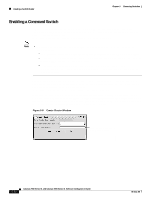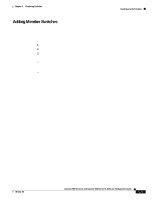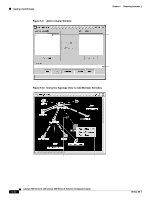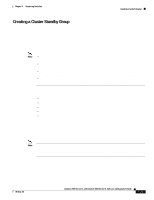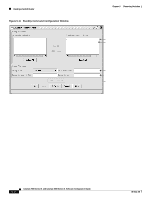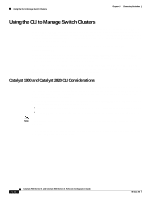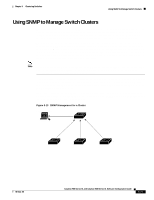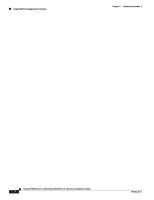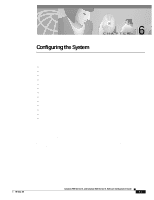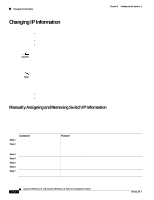Cisco WS-C2960S-24PD-L Software Guide - Page 125
Verifying a Switch Cluster
 |
View all Cisco WS-C2960S-24PD-L manuals
Add to My Manuals
Save this manual to your list of manuals |
Page 125 highlights
Chapter 5 Clustering Switches Creating a Switch Cluster Verifying a Switch Cluster When you finish adding cluster members, follow these steps to verify the cluster: Step 1 Step 2 Step 3 Step 4 Enter the command switch IP address in the browser Location field (Netscape Communicator) or Address field (Microsoft Internet Explorer) to access all switches in the cluster. Enter the command-switch password. Select View > Topology to display the cluster topology and to view link information (Figure 2-6 on page 2-14). For complete information about the Topology view, including descriptions of the icons, links, and colors, see the "Topology View" section on page 2-13. Select Reports > Inventory to display an inventory of the switches in the cluster (Figure 5-12). The summary includes information such as switch model numbers, serial numbers, software versions, IP information, and location. You can also display port and switch statistics from Reports > Port Statistics and Port > Port Settings > Runtime Status. Instead of using CMS to verify the cluster, you can use the show cluster members user EXEC command from the command switch or use the show cluster user EXEC command from the command switch or from a member switch. Figure 5-12 Inventory Window 12.1(4)EA1 10.10.10.6 10.10.10.7 12.0(5)WC2 10.1.1.2, 10.10.10.1, 10. 12.1(4)EA1 10.10.10.2 10.10.10.3 12.1(6)EA2 10.10.10.9 13.0(5)XU 65727 If you lose connectivity with a member switch or if a command switch fails, see the "Recovery Procedures" section on page 9-18. For more information about creating and managing clusters, refer to the online help. For information about the cluster commands, refer to the switch command reference. 78-6511-08 Catalyst 2900 Series XL and Catalyst 3500 Series XL Software Configuration Guide 5-25