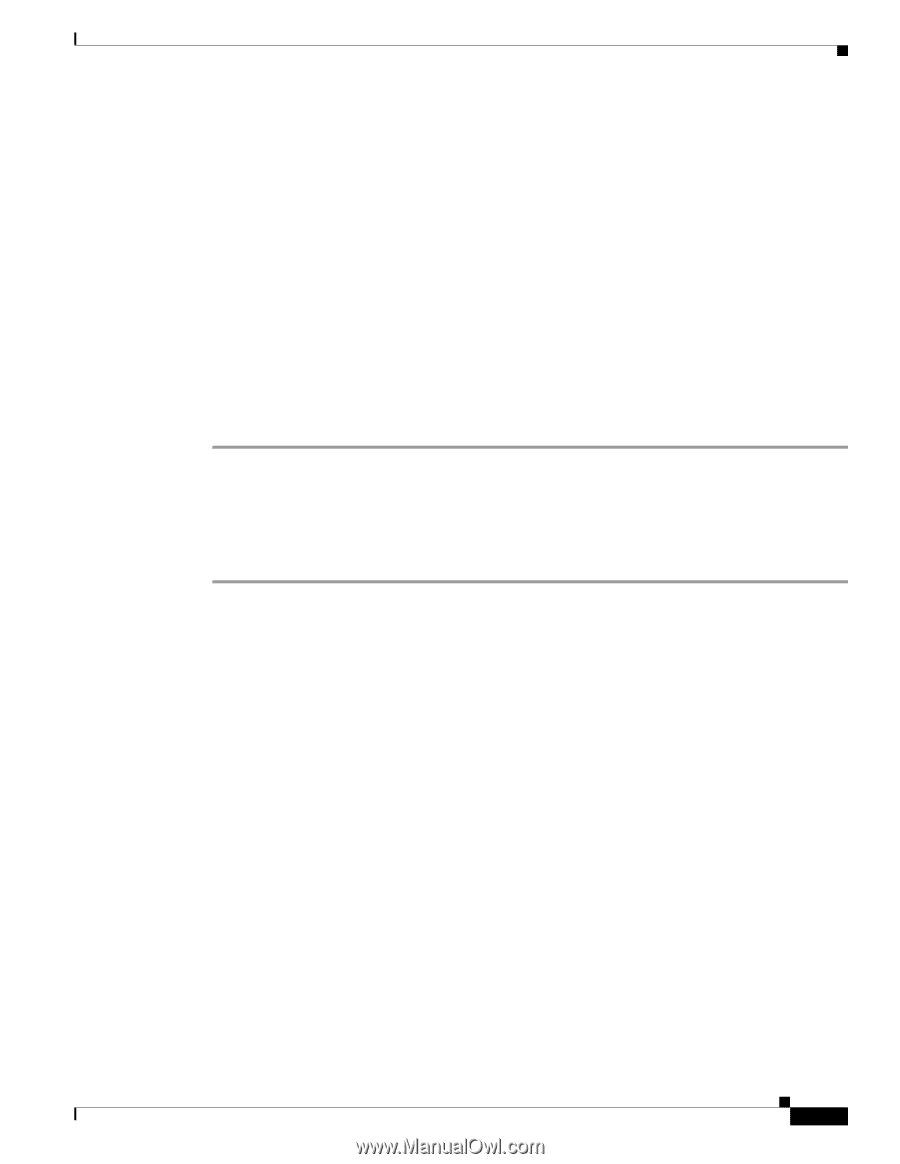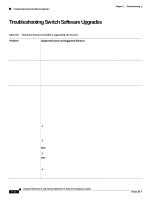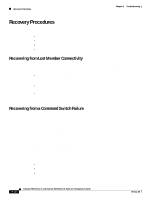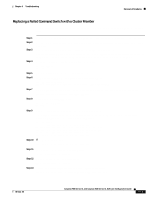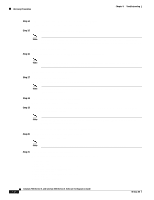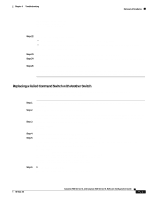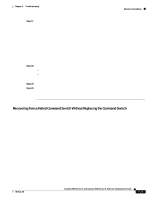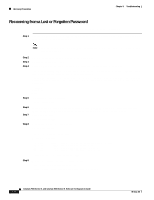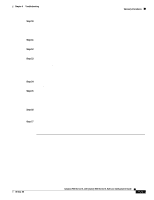Cisco WS-C2960S-48TD-L Software Guide - Page 287
Replacing a Failed Command Switch with Another Switch, Step 22
 |
View all Cisco WS-C2960S-48TD-L manuals
Add to My Manuals
Save this manual to your list of manuals |
Page 287 highlights
Chapter 9 Troubleshooting Recovery Procedures snmp community private rw snmp community public ro cluster enable cls_name end Step 22 Verify that the information is correct. • If the information is correct, enter Y at the prompt, and press Return. • If the information is not correct, enter N at the prompt, press Return, and begin again at Step 1. Use this configuration? [yes/no]: y Step 23 Step 24 Step 25 Start your browser, and enter the switch IP address that you entered in Step 11. Display the CMS Home page for the switch, and select Enabled from the Command Switch drop-down list. Click Cluster Management Suite to display CMS. CMS prompts you to add candidate switches. The password of the failed command switch is still valid for the cluster, and you should enter it when candidate switches are proposed for cluster membership. Replacing a Failed Command Switch with Another Switch Follow these steps when you are replacing a failed command switch with a switch that is command-capable but not part of the cluster: Step 1 Step 2 Step 3 Step 4 Step 5 Step 6 Insert the new switch in place of the failed command switch, and duplicate its connections to the cluster members. Start a CLI session on the new command switch. You can access the CLI by using the console port or, if an IP address has been assigned to the switch, by using Telnet. For details about using the console port, refer to the switch hardware installation guide. At the switch prompt, change to privileged EXEC mode: Switch> enable Switch# Enter the password of the failed command switch. Use the setup program to configure the switch IP information. This program prompts you for an IP address, subnet mask, default gateway, and password. From privileged EXEC mode, enter setup, and press Return. Switch# setup --- System Configuration Dialog --- At any point you may enter a question mark '?' for help. Use ctrl-c to abort configuration dialog at any prompt. Default settings are in square brackets '[]'. Continue with configuration dialog? [yes/no]: Enter Y at the first prompt. Continue with configuration dialog? [yes/no]: y 78-6511-08 Catalyst 2900 Series XL and Catalyst 3500 Series XL Software Configuration Guide 9-21