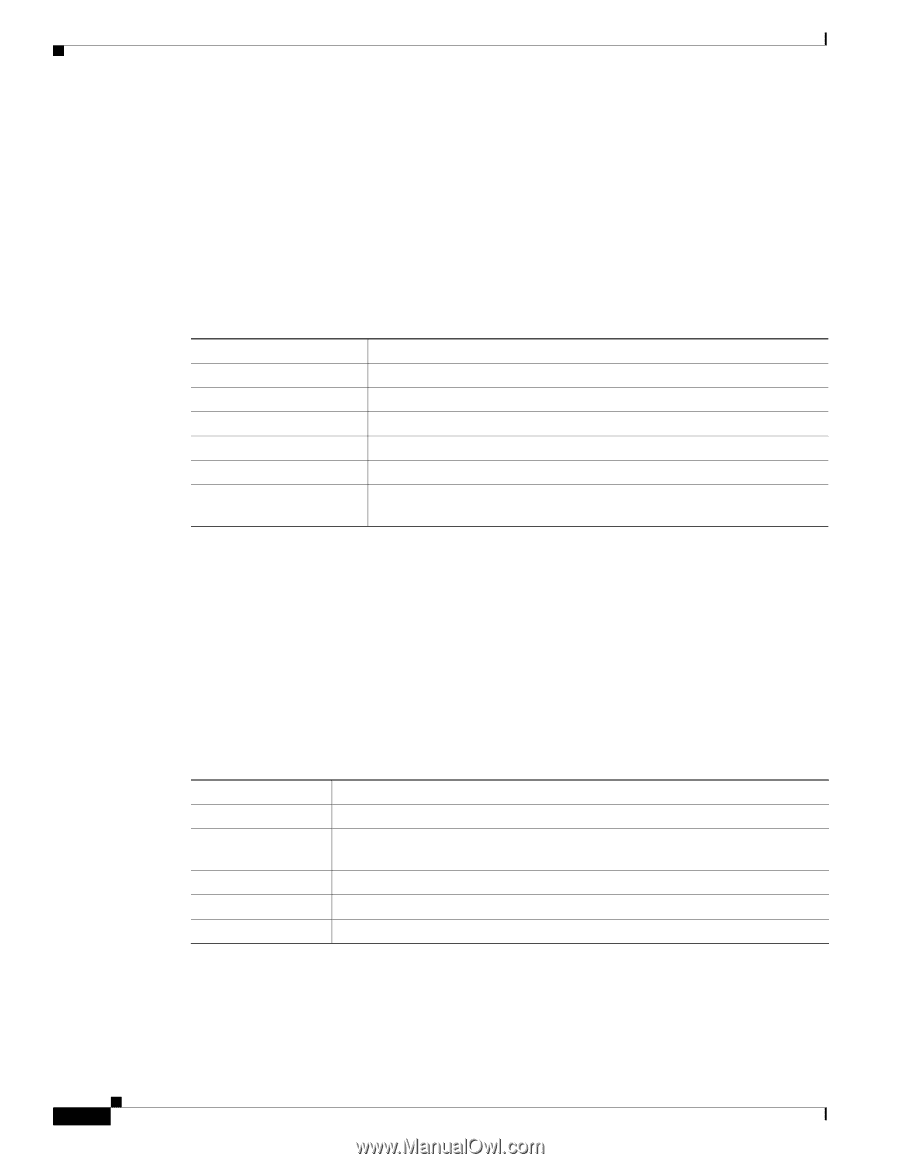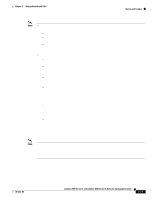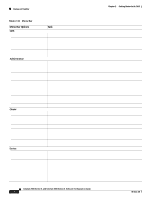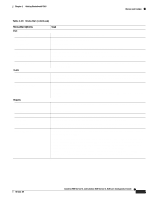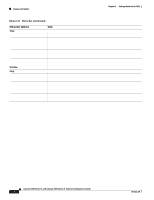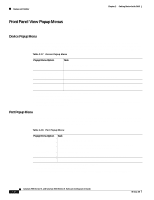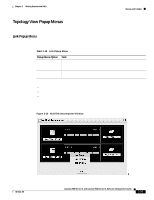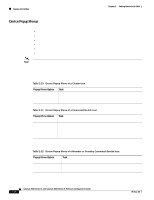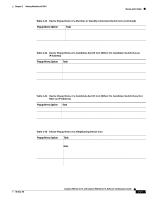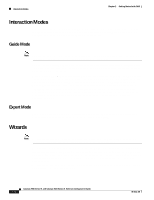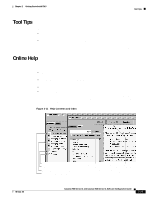Cisco WS-C2960S-48TD-L Software Guide - Page 68
Front Panel View Popup Menus, Device Popup Menu, Port Popup Menu
 |
View all Cisco WS-C2960S-48TD-L manuals
Add to My Manuals
Save this manual to your list of manuals |
Page 68 highlights
Menus and Toolbar Chapter 2 Getting Started with CMS Front Panel View Popup Menus These popup menus are available in the Front Panel view. Device Popup Menu You can display all switch and cluster configuration windows from the menu bar, or you can display commonly used configuration windows from the device popup menu (Table 2-17). To display the device popup menu, click the switch icon from the cluster tree or the front-panel image itself, and right-click. Table 2-17 Device Popup Menu Popup Menu Option Device Manager1 Delete Cluster2 3 4 Remove from Cluster3 4 Task Launch Device Manager for the switch. Delete a cluster. Remove a member from the cluster. Bandwidth Graphs Host Name4 Display graphs that plot the total bandwidth in use. Change the name of the switch. Properties Display information about the device and port on either end of the link and the state of the link. 1. Available from a cluster member switch but not from the command switch. 2. Available only from the command switch. 3. Available only from a cluster-management session. 4. Not available in read-only mode. For more information about the read-only and read-write access modes, see the "Access Modes in CMS" section on page 2-33. Port Popup Menu You can display all port configuration windows from the Port menu on the menu bar, or you can display commonly used port configuration windows from the port popup menu (Table 2-18). To display the port popup menu, click a specific port image, and right-click. Table 2-18 Port Popup Menu Popup Menu Option Port Settings1 VLAN1 Port Security1 2 Link Graphs3 Task Display and configure port settings. Define the VLAN mode for a port or ports and add ports to VLANs. Not available for the Catalyst 1900 and Catalyst 2820 switches. Enable port security on a port. Display a graph showing the bandwidth used by the selected link. Select All Ports Select all ports on the switch for global configuration. 1. Some options from this menu option are not available in read-only mode. 2. Available on switches that support the Port Security feature. 3. Available only when there is an active link on the port (that is, the port LED is green when in port status mode). 2-24 Catalyst 2900 Series XL and Catalyst 3500 Series XL Software Configuration Guide 78-6511-08