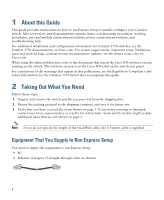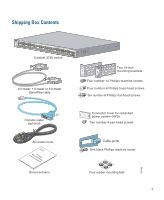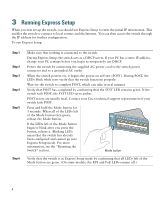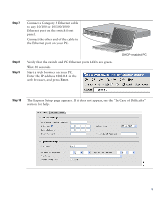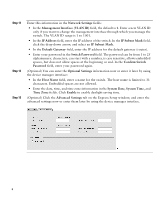Cisco WS-C3750G-24TS-S1U Getting Started Guide
Cisco WS-C3750G-24TS-S1U - Catalyst Switch - Stackable Manual
 |
UPC - 746320953410
View all Cisco WS-C3750G-24TS-S1U manuals
Add to My Manuals
Save this manual to your list of manuals |
Cisco WS-C3750G-24TS-S1U manual content summary:
- Cisco WS-C3750G-24TS-S1U | Getting Started Guide - Page 1
STARTED GUIDE Catalyst 3750 Switch Getting Started Guide 1 About this Guide 2 Taking Out What You Need 3 Running Express Setup 4 Managing the Switch 5 Planning Switch Stacks 6 Rack-Mounting 7 In Case of Difficulty 8 Obtaining Documentation, Obtaining Support, and Security Guidelines 9 Cisco Warranty - Cisco WS-C3750G-24TS-S1U | Getting Started Guide - Page 2
Guide This guide provides instructions on how to use Express Setup to initially configure your Catalyst switch. Also covered are switch management options, basic rack-mounting procedures, stacking procedures, port and module connection procedures, power connection procedures, and troubleshooting - Cisco WS-C3750G-24TS-S1U | Getting Started Guide - Page 3
24 25 26 27 28 29 30 31 32 16X 18X 33 31X 33X 34 35 36 37 38 39 40 41 42 43 44 45 46 47 48 47X 32X 34X Catalyst 3750G SERIES 49 51 Catalyst 3750 switch power system (RPS) Two number-4 pan-head screws AC power cord andDCoocmumplPeiarnnotcadetuiocnt Documentation Cable guide - Cisco WS-C3750G-24TS-S1U | Getting Started Guide - Page 4
switch acts as a DHCP server. If your PC has a static IP address, change your PC settings before you begin to temporarily use DHCP. Power the switch by connecting the supplied AC power cord to the switch power connector and to a grounded AC outlet. When the switch powers on, it begins the power - Cisco WS-C3750G-24TS-S1U | Getting Started Guide - Page 5
21 22 23 24 25 26 27 28 29 30 31 32 33 31X 33X 34 35 36 37 38 39 40 41 42 43 44 45 46 47 48 Catalyst 3560G SERIES PoE-48 47X 32X 34X 49 51 48X 50 52 Step 8 Step 9 Verify that the switch and PC Ethernet ports LEDs are - Cisco WS-C3750G-24TS-S1U | Getting Started Guide - Page 6
The password can be from 1 to 25 alphanumeric characters, can start with a number, is case sensitive, allows embedded spaces, but does not allow spaces at the beginning or end. In the Confirm Switch Password field, enter your password again. (Optional) You can enter the Optional Settings information - Cisco WS-C3750G-24TS-S1U | Getting Started Guide - Page 7
alphanumeric characters, is case sensitive, allows embedded spaces, but does not allow spaces at the beginning or end. In the Confirm switch is configured and exits Express Setup mode. The PC displays a warning message and tries to connect with the new switch IP address. If you configured the switch - Cisco WS-C3750G-24TS-S1U | Getting Started Guide - Page 8
assigned IP address, disconnect the PC from the switch, and reconnect the PC to the network. The network DHCP server assigns a new IP address to the PC Cisco.com and run on your PC. It offers advanced options for configuring and monitoring multiple devices, including switches, switch clusters, switch - Cisco WS-C3750G-24TS-S1U | Getting Started Guide - Page 9
management device that works with embedded Cisco Networking Services (CNS) agents in the switch software. You can use IE2100 to automate initial configurations and configuration updates on the switch. See the "Accessing Help Online" section on page 23 for a list of supporting documentation. 9 - Cisco WS-C3750G-24TS-S1U | Getting Started Guide - Page 10
of the switch. See the"Technical Specifications" appendix of the Catalyst 3750 Switch Hardware Installation Guide for the switch dimensions. Stacking together switches of the same size makes it easier to cable the switches. • Length of cable. Depending on the configuration of your switch stack, you - Cisco WS-C3750G-24TS-S1U | Getting Started Guide - Page 11
These illustrations show the recommended Catalyst 3750 switch stack configurations with redundant StackWise cabling connections for optimized stack bandwidth. For more configuration examples, see the Catalyst 3750 Switch Hardware Installation Guide on Cisco.com. Vertical Stacking In this - Cisco WS-C3750G-24TS-S1U | Getting Started Guide - Page 12
3-meter StackWise cables. In this example, nine switches are stacked side-by-side with redundant connections by using 0.5- and 3-meter StackWise cables. 86825 90532 Warning To prevent bodily injury when mounting or servicing this unit in a rack, you must take special precautions to ensure that - Cisco WS-C3750G-24TS-S1U | Getting Started Guide - Page 13
such as installing the switch in a 24-inch rack or on a wall, and for additional cabling information, see the Catalyst 3750 Switch Hardware Installation Guide on Cisco.com. Equipment That You Supply You need to supply a number-2 Phillips screwdriver to rack-mount the switch. Before You Begin When - Cisco WS-C3750G-24TS-S1U | Getting Started Guide - Page 14
Catalyst 3750 Switch guide. Warning Only trained and qualified personnel should be allowed to install, replace, or service this equipment. Statement 148 Warning To prevent the switch To prevent bodily injury when mounting or servicing this unit in a rack, you must take special precautions to - Cisco WS-C3750G-24TS-S1U | Getting Started Guide - Page 15
If a redundant power system (RPS) is not connected to the switch, install an RPS connector cover on the back of the switch. Statement 265 Warning Class 1 laser product. Statement 1008 Warning For connections outside the building where the equipment is installed, the following ports must be - Cisco WS-C3750G-24TS-S1U | Getting Started Guide - Page 16
the long side of the brackets to Catalyst 3750 switches in one of three mounting positions. SYST 24 25 26 27 28 29 30 31 32 16X 18X 33 31X 33X 34 35 36 37 38 39 40 41 42 43 44 45 46 47 48 47X 32X 34X Catalyst 3750G SERIES 49 51 48X 50 52 Mid-rack-mounting position (telco rack - Cisco WS-C3750G-24TS-S1U | Getting Started Guide - Page 17
19 20 21 22 23 24 25 26 27 28 29 30 31 32 16X 18X 33 31X 33X 34 35 36 37 38 39 40 41 42 43 44 45 46 47 48 47X 32X 34X Catalyst 3750G SERIES 49 51 48X 50 52 Mid-rack-mounting position (telco rack) STACK 1 STACK 2 CONSOLE Rear - Cisco WS-C3750G-24TS-S1U | Getting Started Guide - Page 18
: Step 1 Step 2 Remove the dust covers from the StackWise cables and StackWise ports, and store them for future use. Insert one end of the StackWise cable into the StackWise port on the back of the switch. STACK 1 STACK 2 CONSOLE Step 3 Step 4 Use the window in the StackWise cable to align - Cisco WS-C3750G-24TS-S1U | Getting Started Guide - Page 19
provides power when a valid powered device is connected to it. For information about configuring and monitoring PoE ports, see the switch software configuration guide. For information about troubleshooting PoE problems, see the Catalyst 3750 Switch Hardware Installation Guide on Cisco.com - Cisco WS-C3750G-24TS-S1U | Getting Started Guide - Page 20
23 24 Catalyst 3750G SERIES PoE-24 23X 25 14X 27 24X 26 28 SFP module 13 14 13X 15 16 17 18 19 20 21 22 23 24 Catalyst 3750G SERIES PoE-24 23X 25 14X 27 24X 26 28 SFP module port For a list of supported modules, see the release notes on Cisco.com. For detailed instructions - Cisco WS-C3750G-24TS-S1U | Getting Started Guide - Page 21
the Ports Follow these steps to install a XENPAK module into the XENPAK module slot on the front panel of the Catalyst 3750G-16TD switch: Step Catalyst 3750 series XENPAK module See the "Verify Port Connectivity" section on page 20 for instructions on how to verify that the XENPAK module ports - Cisco WS-C3750G-24TS-S1U | Getting Started Guide - Page 22
7 In Case of Difficulty If you experience difficulty, help is available in this section and also on Cisco.com. This section includes Express Setup troubleshooting, how to reset the switch, how to access help online, and where to find more information. Troubleshooting Express Setup If Express Setup - Cisco WS-C3750G-24TS-S1U | Getting Started Guide - Page 23
to your problem in the troubleshooting section of the hardware installation guide or the software configuration guide on Cisco.com. You can also access the Cisco Technical Support and Documentation website for a list of known hardware problems and extensive troubleshooting documentation. 23 - Cisco WS-C3750G-24TS-S1U | Getting Started Guide - Page 24
• Catalyst 3750 Switch Software Configuration Guide • Catalyst 3750 Switch Command Reference • Catalyst 3750, 3560, 2975, 2970, and 2960 Switch System Message Guide 8 Obtaining Documentation, Obtaining Support, and Security Guidelines For information on obtaining documentation, submitting a service - Cisco WS-C3750G-24TS-S1U | Getting Started Guide - Page 25
, and figures included in the document are shown for illustrative purposes only. Any use of actual IP addresses in illustrative content is unintentional and coincidental. Catalyst 3750 Switch Getting Started Guide © 2004-2010 Cisco Systems, Inc. All rights reserved. 25 - Cisco WS-C3750G-24TS-S1U | Getting Started Guide - Page 26
CA Asia Pacific Headquarters Cisco Systems (USA) Pte. Ltd. Singapore Europe Headquarters Cisco Systems International BV Amsterdam, The Netherlands Cisco has more than 200 offices worldwide. Addresses, phone numbers, and fax numbers are listed on the Cisco Website at www.cisco.com/go/offices. OL
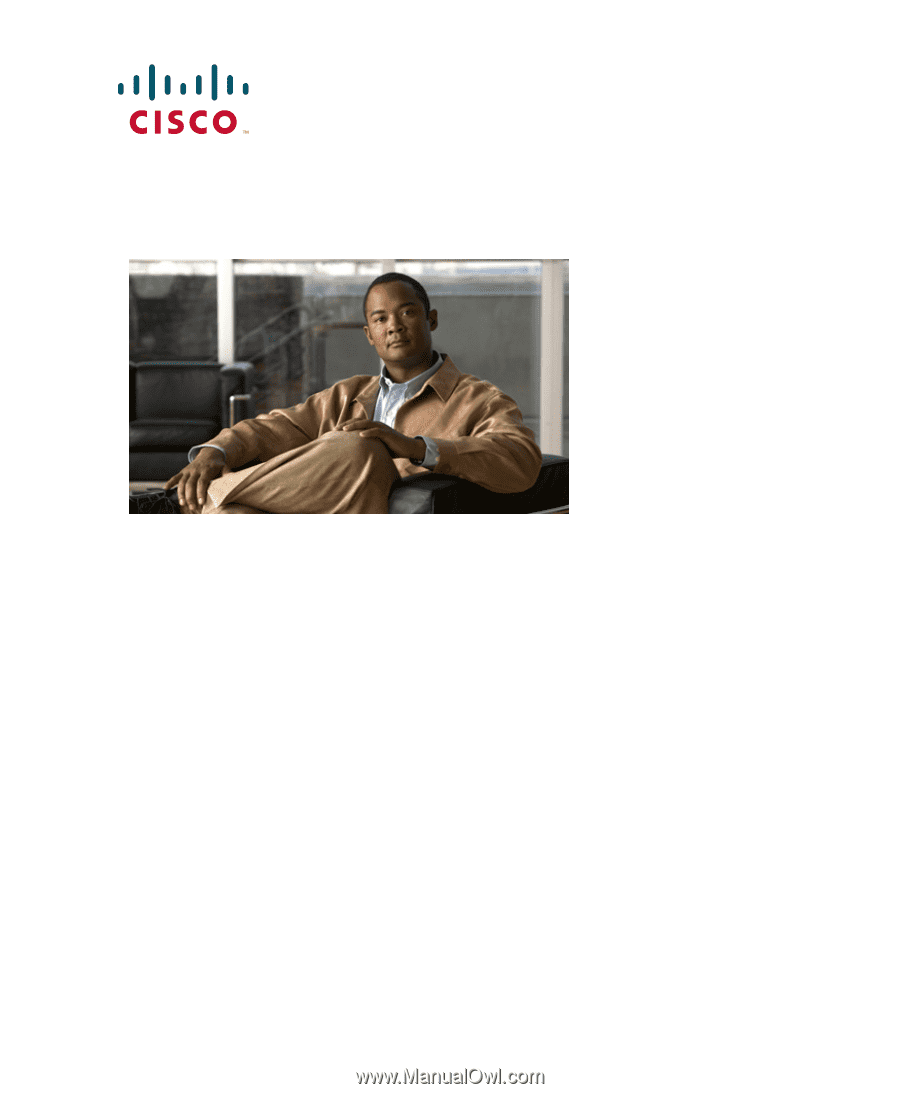
G
ETTING
S
TARTED
G
UIDE
Catalyst 3750 Switch Getting Started Guide
1
About this Guide
2
Taking Out What You Need
3
Running Express Setup
4
Managing the Switch
5
Planning Switch Stacks
6
Rack-Mounting
7
In Case of Difficulty
8
Obtaining Documentation, Obtaining Support, and Security Guidelines
9
Cisco Warranty Information