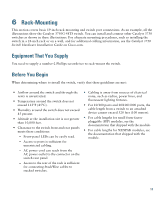Cisco WS-C3750G-24TS-S1U Getting Started Guide - Page 18
Connect the StackWise Cables - end life
 |
UPC - 746320953410
View all Cisco WS-C3750G-24TS-S1U manuals
Add to My Manuals
Save this manual to your list of manuals |
Page 18 highlights
Connect the StackWise Cables Follow these steps to connect the StackWise cable to the StackWise ports: Step 1 Step 2 Remove the dust covers from the StackWise cables and StackWise ports, and store them for future use. Insert one end of the StackWise cable into the StackWise port on the back of the switch. STACK 1 STACK 2 CONSOLE Step 3 Step 4 Use the window in the StackWise cable to align the connector correctly. Secure the screws tightly. Insert the other end of the cable into the connector of the other switch, and secure the screws tightly. Caution Removing and installing the StackWise cable can shorten its useful life. Do not remove and insert the cable more often than is absolutely necessary. Note Always use a Cisco-approved StackWise cable to connect the switches. 18