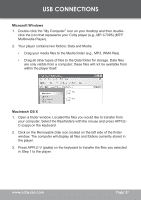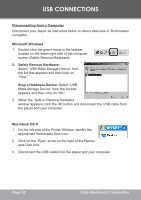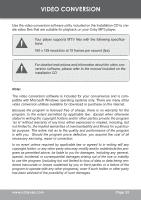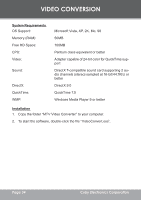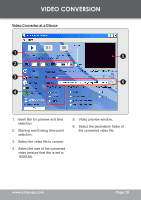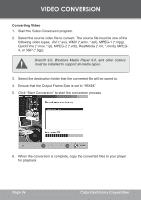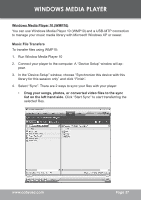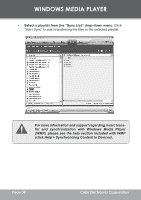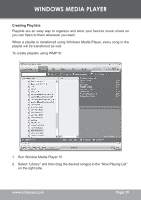Coby C7055 Instruction Manual - Page 36
Converting Video
 |
UPC - 716829970553
View all Coby C7055 manuals
Add to My Manuals
Save this manual to your list of manuals |
Page 36 highlights
VIDEO CONVERSION Converting Video 36 1. Start the Video Conversion program. 2. Select the source video file to convert. The source file must be one of the following video types: AVI (*.avi), WMV (*.wmv, *.asf), MPEG-1 (*.mpg), QuickTime (*.mov, *.qt), MPEG-2 (*.vob), RealMedia (*.rm, *.rmvb), MPEG4, or 3GP (*.3gp). DirectX 9.0, Windows Media Player 9.0, and other codecs must be installed to support all media types. 3. Select the destination folder that the converted file will be saved to. 4. Ensure that the Output Frame Size is set to "96X64". 5. Click "Start Conversion" to start the conversion process. 6. When the conversion is complete, copy the converted files to your player for playback. Page 36 Coby Electronics Corporation

3³
Page ²µ
Coby Electronics Corporation
VIDEO CONVERSION
Converting Video
Start the Video Conversion program.
Select the source video file to convert. The source file must be one of the
following video types: AVI (*.avi), WMV (*.wmv, *.asf), MPEG-1 (*.mpg),
QuickTime (*.mov, *.qt), MPEG-2 (*.vob), RealMedia (*.rm, *.rmvb), MPEG-
4, or 3GP (*.3gp).
DirectX 9.0, Windows Media Player 9.0, and other codecs
must be installed to support all media types.
Select the destination folder that the converted file will be saved to.
Ensure that the Output Frame Size is set to “96X64”.
Click “Start Conversion” to start the conversion process.
When the conversion is complete, copy the converted files to your player
for playback.
1.
2.
3.
4.
5.
6.