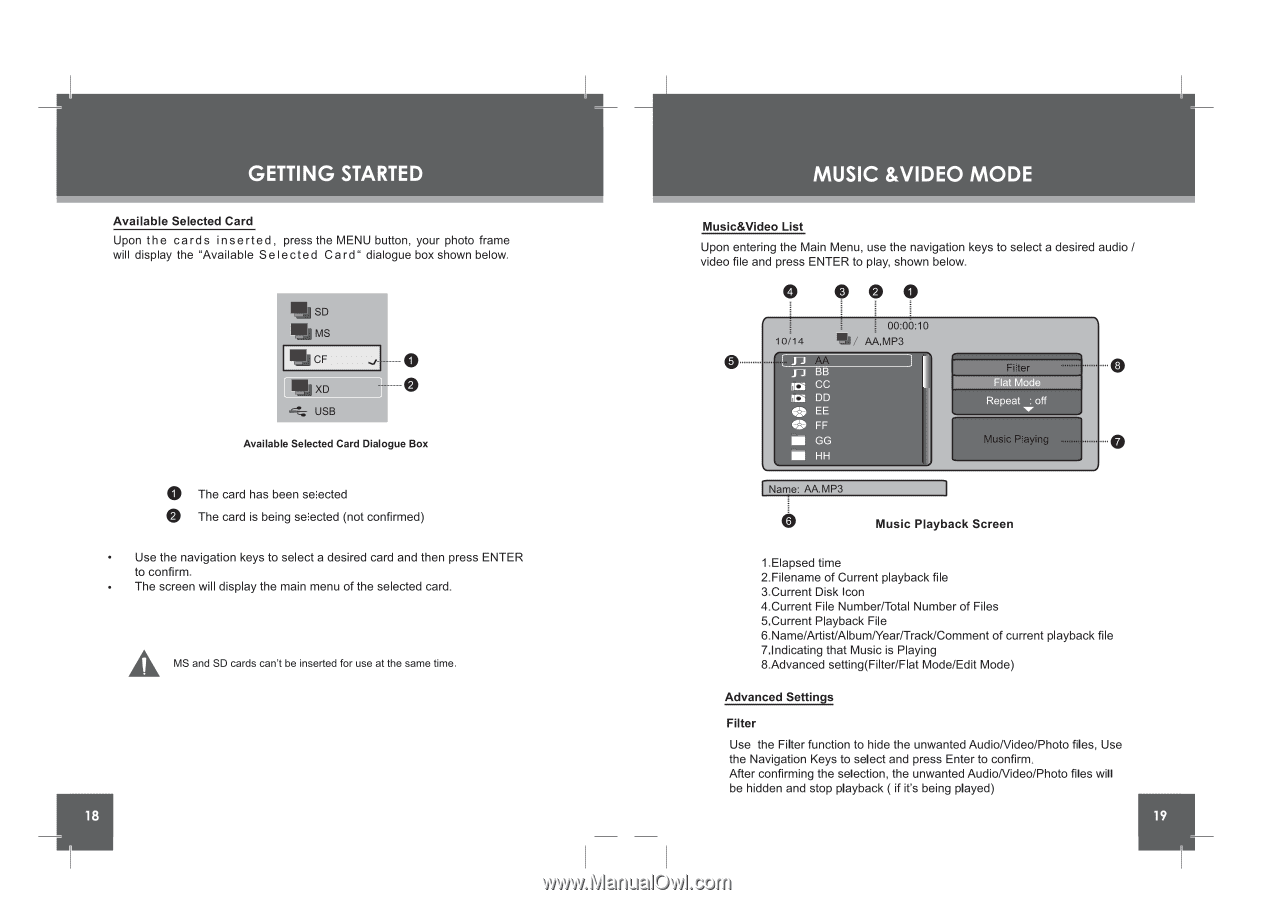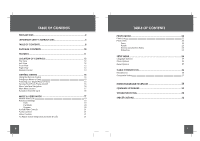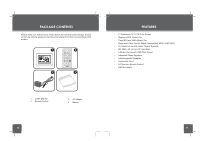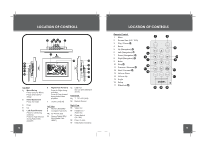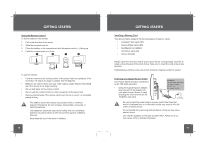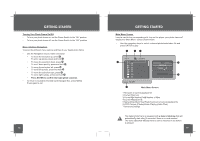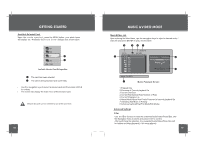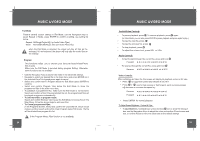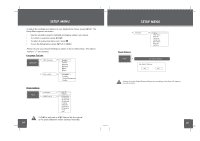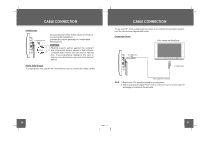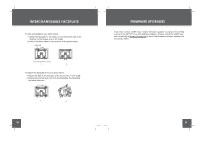Coby DP-767 Instruction Manual - Page 10
Music &video
 |
UPC - 716829917671
View all Coby DP-767 manuals
Add to My Manuals
Save this manual to your list of manuals |
Page 10 highlights
GETTING STARTED Available Selected Card Upon the cards inserted, press the MENU button, your photo frame will display the "Available Selected Card" dialogue box shown below. SD gbMS CF 0 XD 0 USB Available Selected Card Dialogue Box • The card has been selected • The card is being selected (not confirmed) • Use the navigation keys to select a desired card and then press ENTER to confirm. • The screen will display the main menu of the selected card. MS and SD cards can't be inserted for use at the same time. MUSIC &VIDEO MODE Music&Video List Upon entering the Main Menu, use the navigation keys to select a desired audio / video file and press ENTER to play, shown below. 0 o .• 00:00:10 10/14 AA.MP3 0 BB im CC DD EE 0 Flat Mode Repeat : off 0 FF GG HH 14 / Music Playing 0 Name: AA.MP3 0 Music Playback Screen 1.Elapsed time 2.Filename of Current playback file 3.Current Disk Icon 4.Current File Number/Total Number of Files 5.Current Playback File 6.Name/Artist/AlbumNearfTrack/Comment of current playback file 7.Indicating that Music is Playing 8.Advanced setting(Filter/Flat Mode/Edit Mode) Advanced Seftings Filter Use the Filter function to hide the unwanted AudioNideo/Photo files, Use the Navigation Keys to select and press Enter to confirm. After confirming the selection, the unwanted Audio/Video/Photo files will be hidden and stop playback ( if it's being played)