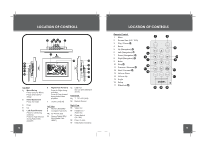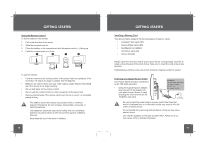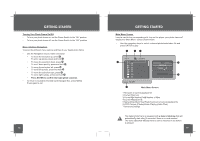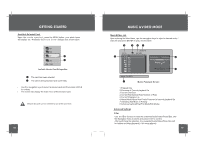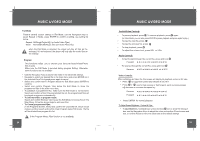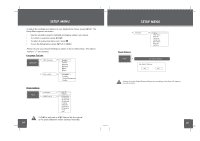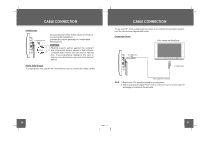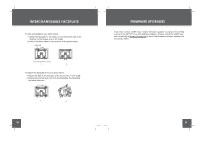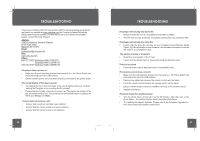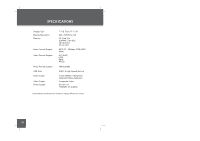Coby DP-767 Instruction Manual - Page 12
CC.JPG, Filter, H:540
 |
UPC - 716829917671
View all Coby DP-767 manuals
Add to My Manuals
Save this manual to your list of manuals |
Page 12 highlights
PHOTO MODE Photo List Upon entering the Main Menu, use the navigation keys to select a desired photo file. The photo file selected screen shown below. 0 00 f 10/14 CC.JPG BB 0 ID DD EE 014 FF GG Filter 14 / W: 960 H:540 Photo File Selected Screen 1.Filename of selected file 2.Current Disk Icon 3.Current File Number/Total Number of Files 4.Current selected File 5.Photo dimension 6.Photo preview 7.Advanced settings (Filter/Flat Mode/Edit Mode) Refer to Audio&Video Mode section for details 0 0 -0 Photo View Press ENTER on the selected photo file, your photo frame will display the photo in full-screen . • To view the previous photo, press 0 , or press on the photo frame. • To view the next photo, press a , or press 0 on the photo frame. The Photo List will display supported Photo files, only. Your photo frame can display baseline JPEG files of up to 32 million pixels and 8MB in size. 00 PHOTO MODE Zoom To increase the level of magnification, press ZOOM. Each successive press of ZOOM will change the level of magnification as shown below. 1 2 3 OFF • To pan around the magnified picture, use the navigation keys. Rotate To rotate the picture, press ANGLE. Each successive press of ROTATE will change the angle of rotation as shown below 90° mp 180° mp 270° No Rotation Screen size (Screen Ratio) To toggle the screensize between 4:3 (standard) and 16:9 (widescreen), press the SCREEN SIZE button on the remote (4:3 / 16:9). To adjust the Photo View Mode , JPEG Interval Settings & Transition refer to SETUP section for operation details. Slideshow The sildeshow will start automatically while displaying photographs. • To pause playback press 0 , press again to resume. • To display the previous/ next photo, press O or O . • Press Menu to exit . Press to stop slideshow transition, press again to restore.