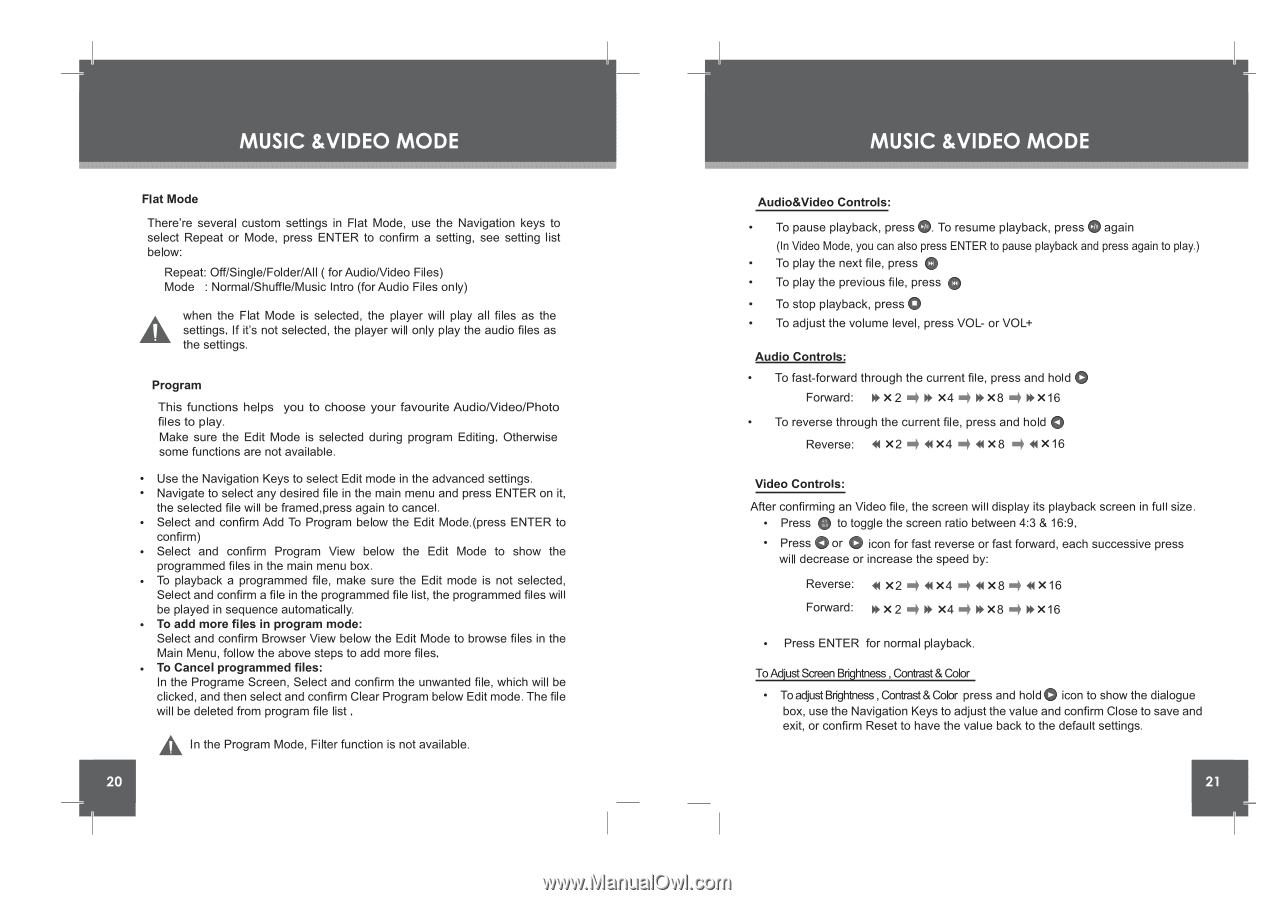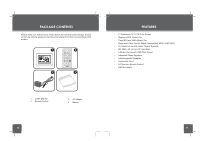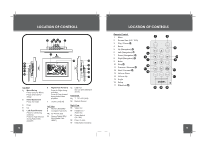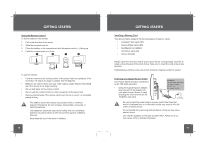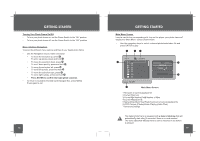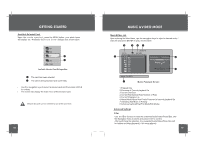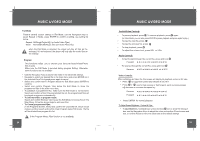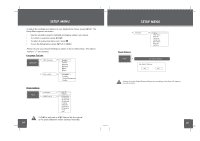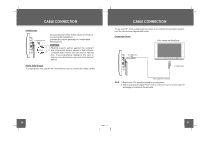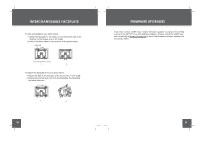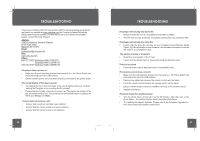Coby DP-767 Instruction Manual - Page 11
Coby DP-767 - Digital Photo Frame Manual
 |
UPC - 716829917671
View all Coby DP-767 manuals
Add to My Manuals
Save this manual to your list of manuals |
Page 11 highlights
MUSIC &VIDEO MODE Flat Mode There're several custom settings in Flat Mode, use the Navigation keys to select Repeat or Mode, press ENTER to confirm a setting, see setting list below: Repeat: Off/Single/Folder/All ( for Audio/Video Files) Mode : Normal/Shuffle/Music Intro (for Audio Files only) when the Flat Mode is selected, the player will play all files as the settings. If it's not selected, the player will only play the audio files as the settings. Program This functions helps you to choose your favourite AudioNideo/Photo files to play. Make sure the Edit Mode is selected during program Editing. Otherwise some functions are not available. • Use the Navigation Keys to select Edit mode in the advanced settings. • Navigate to select any desired file in the main menu and press ENTER on it, the selected file will be framed,press again to cancel. • Select and confirm Add To Program below the Edit Mode.(press ENTER to confirm) • Select and confirm Program View below the Edit Mode to show the programmed files in the main menu box. • To playback a programmed file, make sure the Edit mode is not selected, Select and confirm a file in the programmed file list, the programmed files will be played in sequence automatically. • To add more files in program mode: Select and confirm Browser View below the Edit Mode to browse files in the Main Menu, follow the above steps to add more files. • To Cancel programmed files: In the Programe Screen, Select and confirm the unwanted file, which will be clicked, and then select and confirm Clear Program below Edit mode. The file will be deleted from program file list . In the Program Mode, Filter function is not available. 20 MUSIC &VIDEO MODE Audio&Video Controls: • To pause playback, press 0. To resume playback, press 0 again (In Video Mode, you can also press ENTER to pause playback and press again to play.) • To play the next file, press • To play the previous file, press 0 • To stop playback, press 0 • To adjust the volume level, press VOL- or VOL+ 0 Audio Controls: • To fast-forward through the current file, press and hold 0 Forward: X 2 X4 X8 X 16 • To reverse through the current file, press and hold 0 Reverse: X2 X4 X8 X16 Video Controls: After confirming an Video file, the screen will display its playback screen in full size. • Press 0 to toggle the screen ratio between 4:3 & 16:9. • Press 0 or 0 icon for fast reverse or fast forward, each successive press will decrease or increase the speed by: Reverse: Forward: X2 4I1X4 I1X8 #11X16 X2 w X4 4 Ik X8 4 IkX16 • Press ENTER for normal playback. To Adjust Screen Brightness , Contrast & Color • To adjust Brightness , Contrast & Cdor press and hold 0 icon to show the dialogue box, use the Navigation Keys to adjust the value and confirm Close to save and exit, or confirm Reset to have the value back to the default settings.