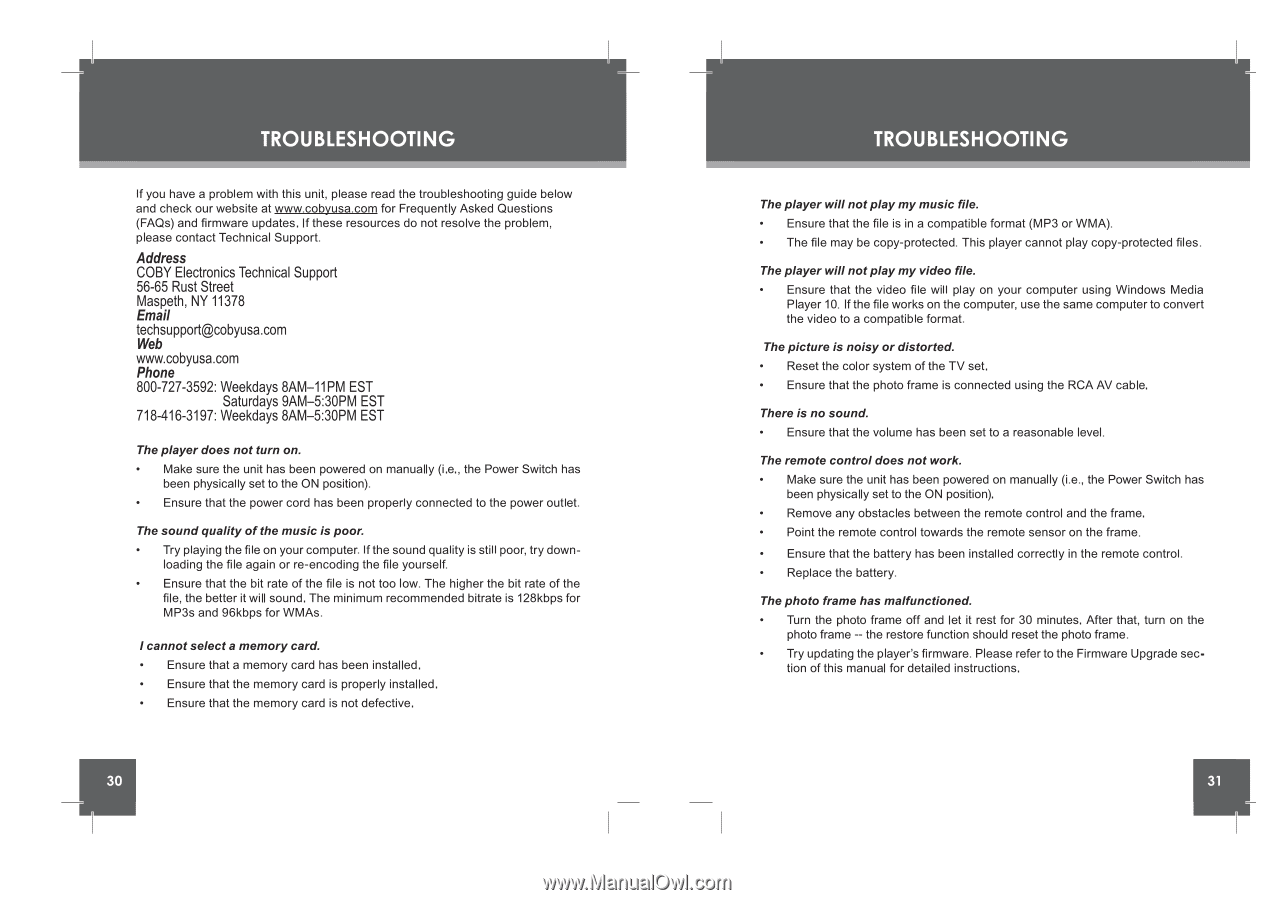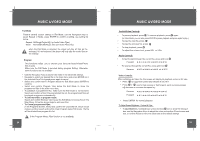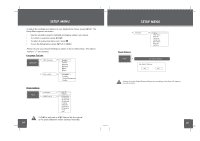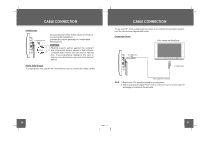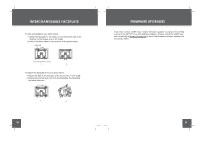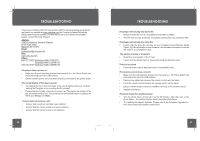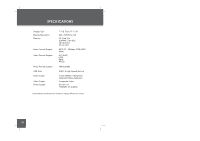Coby DP-767 Instruction Manual - Page 16
Address, Electronics, Technical, Support, Street, Maspeth, Email, [email protected], Phone,
 |
UPC - 716829917671
View all Coby DP-767 manuals
Add to My Manuals
Save this manual to your list of manuals |
Page 16 highlights
TROUBLESHOOTING If you have a problem with this unit, please read the troubleshooting guide below and check our website at www.cobyusa.com for Frequently Asked Questions (FAQs) and firmware updates. If these resources do not resolve the problem, please contact Technical Support. Address COBY Electronics Technical Support 56-65 Rust Street Maspeth, NY 11378 Email [email protected] Web www.cobyusa.com Phone 800-727-3592: Weekdays 8AM-11PM EST Saturdays 9AM-5:30PM EST 718-416-3197: Weekdays 8AM-5:30PM EST The player does not turn on. • Make sure the unit has been powered on manually (i.e., the Power Switch has been physically set to the ON position). • Ensure that the power cord has been properly connected to the power outlet. The sound quality of the music is poor. • Try playing the file on your computer. If the sound quality is still poor, try down- loading the file again or re-encoding the file yourself. • Ensure that the bit rate of the file is not too low. The higher the bit rate of the file, the better it will sound. The minimum recommended bitrate is 128kbps for MP3s and 96kbps for WMAs. I cannot select a memory card. • Ensure that a memory card has been installed. • Ensure that the memory card is properly installed. • Ensure that the memory card is not defective. TROUBLESHOOTING The player willnotplay my music file. • Ensure that the file is in a compatible format (MP3 or WMA). • The file may be copy-protected. This player cannot play copy-protected files. The player willnotplay my video file. • Ensure that the video file will play on your computer using Windows Media Player 10. If the file works on the computer, use the same computer to convert the video to a compatible format. The picture is noisy or distorted. • Reset the color system of the TV set. • Ensure that the photo frame is connected using the RCA AV cable. There is no sound. • Ensure that the volume has been set to a reasonable level. The remote control does not work. • Make sure the unit has been powered on manually (i.e., the Power Switch has been physically set to the ON position). • Remove any obstacles between the remote control and the frame. • Point the remote control towards the remote sensor on the frame. • Ensure that the battery has been installed correctly in the remote control. • Replace the battery. The photo frame has malfunctioned. • Turn the photo frame off and let it rest for 30 minutes. After that, turn on the photo frame -- the restore function should reset the photo frame. • Try updating the player's firmware. Please refer to the Firmware Upgrade sec- tion of this manual for detailed instructions.