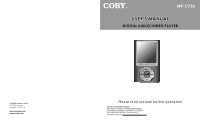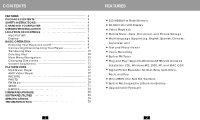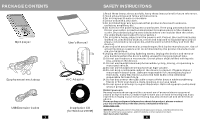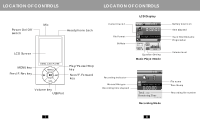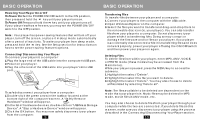Coby MP-C756 User Manual - Page 6
Basic Operation - mp3 player
 |
UPC - 716829987568
View all Coby MP-C756 manuals
Add to My Manuals
Save this manual to your list of manuals |
Page 6 highlights
BASIC OPERATION Powe ring Your Player On or O ff To Po wer On:Set the P OWER ON/OFF switch to the ON position, then p ress an d hold t he k ey until your pla yer turns on. To Power Off:Press an d hold t he key until y our play er turns off. If you r player 's softwa re freez es, you may set the POWER ON /OFF switch to the OFF pos ition. Note: Your player ha s power-saving feature s that w ill turn o ff your playe r, turn o ff the sc reen, or place i t in slee p mode automa tically after a period of inac tivity. To wake your pla yer from sleep m ode, press and hol d the key. Se e the Setup sec tion for instructions on how to set the power-saving features' options. Conn ecting/ Disconn ecting Y our Pla yer To connect your player to a c omputer: 1.Plug the larg e end of the USB cable into th e comp uter's USB port. 2.Power on your player. 3.Plug the other end of the U SB cable into yo ur player's mini -USB port. To saf ely disconnect your pla yer from a computer: 1.Double-clic k the gr een arrow in the taskba r locat ed at the bott om-righ t of the compu ter's screen. A " Safely R emove Hard ware" window will app ear. 2.In th e list of hardware devices, dou ble-clic k on "USB Mass Storage Dev ice". A "Stop a H ardware Devic e" window will a ppear. 3.Click the OK button . You m ay now safely d isconne ct your player from the computer. 9 BASIC OPERATION Transferri ng Files To transfe r files between your player and a com puter: 1.Connec t your p layer to the computer with the USB cable. 2.Open Windows Explorer on the computer. 3.Select t he files you wan t to tran sfer and drag-and-dro p them to the rem ovable disc icon (ie, your player). You can also transfer files from your player to a comp uter. Do not disconnec t your player w hile it is transfe rring file s. Doing so may corrup t or damag e the firmware a nd/or f iles on y our play er. If yo ur playe r is accid entally d isconn ected w hile it is transferring file s and do es not wor k prope rly, pow er your p layer o ff using the ON/ OFF swi tch and the n power your pl ayer on again. Deleting Files To delete files fro m within your player, enter MP3, AMV, V OICE, or PHOTO mode ( these m odes m ay be accessed from th e Main men u). While you r player is paus ed, press the MENU key to access the submenu . 1.Highligh t then s elect "Delete". 2.Highligh t then s elect the file yo u want to delet e. 3.Highligh t then s elect "Delete". You may also ch oose to delete all files l isted by selectin g "Dele te all". N ote: The files av ailable t o be deleted a re dependent o n the m ode tha t your p layer is in. Music files m ay be deleted in MP3 m ode, movie file s in AMV mode, etc. You may also cho ose to delete f iles from your pl ayer thr ough yo ur compute r while t he two are connected. If you d elete files in this m anner, make su re you disconne ct your player using th e proce ss described in the Connec ting/Dis connecting Yo ur Playe r sectio n. 10