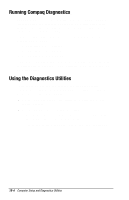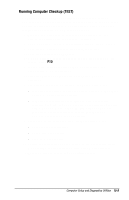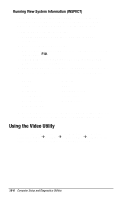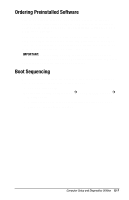Compaq 1700 Armada 1700 Family of Personal Computers Reference Guide - Page 135
Running Computer Setup, Click Computer Setup and press Enter. - boot cd
 |
UPC - 743172505040
View all Compaq 1700 manuals
Add to My Manuals
Save this manual to your list of manuals |
Page 135 highlights
Computer Setup provides two methods of viewing the computer configuration-by type (factory setting) or connection. Categories by type: s System Features-security, power, boot management s Communication-port, modem, and other communication devices s Storage-storage-related devices such as hard drive, CD-ROM drive, diskette drive s Input Devices-keyboard, mouse, and other input devices s Network-network adapter or other network-related devices s Audio-sound properties and audio device settings s Video-monitor timeouts and video device resources s Other-miscellaneous devices Categories by connection: s System Features-security, power, boot management s System Devices-keyboard, mouse, parallel and serial ports s ISA-ISA bus and related devices s PCI-PCI bus and connected devices s PC Card-PC Card devices Running Computer Setup 1. Turn on or restart the computer by clicking Start Æ Shut Down Æ Restart the computer. 2. When the blinking cursor appears in the upper-right corner of the screen, press F10 NOTE: If you enabled a setup password, it must be used to access Computer Setup. 4. Click a language and press Enter. 5. Click Computer Setup and press Enter. 6. When you are finished, click Exit. A series of Exit options appear. 15-2 Computer Setup and Diagnostics Utilities