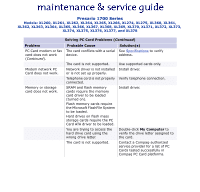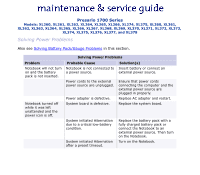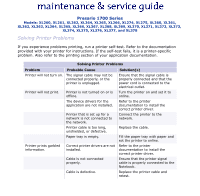Compaq 17XL260 Presario NA1700XL Series Maintenance and Service Guide - Page 72
Solving Hard Drive Problems, Solving Hardware Installation Problems, Problem, Probable Cause
 |
View all Compaq 17XL260 manuals
Add to My Manuals
Save this manual to your list of manuals |
Page 72 highlights
Presario 1700 Series Models: XL260, XL261, XL262, XL264, XL265, XL266, XL274, XL275, XL360, XL361, XL362, XL363, XL364, XL365, XL366, XL367, XL368, XL369, XL370, XL371, XL372, XL373, XL374, XL375, XL376, XL377, and XL378 Solving Hard Drive Problems Some common causes and solutions for hard drive problems are listed in the following table. Ä CAUTION: To prevent loss of information, always maintain an up-to-date backup of your hard drive at all times, in case of errors or failures. Problem Reading hard drive takes an unusually long time after restarting the Notebook. Hard drive error occurs. Hard drive does not work. Solving Hard Drive Problems Probable Cause Solution(s) System entered Hibernation due to low-battery condition and is now exiting from it. Give the system time to restore the previously saved data to its exact state before Hibernation. Hard drive has bad sectors or has failed. Hard drive is not seated properly. Run Computer Checkup. Turn off and unplug the Notebook, remove the battery pack, and remove and then reinstall the hard drive. Solving Hardware Installation Problems Some common causes and solutions for hardware installation problems are listed in the following table. Solving Hardware Installation Problems Problem Probable Cause Solution(s) A new device is not recognized as part of the computer system. Cable(s) of new external device are loose or power cables are unplugged. Ensure that all cables are properly and securely connected. Power switch of new external device is not turned on. Turn off the Notebook, turn on the external device, then turn on the Notebook to integrate the device with the computer system. Device is not seated properly. Turn off the Notebook and reinsert the device.