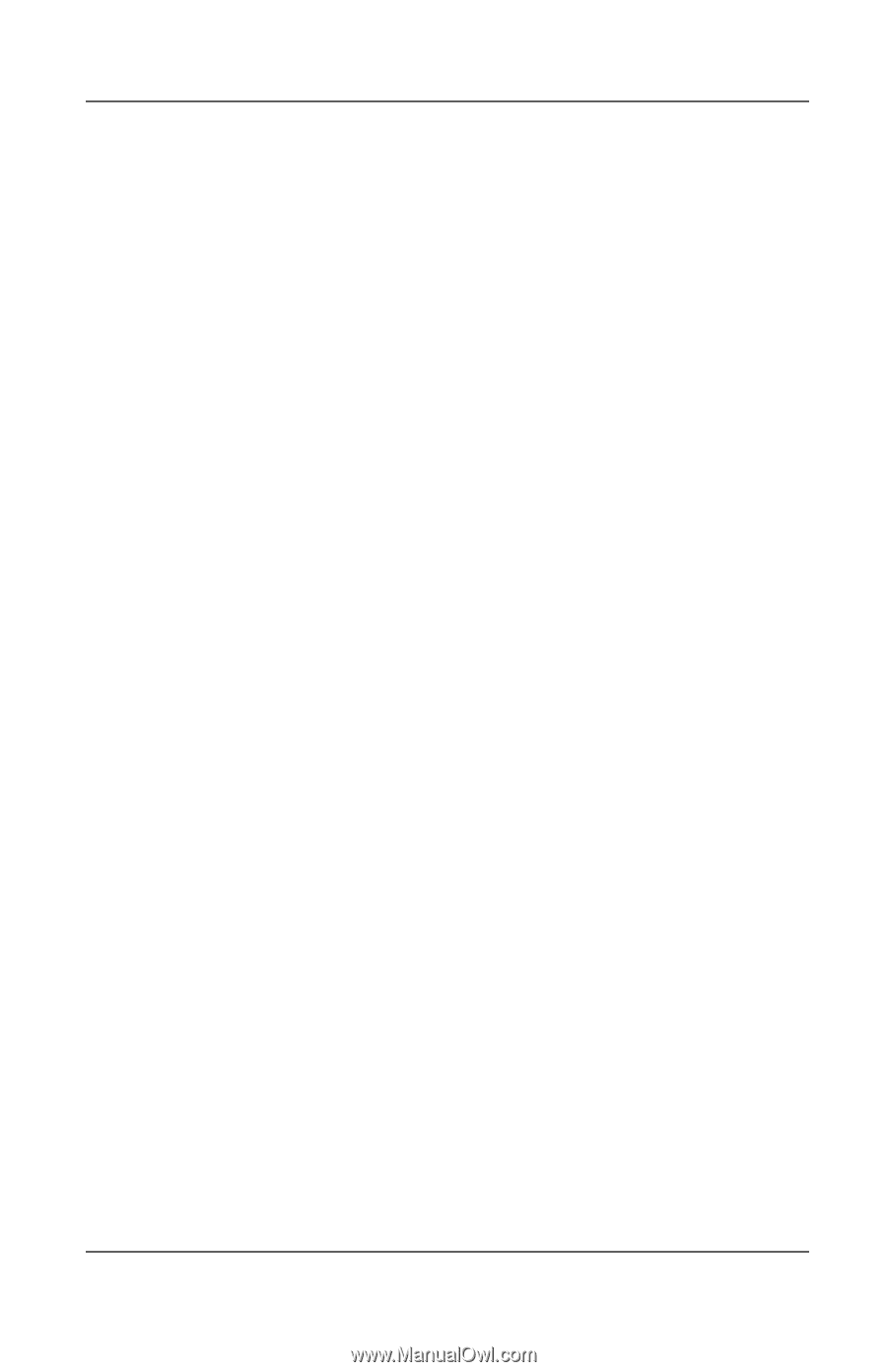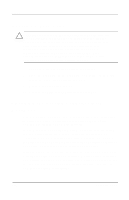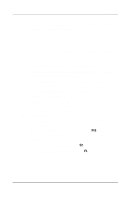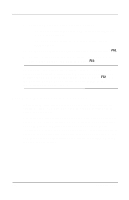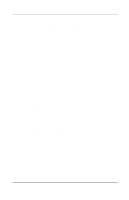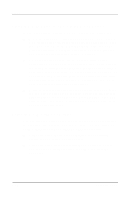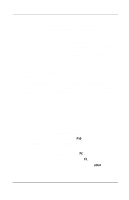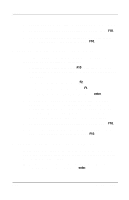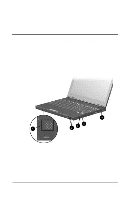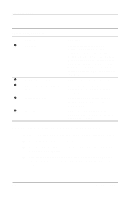Compaq Evo n400c Compaq Evo Notebook N400c Hardware Guide - Page 63
Changing the Startup Sequence in Computer Setup, Setting a Continuing Startup Sequence
 |
View all Compaq Evo n400c manuals
Add to My Manuals
Save this manual to your list of manuals |
Page 63 highlights
Drives s In Computer Setup, the list of bootable devices includes only the bootable devices currently in the computer or an optional docking base. It does not list USB drives or an external diskette drive. s In Compaq Computer Security, the list of bootable devices includes all bootable devices supported by the BIOS, except USB drives and an external diskette drive. If you set a startup sequence for a bootable device that is not currently in the system, the device will be included in the startup sequence when it is present and ignored when it not present. Changing the Startup Sequence in Computer Setup In Computer Setup, you can set a startup sequence that the computer uses each time it starts up, or you can use MultiBoot Express to set the computer to prompt you for a startup location each time it is started or restarted. If you set up the MultiBoot Express prompt and do not press a key or select a startup medium within a time interval you specify, the computer continues startup according to the current MultiBoot sequence. Setting a Continuing Startup Sequence To set the computer to start up using the startup sequence you specify each time it is started or restarted: 1. Restart the computer, then press F10 while the F10 = ROM Based Setup message is displayed in the lower-left corner of the screen. ❏ To change the language, press F2. ❏ For navigation instructions, press F1. 2. Select Advanced > Boot Options, then press enter. 3. Toggle the MultiBoot field to Enable. Hardware Guide 5-11