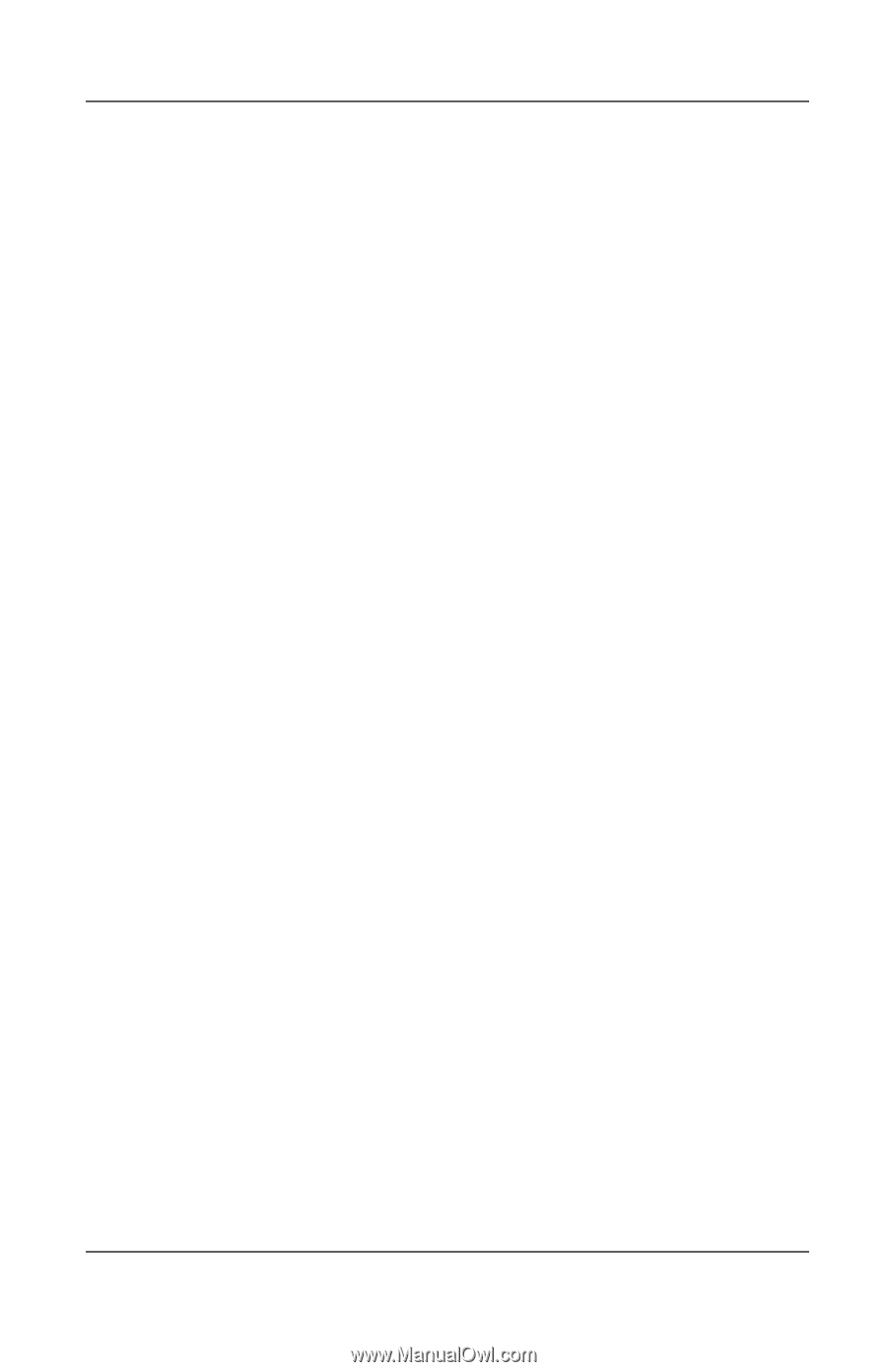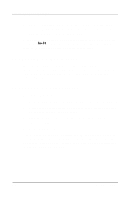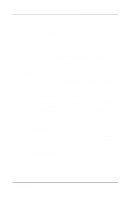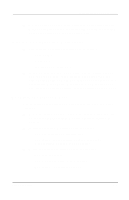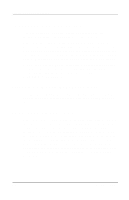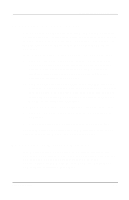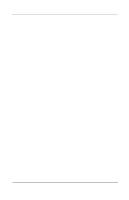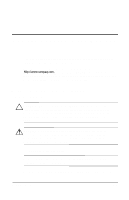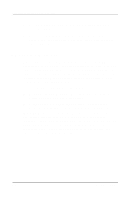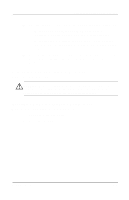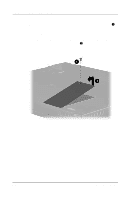Compaq Evo n400c Compaq Evo Notebook N400c Hardware Guide - Page 79
Connecting a Modem or NIC, Connecting to Wireless Devices, Modem and Networking - wireless card
 |
View all Compaq Evo n400c manuals
Add to My Manuals
Save this manual to your list of manuals |
Page 79 highlights
External Device Connections Connecting a Modem or NIC The RJ-11 jack and the RJ-45 jack allow computer models with an internal modem, internal NIC (network interface card), or both to connect to a networked interface. You will need to purchase the modem and network cables if they are not provided with the computer. Modem models will need an RJ-11 cable. To connect the cable: 1. Plug one end of the RJ-11 cable into the RJ-11 jack on the computer. If the RJ-11 cable contains a noise suppression circuit, which prevents interference with TV and radio reception, orient the cable so that the noise suppression circuitry is closest to the computer. 2. Plug the opposite end of the cable into a standard telephone wall jack. Or, if applicable, plug the opposite end of the cable into the phone plug adapter, which then plugs into the wall jack. Some countries may require an adapter to connect the modem to the telephone wall jack. The NIC models will need an RJ-45 cable. To connect the cable: 1. Plug one end of the RJ-45 cable into the RJ-45 jack on the computer. 2. Connect the other end of the cable into the network jack. For information about configuring communication software or drivers, refer to the Modem and Networking guide. Connecting to Wireless Devices The MultiPort allows connection of a wireless device to the computer. The wireless device provides connection between the computer and a networked access point. Refer to the documentation included with the wireless device for hardware and software installation procedures. Hardware Guide 7-7