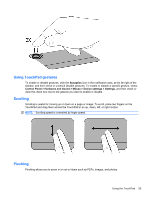Compaq Presario CQ42-400 Notebook PC User Guide - Windows 7 - Page 34
Pointing devices and keyboard, Using the TouchPad, Turning the TouchPad on and off
 |
View all Compaq Presario CQ42-400 manuals
Add to My Manuals
Save this manual to your list of manuals |
Page 34 highlights
3 Pointing devices and keyboard Using the TouchPad The following illustration and table describe the computer TouchPad. Component (1) TouchPad off indicator (2) TouchPad zone (3) Left TouchPad button (4) Right TouchPad button Description To switch the TouchPad zone on and off, quickly double-tap the TouchPad off indicator. NOTE: When the TouchPad zone is active, the light is off. Moves the pointer and selects or activates items on the screen. Functions like the left button on an external mouse. Functions like the right button on an external mouse. Turning the TouchPad on and off The TouchPad is turned on at the factory. When the TouchPad zone is active, the light is off. To turn the TouchPad on and off, quickly double-tap the TouchPad off indicator. 24 Chapter 3 Pointing devices and keyboard