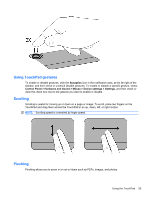Compaq Presario CQ42-400 Notebook PC User Guide - Windows 7 - Page 36
Rotating, Setting pointing device preferences, Start, Control Panel, Printers and Other Hardware
 |
View all Compaq Presario CQ42-400 manuals
Add to My Manuals
Save this manual to your list of manuals |
Page 36 highlights
To pinch: ● Zoom in by holding two fingers together on the TouchPad, and then pull the fingers apart to increase an object's size. ● Zoom out by holding two fingers apart on the TouchPad, and then pull the fingers together to decrease an object's size. Rotating Rotating allows you rotate items such as photos and pages. To rotate, anchor your thumb on the TouchPad, and then move your forefinger in a semicircular motion around your thumb. Setting pointing device preferences Use Mouse Properties in Windows® to customize settings for pointing devices, such as button configuration, click speed, and pointer options. To access Mouse Properties, select Start > Control Panel > Printers and Other Hardware > Mouse. 26 Chapter 3 Pointing devices and keyboard