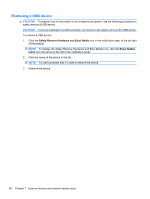Compaq Presario CQ42-400 Notebook PC User Guide - Windows 7 - Page 90
Removing a USB device, Safely Remove Hardware and Eject Media, Show hidden, icons
 |
View all Compaq Presario CQ42-400 manuals
Add to My Manuals
Save this manual to your list of manuals |
Page 90 highlights
Removing a USB device CAUTION: To prevent loss of information or an unresponsive system, use the following procedure to safely remove a USB device. CAUTION: To prevent damage to a USB connector, do not pull on the cable to remove the USB device. To remove a USB device: 1. Click the Safely Remove Hardware and Eject Media icon in the notification area, at the far right of the taskbar. NOTE: To display the Safely Remove Hardware and Eject Media icon, click the Show hidden icons icon (the arrow at the left of the notification area). 2. Click the name of the device in the list. NOTE: You are prompted that it is safe to remove the device. 3. Remove the device. 80 Chapter 7 External devices and external media cards

Removing a USB device
CAUTION:
To prevent loss of information or an unresponsive system, use the following procedure to
safely remove a USB device.
CAUTION:
To prevent damage to a USB connector, do not pull on the cable to remove the USB device.
To remove a USB device:
1.
Click the
Safely Remove Hardware and Eject Media
icon in the notification area, at the far right
of the taskbar.
NOTE:
To display the Safely Remove Hardware and Eject Media icon, click the
Show hidden
icons
icon (the arrow at the left of the notification area).
2.
Click the name of the device in the list.
NOTE:
You are prompted that it is safe to remove the device.
3.
Remove the device.
80
Chapter 7
External devices and external media cards