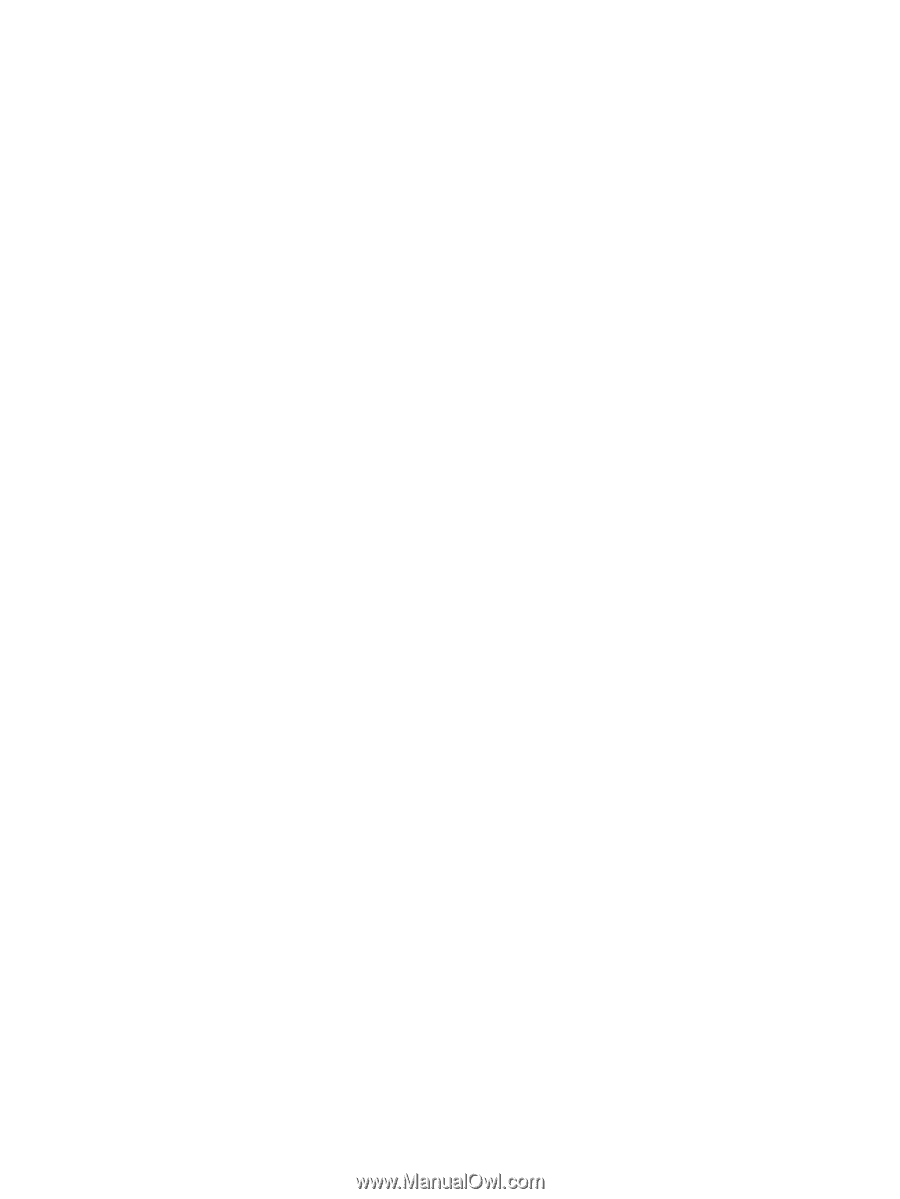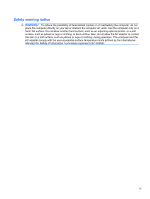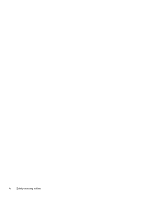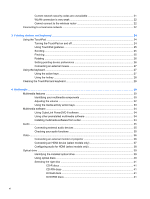Using Battery Check
..........................................................................................................
64
Inserting or removing the battery
.......................................................................................
64
Charging a battery
.............................................................................................................
65
Maximizing battery discharge time
....................................................................................
66
Managing low battery levels
..............................................................................................
66
Identifying low battery levels
.............................................................................
66
Resolving a low battery level
.............................................................................
67
Resolving a low battery level when external power is available
.......
67
Resolving a low battery level when a charged battery is
available
...........................................................................................
67
Resolving a low battery level when no power source is
available
...........................................................................................
67
Resolving a low battery level when the computer cannot exit
Hibernation
.......................................................................................
67
Calibrating a battery
...........................................................................................................
67
Step 1: Fully charge the battery
........................................................................
67
Step 2: Disable Hibernation and Sleep
.............................................................
68
Step 3: Discharge the battery
............................................................................
68
Step 4: Fully recharge the battery
.....................................................................
69
Step 5: Reenable Hibernation and Sleep
..........................................................
69
Conserving battery power
..................................................................................................
69
Storing a battery
................................................................................................................
69
Disposing of a used battery
...............................................................................................
70
Replacing the battery
.........................................................................................................
70
Shutting down the computer
...............................................................................................................
70
6
Drives
.............................................................................................................................................................
72
Handling drives
...................................................................................................................................
72
Using external drives
..........................................................................................................................
73
Improving hard drive performance
.....................................................................................................
74
Using Disk Defragmenter
...................................................................................................
74
Using Disk Cleanup
...........................................................................................................
74
Replacing the hard drive
....................................................................................................................
75
7
External devices and external media cards
...............................................................................................
79
Using a USB device
...........................................................................................................................
79
Connecting a USB device
..................................................................................................
79
Removing a USB device
....................................................................................................
80
Using Digital Media Slot cards
...........................................................................................................
81
Inserting a digital card
........................................................................................................
81
Removing a digital card
.....................................................................................................
82
8
Memory modules
..........................................................................................................................................
83
viii