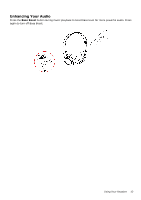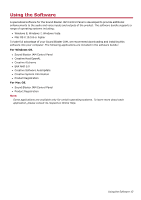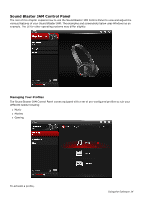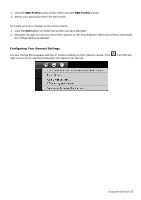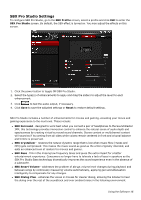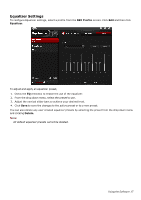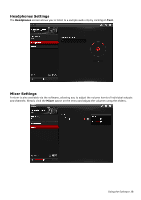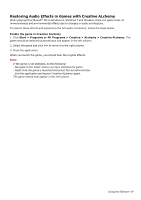Creative Sound Blaster JAM SB JAM UG EN - Page 18
Equalizer Settings, SBX Profile, Equalizer, Delete
 |
View all Creative Sound Blaster JAM manuals
Add to My Manuals
Save this manual to your list of manuals |
Page 18 highlights
Equalizer Settings To configure Equalizer settings, select a profile from the SBX Profile screen. Click Edit and then click Equalizer. To adjust and apply an equalizer preset, 1. Check the EQ checkbox to enable the use of the equalizer. 2. From the drop down menu, select the preset to use. 3. Adjust the vertical slider bars to achieve your desired level. 4. Click Save to save the changes to the active preset or to a new preset. You can also delete any user created equalizer presets by selecting the preset from the drop down menu and clicking Delete. Note: All default equalizer presets cannot be deleted. Using the Software 17

Equalizer Settings
To configure Equalizer settings, select a profile from the
SBX Profile
screen. Click
Edit
and then click
Equalizer
.
To adjust and apply an equalizer preset,
1.
Check the
EQ
checkbox to enable the use of the equalizer.
2.
From the drop down menu, select the preset to use.
3.
Adjust the vertical slider bars to achieve your desired level.
4.
Click
Save
to save the changes to the active preset or to a new preset.
You can also delete any user created equalizer presets by selecting the preset from the drop down menu
and clicking
Delete
.
Note:
All default equalizer presets cannot be deleted.
Using the Software
17