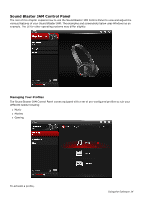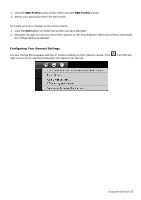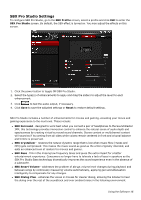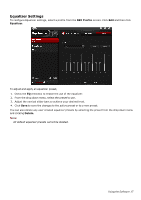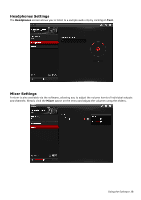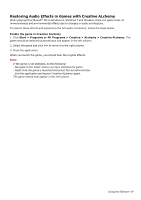Creative Sound Blaster JAM SB JAM UG EN - Page 20
Restoring Audio Effects in Games with Creative ALchemy, Enable the game in Creative ALchemy
 |
View all Creative Sound Blaster JAM manuals
Add to My Manuals
Save this manual to your list of manuals |
Page 20 highlights
Restoring Audio Effects in Games with Creative ALchemy When playing DirectSound® 3D on Windows 8, Windows 7 and Windows Vista, the game loses its immersiveness and environmental effects due to changes in audio architecture. To restore these effects and experience the full audio immersion, follow the steps below: Enable the game in Creative ALchemy 1. Click Start > Programs or All Programs > Creative > ALchemy > Creative ALchemy. The game should be detected automatically and appear in the left column. 2. Select the game and click >> to move it to the right column. 3. Close the application. When you launch the game, you should hear the original effects. Note: If the game is not detected, do the following: - Navigate to the folder where you have installed the game. - Right-click the game's launched and select Run as administrator. - Exit the application and launch Creative ALchemy again. The game should now appear in the left column. Using the Software 19