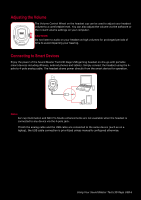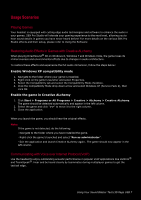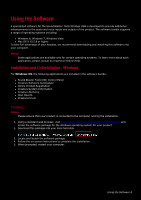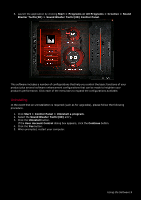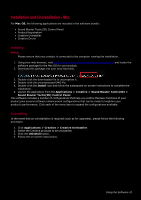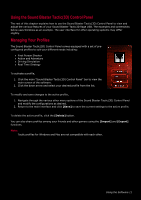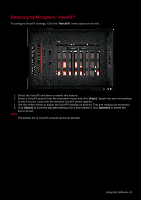Creative Sound Blaster Tactic3D Rage USB V2.0 User Guide - Page 12
Using the Sound Blaster Tactic3D Control Panel, Managing Your Profiles
 |
View all Creative Sound Blaster Tactic3D Rage USB V2.0 manuals
Add to My Manuals
Save this manual to your list of manuals |
Page 12 highlights
Using the Sound Blaster Tactic(3D) Control Panel The rest of this chapter explains how to use the Sound Blaster Tactic(3D) Control Panel to view and adjust the various features of your Sound Blaster Tactic3D Rage USB. The examples and screenshots below uses Windows as an example. The user interface for other operating systems may differ slightly. Managing Your Profiles The Sound Blaster Tactic(3D) Control Panel comes equipped with a set of preconfigured profiles to suit your different needs including: l First Person Shooter l Action and Adventure l Driving Simulation l Real Time Strategy To activate a profile, 1. Click the main "Sound Blaster Tactic(3D) Control Panel" bar to view the main screen of the software. 2. Click the down arrow and select your desired profile from the list. To modify and save changes to the active profile, 1. Navigate through the various other menu options of the Sound Blaster Tactic(3D) Control Panel and modify the configurations as desired. 2. Return to the main interface and click [Save] to save the current settings to the active profile. To delete the active profile, click the [Delete] button. You can also share profiles among your friends and other gamers using the [Import] and [Export] functions. Note: Tactic profiles for Windows and Mac are not compatible with each other. Using the Software 11