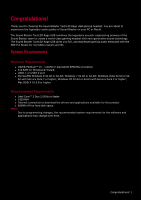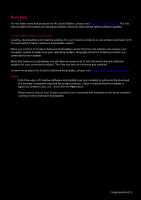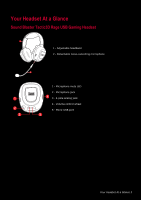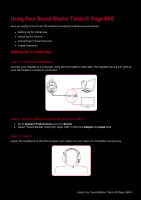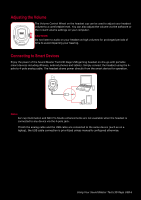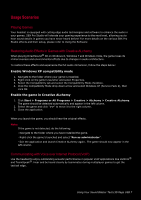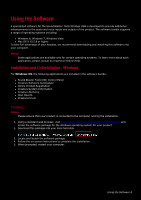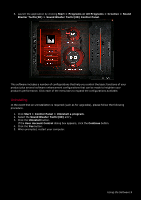Creative Sound Blaster Tactic3D Rage USB V2.0 User Guide - Page 5
Using Your Sound Blaster Tactic3D Rage USB
 |
View all Creative Sound Blaster Tactic3D Rage USB V2.0 manuals
Add to My Manuals
Save this manual to your list of manuals |
Page 5 highlights
Using Your Sound Blaster Tactic3D Rage USB Here we explain how to use the headset including the following procedures: l Setting Up for Initial Use l Adjusting the Volume l Connecting to Smart Devices l Usage Scenarios Setting Up for Initial Use Step 1 : Connect the headset Connect your headset to a computer using the MicroUSB to USB cable. The headset earcup will light up once the headset is properly connected. Step 2 : Set the default audio device (Mac OS ONLY) 1. Go to System Preferences and click Sound. 2. Select "Sound Blaster Tactic(3D) Rage USB" in both the Output and Input tabs. Step 3 : Wear it Adjust the headband so that the headset rests lightly on your head. Do not tighten excessively. Using Your Sound Blaster Tactic3D Rage USB 4