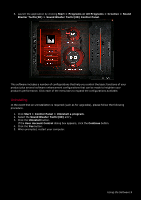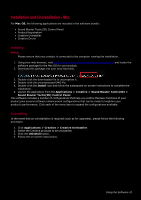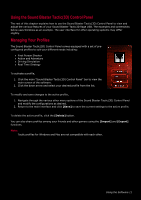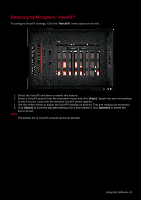Creative Sound Blaster Tactic3D Rage USB V2.0 User Guide - Page 15
Enhancing the Microphone - VoiceFX™
 |
View all Creative Sound Blaster Tactic3D Rage USB V2.0 manuals
Add to My Manuals
Save this manual to your list of manuals |
Page 15 highlights
Enhancing the Microphone - VoiceFX™ To configure VoiceFX settings, Click the "VoiceFX" menu option on the left. 1. Select the VoiceFX checkbox to enable this feature. 2. Select a VoiceFX preset from the drop down menu and click [Test]. Speak into your microphone to listen to your voice with the selected VoiceFX preset applied. 3. Use the sliders below to adjust the VoiceFX settings as desired. Test and readjust as necessary. 4. Click [Save] to save the adjusted settings into a new preset or click [Delete] to delete the active preset. Note: The default list of VoiceFX presets cannot be deleted. Using the Software 14

Using the Software 14
Enhancing the Microphone - VoiceFX™
To configure VoiceFX settings, Click the "
VoiceFX
" menu option on the left.
1.
Select the VoiceFX checkbox to enable this feature.
2.
Select a VoiceFX preset from the drop down menu and click
[Test]
. Speak into your microphone
to listen to your voice with the selected VoiceFX preset applied.
3.
Use the sliders below to adjust the VoiceFX settings as desired. Test and readjust as necessary.
4.
Click
[Save]
to save the adjusted settings into a new preset or click
[Delete]
to delete the
active preset.
Note:
The default list of VoiceFX presets cannot be deleted.