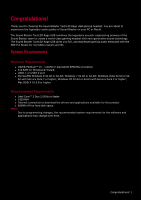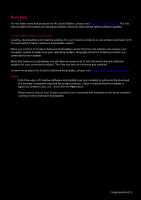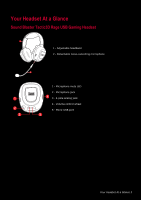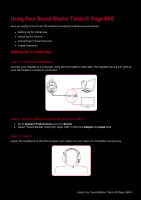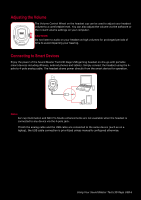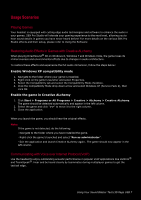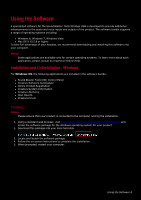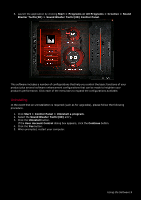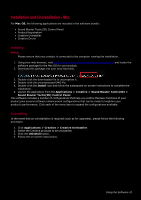Creative Sound Blaster Tactic3D Rage USB V2.0 User Guide - Page 6
Step 4 : Downloading and Installing the Software
 |
View all Creative Sound Blaster Tactic3D Rage USB V2.0 manuals
Add to My Manuals
Save this manual to your list of manuals |
Page 6 highlights
Step 4 : Downloading and Installing the Software Your headset is now ready for use. However, you can enhance your audio and voice experience via an optional software package that can be downloaded and installed into your PC. We recommend that you download and install this software to make full use of all the features that your headset is equipped with. Note: Please ensure that your headset is plugged into your computer before downloading and installing the software. For Windows 1. Using a standard web browser, visit www.creative.com/soundblaster/products/gaming and locate the software package for the Windows operating system for your product. 2. Download this package into your local hard disk. 3. Locate and launch the software package. 4. Follow the on-screen instructions to complete the installation. 5. When prompted, restart your computer. 6. Launch the application by clicking Start > Programs or All Programs > Creative > Sound Blaster Tactic(3D) > Sound Blaster Tactic(3D) Control Panel". For Mac 1. Using your web browser, visit www.creative.com/soundblaster/products/gaming and locate the software package for the Mac OS for your product. 2. Download this package into your local hard disk. 3. Double-click the downloaded file to uncompress it. 4. Double-click the uncompressed DMG file. 5. Double-click the Install icon and follow the subsequent on-screen instructions to complete the installation. 6. Launch the application from the Applications > Creative > Sound Blaster Tactic(3D) > Sound Blaster Tactic(3D) Control Panel. For more details on the software and the various features it has to offer, please refer to Using the Software. Using Your Sound Blaster Tactic3D Rage USB 5