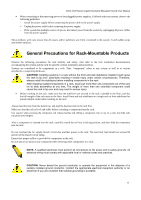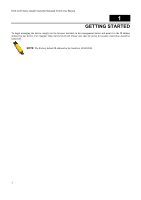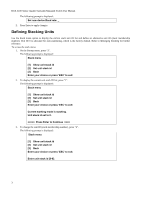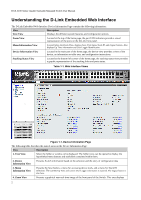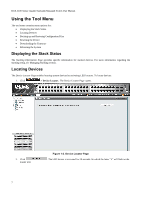D-Link 3100 24P User Manual - Page 16
Accessing the Boot/Startup Menu Functions, Downloading Software, Set Terminal Baud-Rate - dgs software download
 |
UPC - 790069304941
View all D-Link 3100 24P manuals
Add to My Manuals
Save this manual to your list of manuals |
Page 16 highlights
DGS-3100 Series Gigabit Stackable Managed Switch User Manual Accessing the Boot/Startup Menu Functions The following configuration functions are performed from the Boot (Startup) menu: Downloading Software Set Terminal Baud-Rate Defining Stacking Units To display the Startup menu: 1. During the boot process, after the first part of the POST is completed press Ctrl+shift+ (-) within 2 seconds after the following message is displayed: Autoboot in 2 seconds -press RETURN or Esc. to abort and enter prom.# 2. Press Enter, to access the Startup menu. 3. The Startup menu is displayed and contains the following configuration functions. Startup Menu [1] Download Software [2] Set Terminal Baud-Rate [3] Stack menu [4] Back Enter your choice or press `ESC' to exit: The following sections describe the Startup menu options. If no selection is made within 25 seconds (default), the switch times out and the device continues to load normally. Downloading Software Use the software download option when a new software version must be downloaded to replace corrupted files, update, or upgrade the system software. It is recommended to set the Baud Rate to 38400 prior to downloading software, therefore allowing the software download to be faster. See Set Terminal Baud-Rate. To download software from the Startup menu: 1. On the Startup menu, press "1". The following prompt is displayed: Downloading code using XMODEM 2. When using HyperTerminal, click Transfer on the HyperTerminal menu bar. 3. From the Transfer menu, click Send File. The Send File window is displayed. 4. Enter the file path for the file to be downloaded. 5. Ensure the protocol is defined as Xmodem. 6. Click Send. The software is downloaded. Software downloading takes several minutes. The terminal emulation application, such as HyperTerminal, may display the progress of the loading process. After software downloads, the device reboots automatically. Refer to the Set Terminal Baud-Rate section to define the Terminal Baud-Rate. Set Terminal Baud-Rate Use the Set Terminal Baud-Rate option to define the Baud-Rate. The Baud-Rate is the serial bit rate used to communicate with the management host. The Baud-Rates values are: 2400, 4800, 9600, 19200, 38400. The default Baud-Rate value is 9600. To set the terminal Baud-Rate: 1. On the Startup menu, press "2". 2