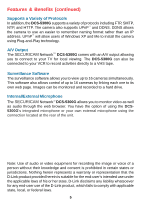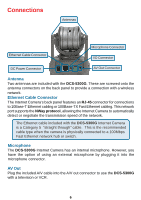D-Link DCS-5300G Product Manual - Page 10
Installation Wizard - dcs
 |
UPC - 790069269530
View all D-Link DCS-5300G manuals
Add to My Manuals
Save this manual to your list of manuals |
Page 10 highlights
Installation Wizard After you have successfully completed the hardware installation of the DCS-5300G Internet Camera, it is necessary to install software to configure and operate the camera. The first step is to install the Installation Wizard from the CD. Installation Wizard will allow you to configure the Internet Camera to your network. After the Installation Wizard software program is completed, you will have an operating and controllable Internet Camera. From your Internet Explorer Web browser you will be able to access the video and sound from the Internet camera. The camera has a built-in Web server. This Web server will allow the camera to access the Internet without being attached to a computer and permits users to view the video and audio remotely. However, it is necessary to install the IP surveillance software from the enclosed CD to create a truly powerful monitoring and surveillance system. The following section will detail the installation of the Installation Wizard and the IP surveillance software. Installing the Installation Wizard program Insert the CD that is included with the DCS-5300G Internet Camera. The DCS-5300G installation menu will start up automatically from the CD. If the CD does not start up automatically (this function may be disabled in the Windows operating system), simply access the CD from Windows and click on the autorun.exe program to access the installation menu shown below: Click Install Software 10