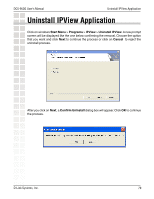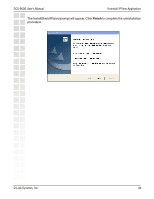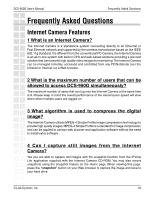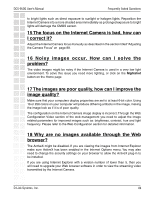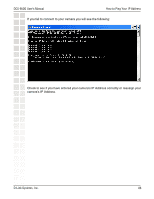D-Link DCS-950G Product Manual - Page 84
Noisy images occur. How can I solve - activex
 |
UPC - 790069270703
View all D-Link DCS-950G manuals
Add to My Manuals
Save this manual to your list of manuals |
Page 84 highlights
DCS-950G User's Manual Frequently Asked Questions to bright lights such as direct exposure to sunlight or halogen lights. Reposition the Internet Camera into a more shaded area immediately as prolonged exposure to bright lights will damage the CMOS sensor. 15 The focus on the Internet Camera is bad, how can I correct it? Adjust the Internet Camera focus manually as described in the section titled "Adjusting the Camera Focus" on page 89. 16 Noisy images occur. How can I solve the problem? The video images might be noisy if the Internet Camera is used in a very low light environment. To solve this issue you need more lighting, or click on the Nightshot button on the Home page. 17 The images are poor quality, how can I improve the image quality? Make sure that your computers display properties are set to at least 6-bit color. Using 16 or 256 colors on your computer will produce dithering artifacts in the image, making the image look as if it is of poor quality. The configuration on the Internet Camera image display is incorrect. Through the Web Configuration Video section of the web management you need to adjust the image related parameters for improved images such as: brightness, contrast, hue and light frequency. Please refer to the Web Configuration section for detailed information. 18 Why are no images available through the Web browser? The ActiveX might be disabled. If you are viewing the images from Internet Explorer make sure ActiveX has been enabled in the Internet Options menu. You may also need to change the security settings on your browser to allow the ActiveX plug-in to be installed. If you are using Internet Explorer with a version number of lower than 5, then you will need to upgrade your Web browser software in order to view the streaming video transmitted by the Internet Camera. D-Link Systems, Inc. 84