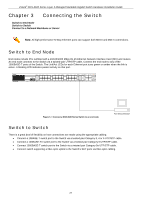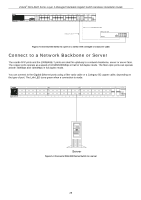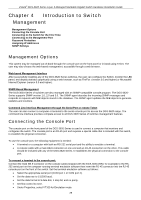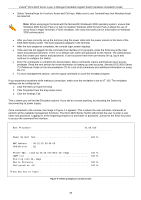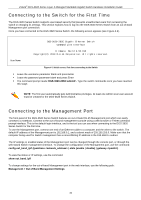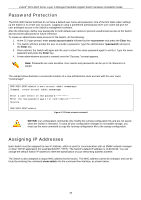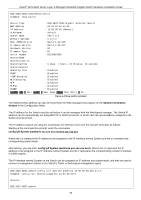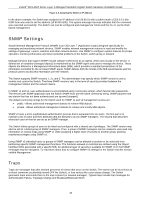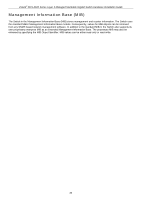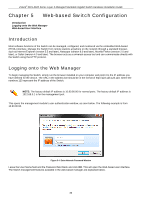D-Link DGS-3620-28PC Hardware Installation Guide - Page 32
Password Protection, Assigning IP Addresses, create account admin, <username>, Enter
 |
View all D-Link DGS-3620-28PC manuals
Add to My Manuals
Save this manual to your list of manuals |
Page 32 highlights
xStack® DGS-3620 Series Layer 3 Managed Stackable Gigabit Switch Hardware Installation Guide Password Protection The DGS-3620 Series Switches do not have a default user name and password. One of the first tasks when settings up the Switch is to create user accounts. Logging in using a predefined administrator-level user name will give the user privileged access to the Switch's management software. After the initial login, define new passwords for both default user names to prevent unauthorized access to the Switch, and record the passwords for future reference. To create an administrator-level account for the Switch, do the following: 1. At the CLI login prompt, enter create account admin followed by the and press the Enter key. 2. The Switch will then prompt the user to provide a password. Type the administrator and press the Enter key. 3. Once entered, the Switch will again ask the user to insert the same password again to verify it. Type the same password and press the Enter key. 4. A new administrative account is created once the "Success." prompt appears. Note: Passwords are case sensitive. User names and passwords can be up to 15 characters in length. The sample below illustrates a successful creation of a new administrator-level account with the user name "newmanager". DGS-3620-28SC:admin# create account admin newmanager Command: create account admin newmanager Enter a case-sensitive new password:********* Enter the new password again for confirmation:********* Success. DGS-3620-28SC:admin# Figure 4-3 Create account command NOTICE: CLI configuration commands only modify the running configuration file and are not saved when the Switch is rebooted. To save all your configuration changes in nonvolatile storage, you must use the save command to copy the running configuration file to the startup configuration. Assigning IP Addresses Each Switch must be assigned its own IP Address, which is used for communication with an SNMP network manager or other TCP/IP application (for example BOOTP, TFTP). The Switch's default IP address is 10.90.90.90. You can change the default Switch IP address to meet the specification of your networking address scheme. The Switch is also assigned a unique MAC address by the factory. This MAC address cannot be changed, and can be found by entering the command show switch into the command line interface, as shown below. 32