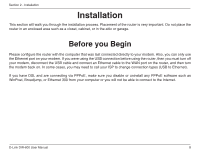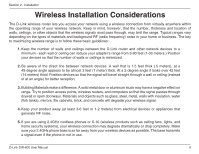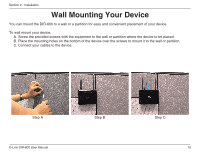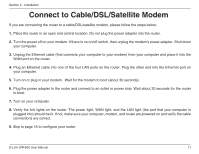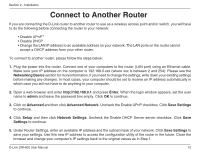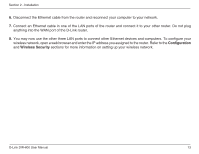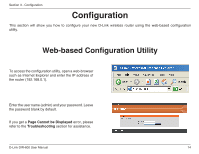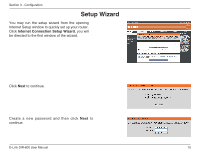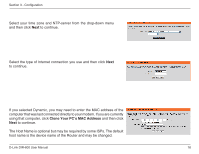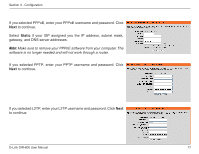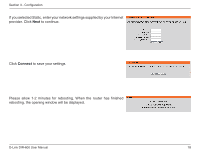D-Link DIR-600 User Manual - Page 13
Configuration, Wireless, Security - user manual
 |
UPC - 790069324574
View all D-Link DIR-600 manuals
Add to My Manuals
Save this manual to your list of manuals |
Page 13 highlights
Section 2 - Installation 6. Disconnect the Ethernet cable from the router and reconnect your computer to your network. 7. Connect an Ethernet cable in one of the LAN ports of the router and connect it to your other router. Do not plug anything into the WAN port of the D-Link router. 8. You may now use the other three LAN ports to connect other Ethernet devices and computers. To configure your wireless network, open a web browser and enter the IP address you assigned to the router. Refer to the Configuration and Wireless Security sections for more information on setting up your wireless network. D-Link DIR-600 User Manual 13
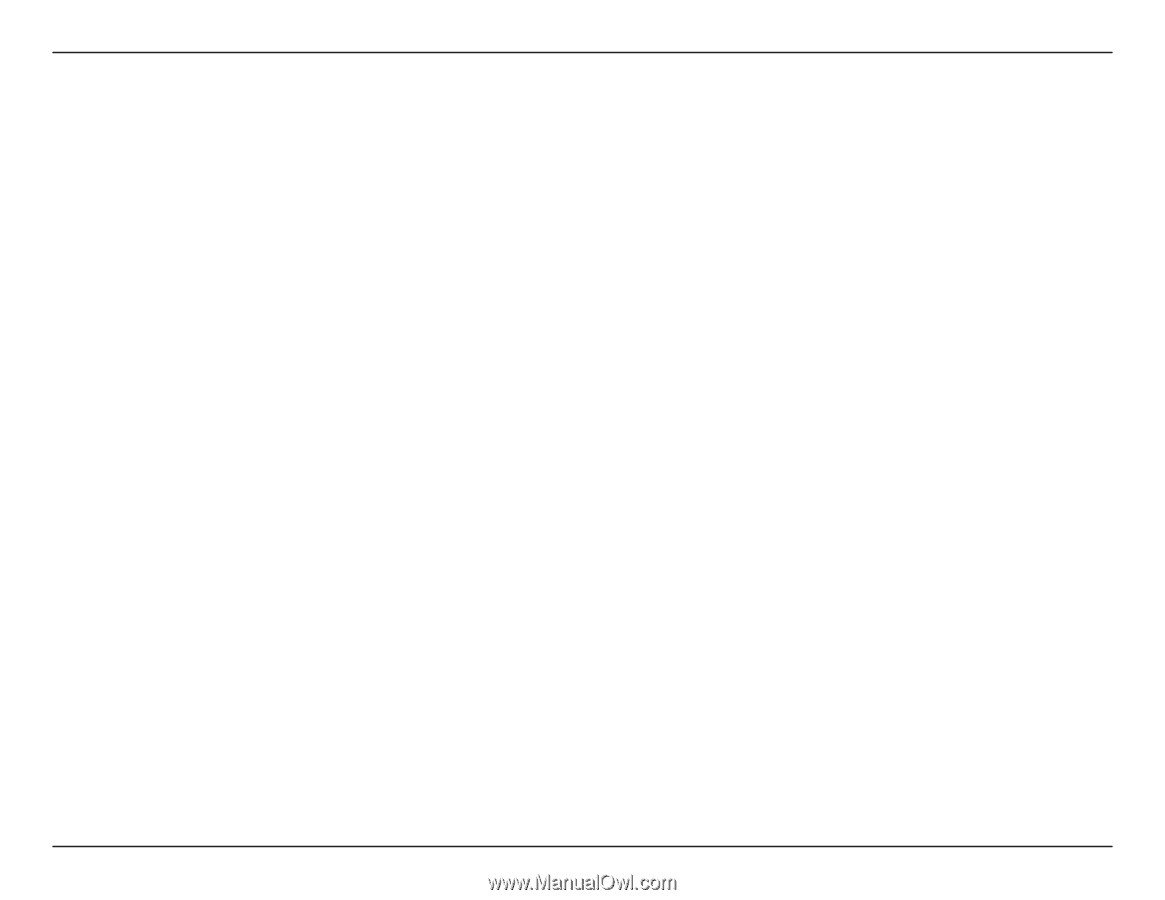
13
D-Link DIR-600 User Manual
Section 2 - Installation
6.
Disconnect the Ethernet cable from the router and reconnect your computer to your network.
7.
Connect an Ethernet cable in one of the LAN ports of the router and connect it to your other router. Do not plug
anything into the WAN port of the D-Link router.
8.
You may now use the other three LAN ports to connect other Ethernet devices and computers. To configure your
wireless network, open a web browser and enter the IP address you assigned to the router. Refer to the
Configuration
and
Wireless
Security
sections for more information on setting up your wireless network.