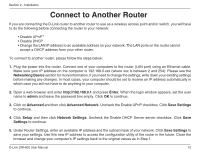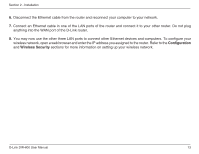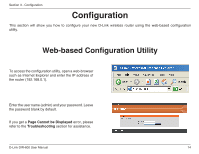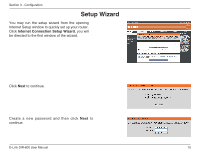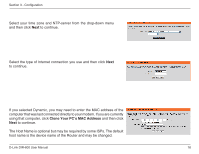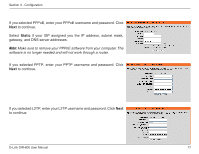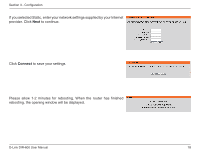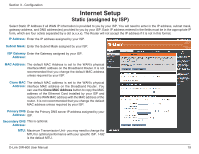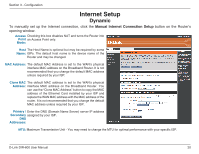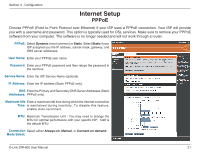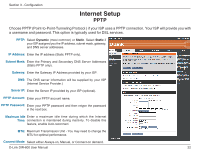D-Link DIR-600 User Manual - Page 17
Static - ip address
 |
UPC - 790069324574
View all D-Link DIR-600 manuals
Add to My Manuals
Save this manual to your list of manuals |
Page 17 highlights
Section 3 - Configuration If you selected PPPoE, enter your PPPoE username and password. Click Next to continue. Select Static if your ISP assigned you the IP address, subnet mask, gateway, and DNS server addresses. Note: Make sure to remove your PPPoE software from your computer. The software is no longer needed and will not work through a router. If you selected PPTP, enter your PPTP username and password. Click Next to continue. If you selected L2TP, enter your L2TP username and password. Click Next to continue. D-Link DIR-600 User Manual 17
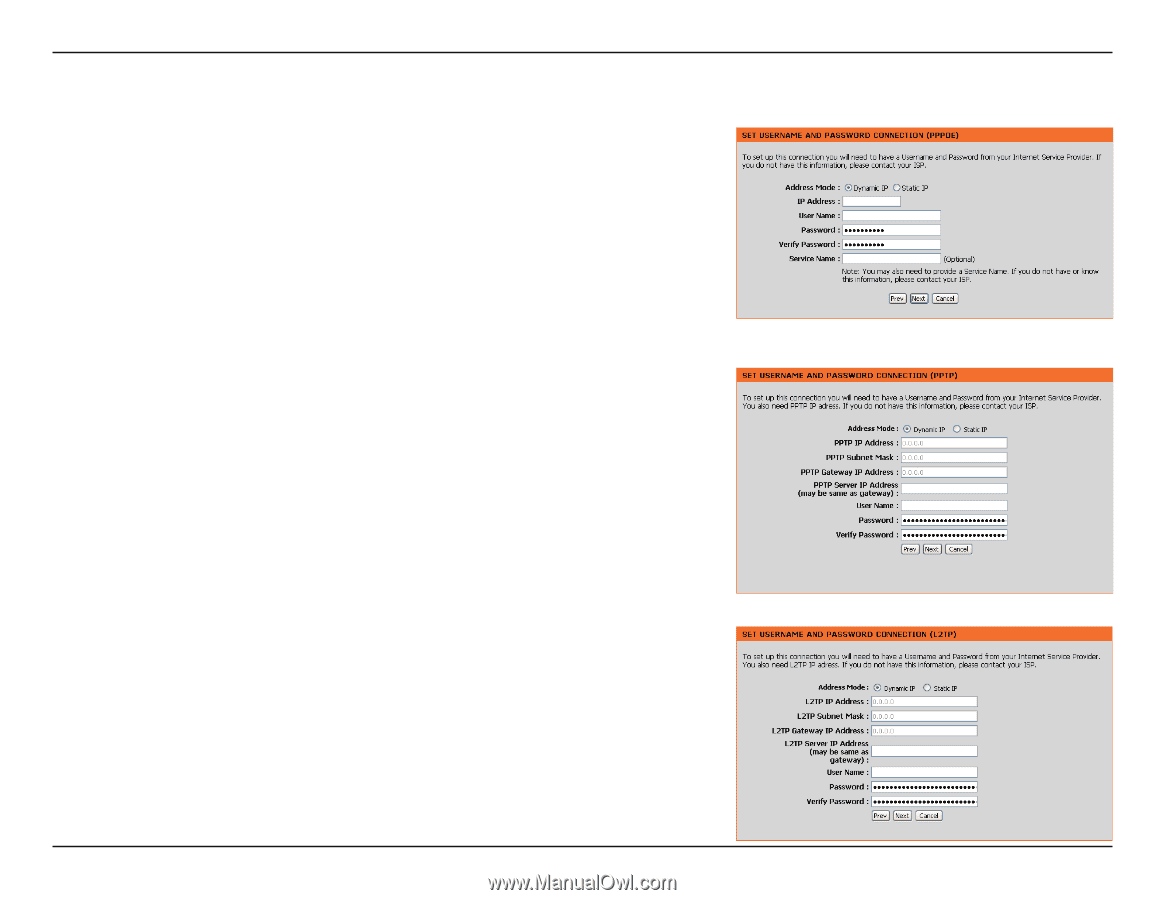
17
D-Link DIR-600 User Manual
Section 3 - Configuration
If you selected PPPoE, enter your PPPoE username and password. Click
Next
to continue.
Select
Static
if your ISP assigned you the IP address, subnet mask,
gateway, and DNS server addresses.
Note:
Make sure to remove your PPPoE software from your computer. The
software is no longer needed and will not work through a router.
If you selected PPTP, enter your PPTP username and password. Click
Next
to continue.
If you selected L2TP, enter your L2TP username and password. Click
Next
to continue.