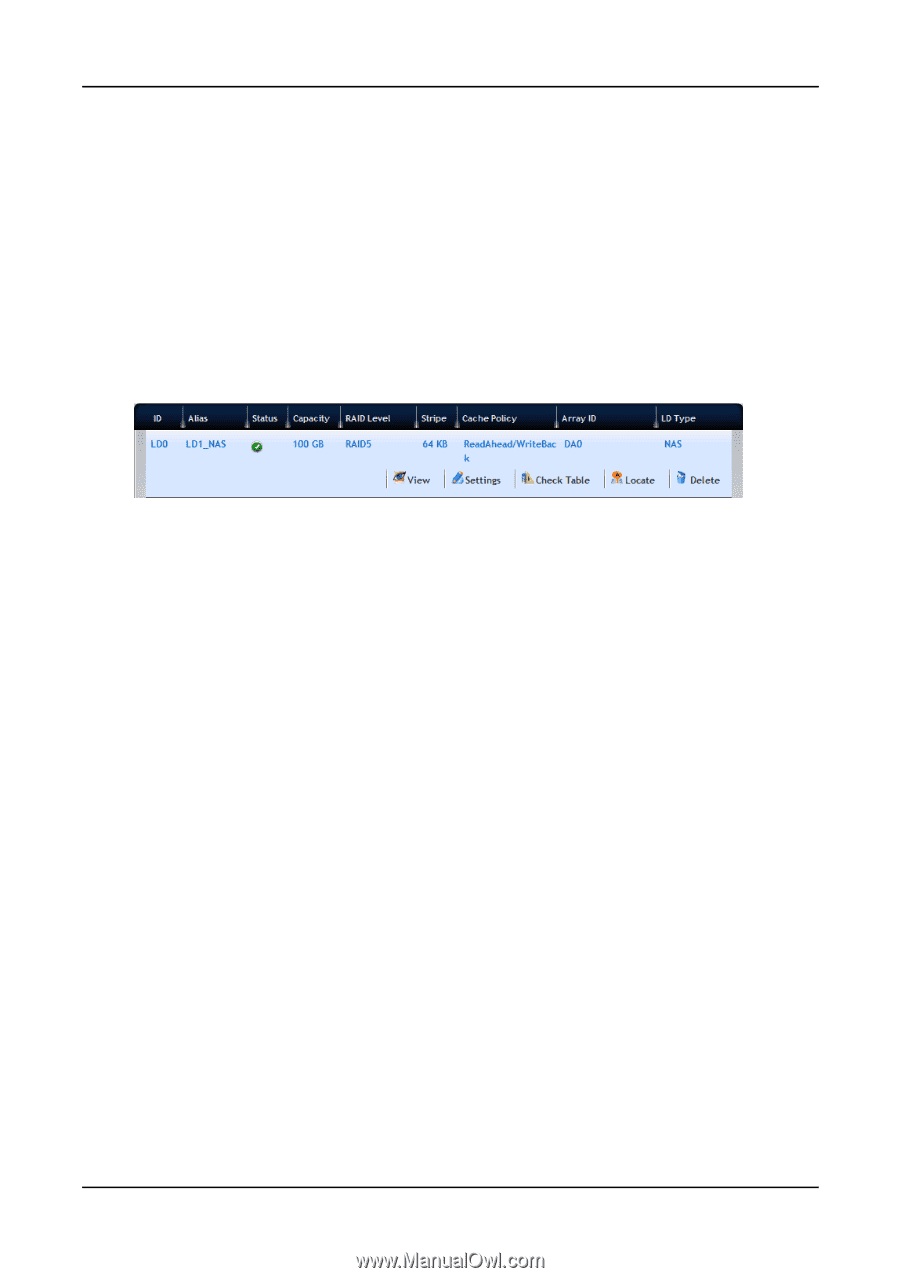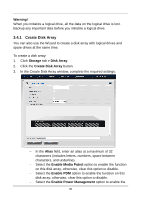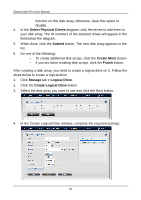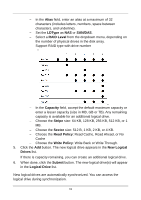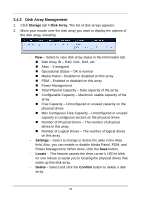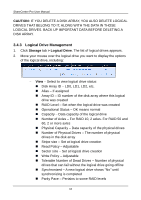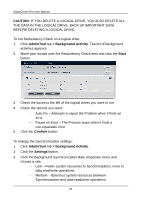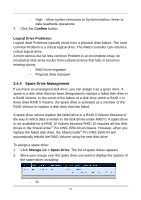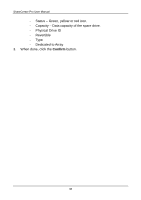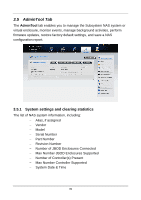D-Link DNS-1550-04 Product Manual - Page 44
Logical Drive Management
 |
View all D-Link DNS-1550-04 manuals
Add to My Manuals
Save this manual to your list of manuals |
Page 44 highlights
ShareCenter Pro User Manual CAUTION: IF YOU DELETE A DISK ARRAY, YOU ALSO DELETE LOGICAL DRIVES THAT BELONG TO IT, ALONG WITH THE DATA IN THOSE LOGICAL DRIVES. BACK UP IMPORTANT DATA BEFORE DELETING A DISK ARRAY. 3.4.3 Logical Drive Management 1. Click Storage tab > Logical Drive. The list of logical drives appears. 2. Move your mouse over the logical drive you want to display the options of the logical drive, including: − View - Select to view logical drive status: Disk Array ID - LD0, LD1, LD2, etc. Alias - If assigned Array ID - ID number of the disk array where this logical drive was created RAID Level - Set when the logical drive was created Operational Status - OK means normal Capacity - Data capacity of the logical drive Number of Axles - For RAID 10, 2 axles. For RAID 50 and 60, 2 or more axles Physical Capacity - Data capacity of the physical drives Number of Physical Drives - The number of physical drives in the disk array Stripe size - Set at logical drive creation Read Policy - Adjustable Sector size - Set at logical drive creation Write Policy - Adjustable Tolerable Number of Dead Drives - Number of physical drives that can fail without the logical drive going offline Synchronized - A new logical drive shows "No" until synchronizing is completed Parity Pace - Pertains to some RAID levels 44