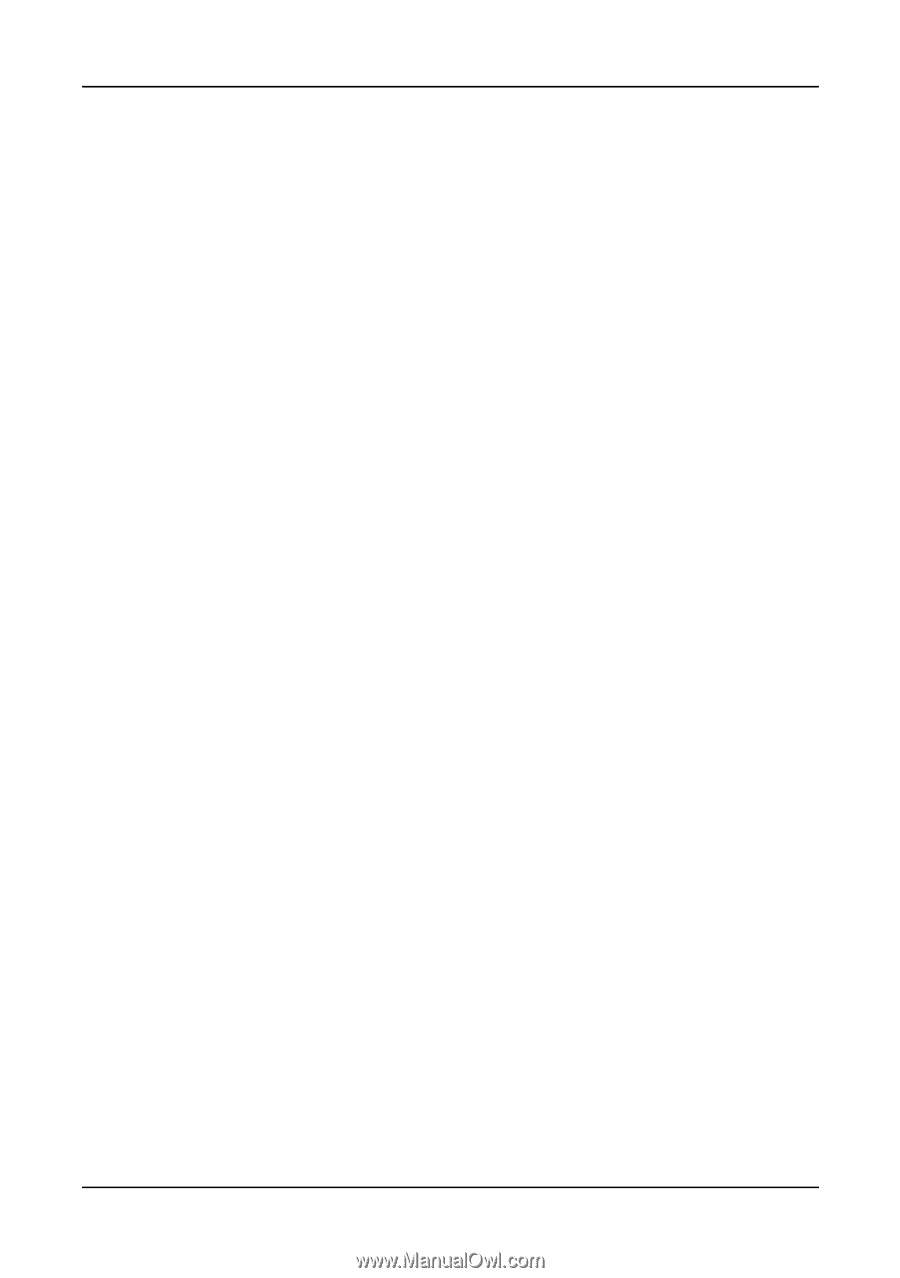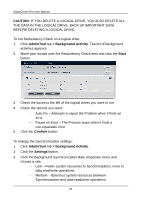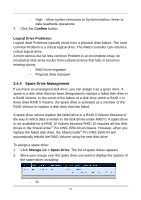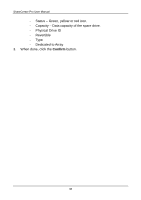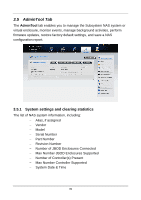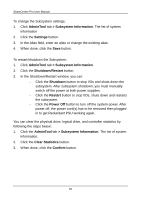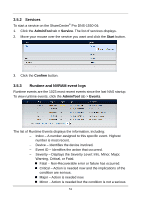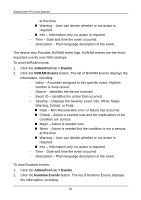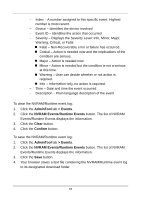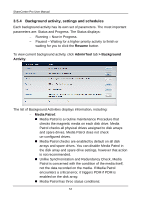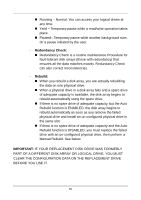D-Link DNS-1550-04 Product Manual - Page 50
AdminTool, > Subsystem Information, Settings, Subsystem Information, Shutdown/Restart, Shutdown,
 |
View all D-Link DNS-1550-04 manuals
Add to My Manuals
Save this manual to your list of manuals |
Page 50 highlights
ShareCenter Pro User Manual To change the Subsystem settings; 1. Click AdminTool tab > Subsystem Information. The list of system information 2. Click the Settings button. 3. In the Alias field, enter an alias or change the existing alias. 4. When done, click the Save button. To restart/shutdown the Subsystem: 1. Click AdminTool tab > Subsystem Information. 2. Click the Shutdown/Restart button. 3. In the Shutdown/Restart window, you can: − Click the Shutdown button to stop I/Os and shuts down the subsystem. After subsystem shutdown, you must manually switch off the power at both power supplies. − Click the Restart button to stop I/Os, shuts down and restarts the subsystem. − Click the Power Off button to turn off the system power. After power off, the power cord(s) has to be removed then plugged in to get Redundant PSU working again. You can clear the physical drive, logical drive, and controller statistics by following the steps below: 1. Click the AdminTool tab > Subsystem Information. The list of system information. 2. Click the Clear Statistics button. 3. When done, click the Confirm button. 50