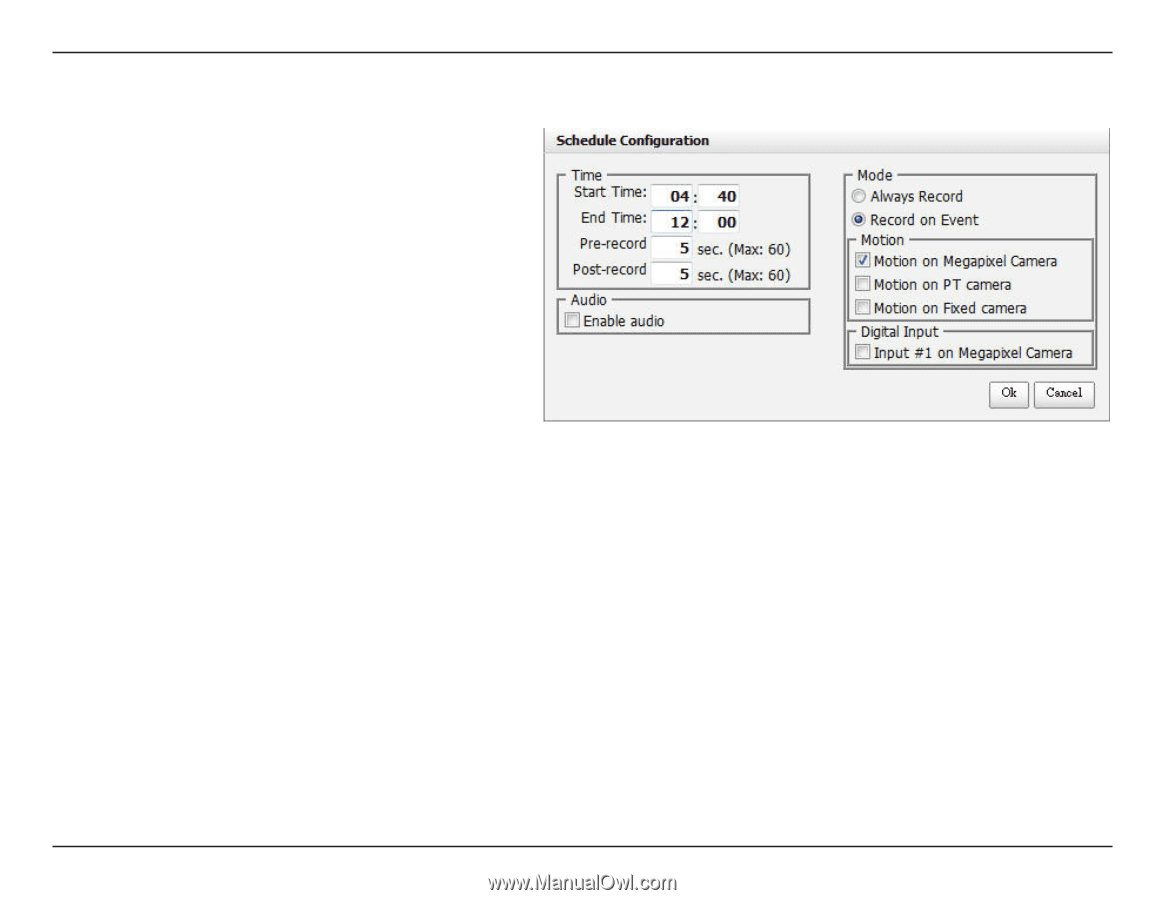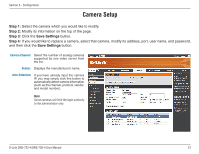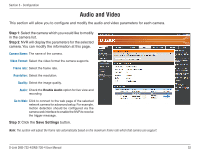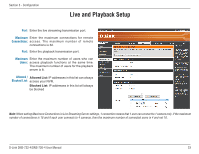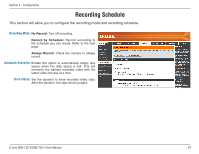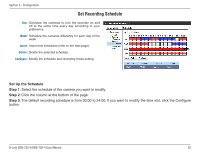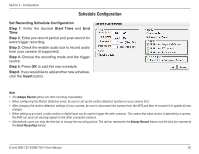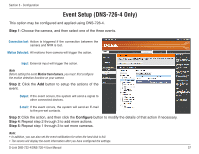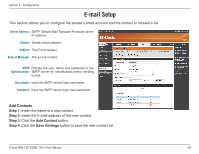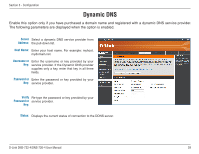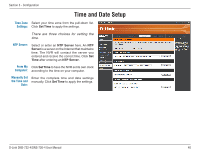D-Link DNS-726-4 Product Manual - Page 40
Schedule Configuration, Step. 1, Start.Time, Insert.
 |
UPC - 790069320200
View all D-Link DNS-726-4 manuals
Add to My Manuals
Save this manual to your list of manuals |
Page 40 highlights
Section 3 - Configuration Schedule Configuration Set Recording Schedule Configuration Step 1: Enter the desired Start Time and End Time. Step 2: Enter pre-record period and post-record for event trigger recording. Step 3: Check the enable audio box to record audio from your camera (if supported). Step 4: Choose the recording mode and the trigger source. Step 5: Press OK to add this new schedule. Step 6: If you would like to add another new schedule, click the Insert button. Note • The Always Record option will start recording immediately. • When configuring the Motion Detection event, be sure to set up the motion detection function on your camera first. • After changing the motion detection settings of your camera, be sure to disconnect the camera from the NVR and then re-connect it to update all new changes. • When setting up an event, a video motion or digital input can be used to trigger the other cameras. This means that when motion is detected by a camera, the NVR can send out warning signals to the other connected cameras. • Alternatively users can drag the time bar to change the recording period. The red bar represents the Always Record feature and the blue bar represents the Event Recording feature. D-Link DNS-722-4/DNS-726-4 User Manual 36