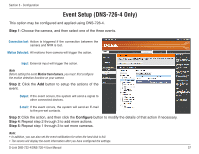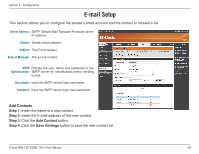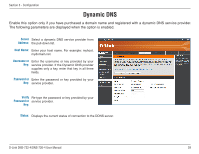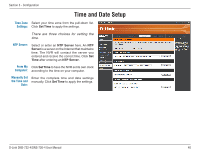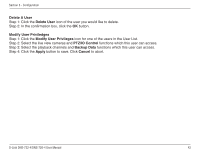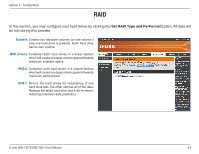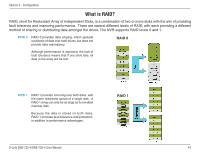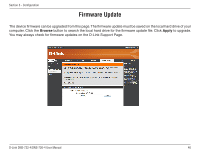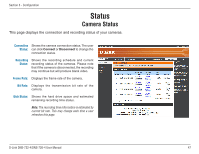D-Link DNS-726-4 Product Manual - Page 46
Delete.A.User, Modify.User.Priviledges, PTZ/IO.Control, Backup.Data., Apply, Cancel, Step 4: Click
 |
UPC - 790069320200
View all D-Link DNS-726-4 manuals
Add to My Manuals
Save this manual to your list of manuals |
Page 46 highlights
Section 3 - Configuration Delete A User Step 1: Click the Delete User icon of the user you would like to delete. Step 2: In the confirmation box, click the OK button. Modify User Priviledges Step 1: Click the Modify User Privileges icon for one of the users in the User List. Step 2: Select the live view cameras and PTZ/IO Control functions which this user can access. Step 3: Select the playback channels and Backup Data functions which this user can access. Step 4: Click the Apply button to save. Click Cancel to abort. D-Link DNS-722-4/DNS-726-4 User Manual 42
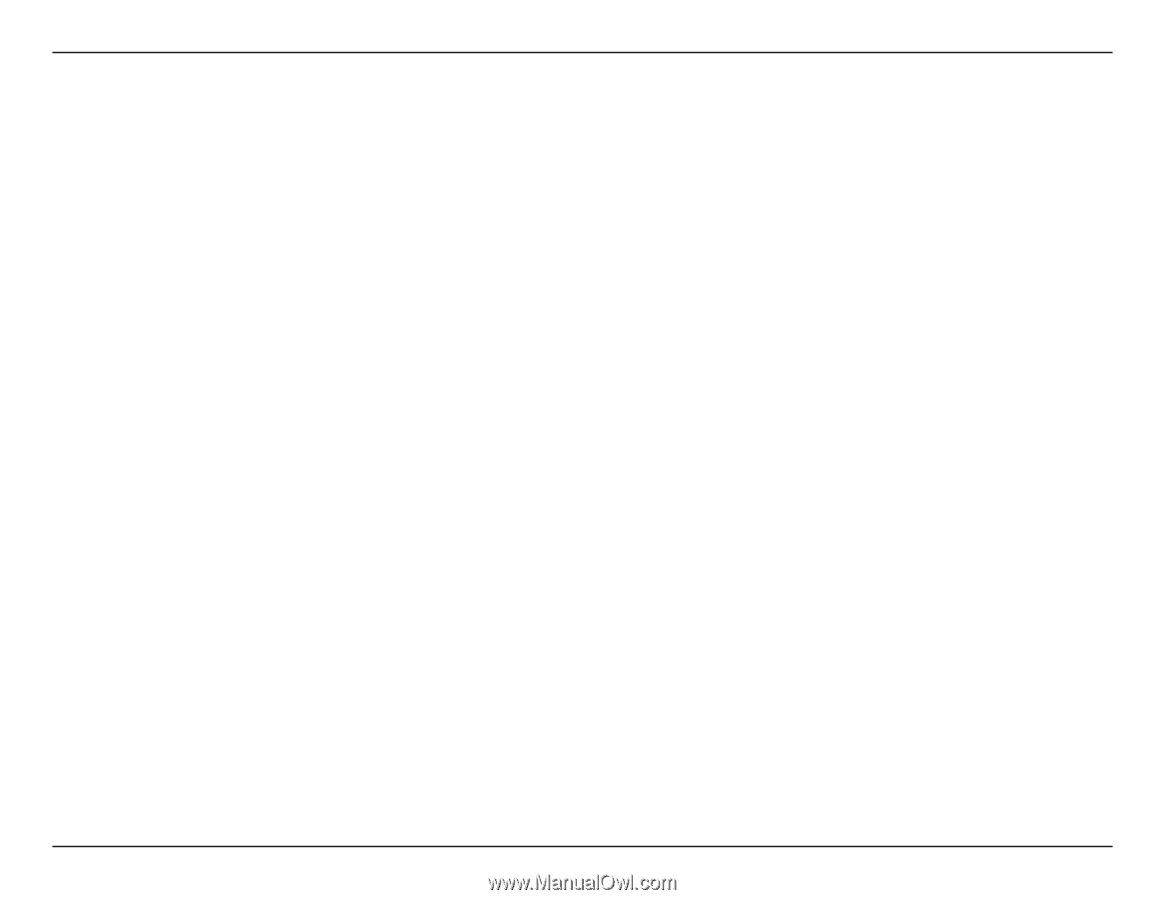
42
D-L±nk DNS-722-4/DNS-726-4 User Manual
Sect±on ³ - Configurat±on
Delete.A.User
Step 1: Click the
Delete.User
icon of the user you would like to delete.
Step 2: In the confirmation box, click the
OK
button.
Modify.User.Priviledges
Step 1: Click the
Modify.User.Privileges
icon for one of the users in the User List.
Step 2: Select the live view cameras and
.PTZ/IO.Control
functions which this user can access.
Step 3: Select the playback channels and
Backup.Data.
functions which this user can access.
Step 4: Click the
Apply
button to save. Click
Cancel
to abort.