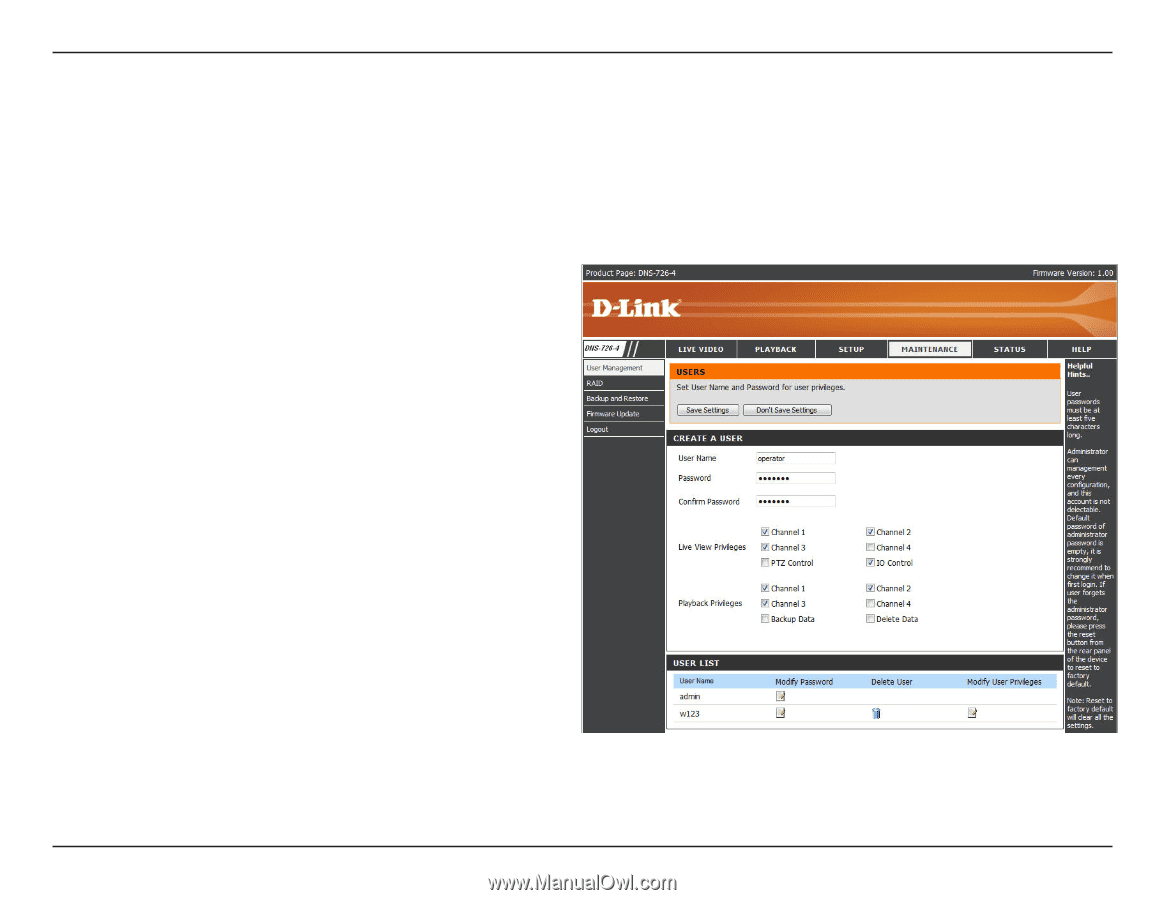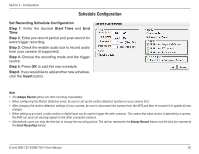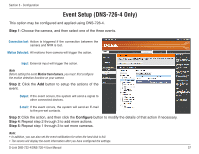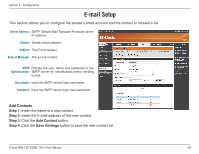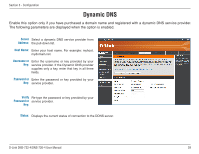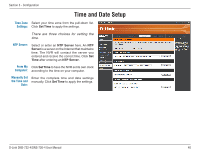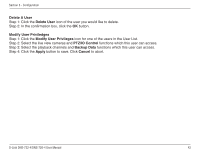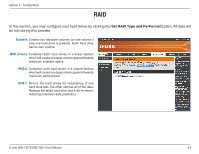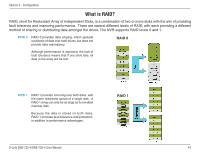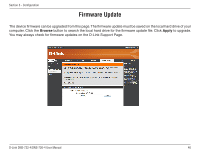D-Link DNS-726-4 Product Manual - Page 45
Maintenance, User Management
 |
UPC - 790069320200
View all D-Link DNS-726-4 manuals
Add to My Manuals
Save this manual to your list of manuals |
Page 45 highlights
Section 3 - Configuration Maintenance User Management This option allows you to add users and modify or delete accounts. You may also configure the priviledge settings for the users. Create A User Step 1: Input the new user name. Step 2: Input the password. Type the password again to confirm. Step 3: Select the live view cameras and PTZ/ IO Control functions which this user can access. Step 4: Select the playback channels and Backup Data function which this user can access. Step 5: Click the Save Settings button to create a new user. Note The Administrator account can configure all functions of the NVR. This account cannot be deleted. The default password for "admin" is blank. Setting a password after the first login is strongly recommended. If the administrator password is lost, you may hold the reset button on the rear panel of the device to reset the NVR to factory defaults. Note: This will erase all the previously-saved settings. User List Change User's Password Step 1: Click the Modify Password icon of the user name who you would like to modify. Step 2: Input the password of the user. Type the password again to confirm. Step 3: Click the Apply button to save. Click Cancel to abort. D-Link DNS-722-4/DNS-726-4 User Manual 41