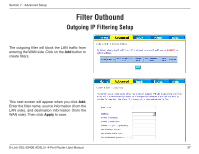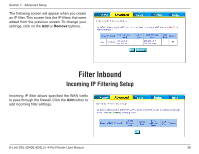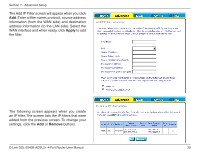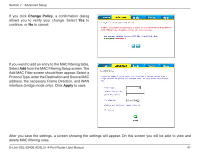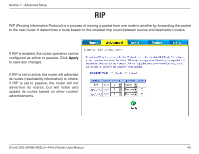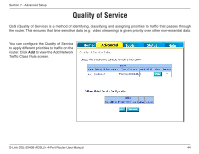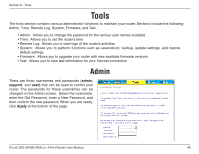D-Link DSL-2540B User Manual - Page 41
Change Policy, Apply - bridging
 |
UPC - 790069298271
View all D-Link DSL-2540B manuals
Add to My Manuals
Save this manual to your list of manuals |
Page 41 highlights
Section 7 - Advanced Setup If you click Change Policy, a confirmation dialog allows you to verify your change. Select Yes to continue, or No to cancel. If you want to add an entry to the MAC filtering table, Select Add from the MAC Filtering Setup screen. The Add MAC Filter screen should then appear. Select a Protocol Type, enter the Destination and Source MAC address, the necessary Frame Direction, and WAN interface (bridge mode only). Click Apply to save. After you save the settings, a screen showing the settings will appear. On this screen you will be able to view and delete MAC filtering rules. D-Link DSL-2540B ADSL2+ 4-Port Router User Manual 41
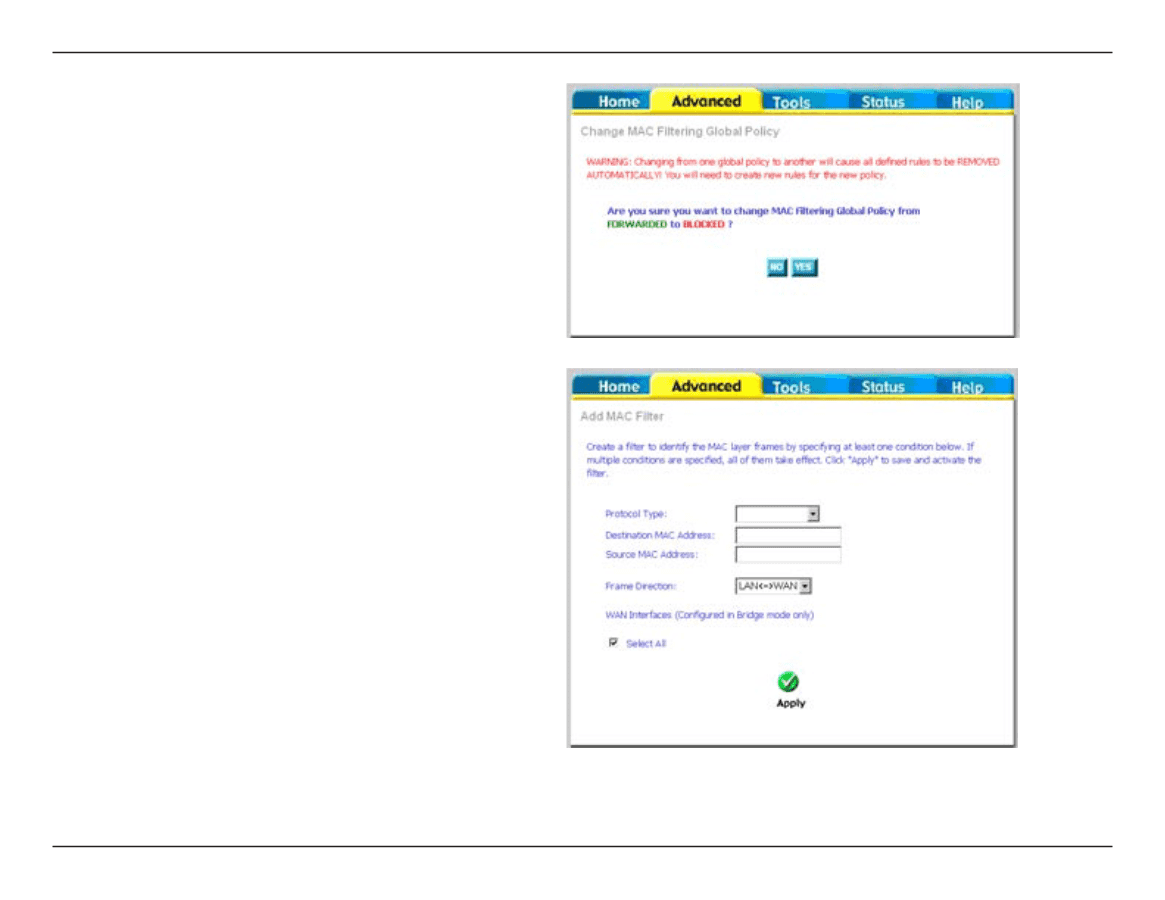
41
D-Link DSL-±540B ADSL±+ 4-Port Router User Manual
Section 7 - Advanced Setup
If you click
Change Policy
, a confirmation dialog
allows you to verify your change. Select
Yes
to
continue, or
No
to cancel.
If you want to add an entry to the MAC filtering table,
Select
Add
from the MAC Filtering Setup screen. The
Add MAC Filter screen should then appear. Select a
Protocol Type, enter the Destination and Source MAC
address, the necessary Frame Direction, and WAN
interface (bridge mode only). Click
Apply
to save.
After you save the settings, a screen showing the settings will appear. On this screen you will be able to view and
delete MAC filtering rules.