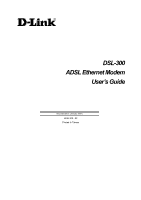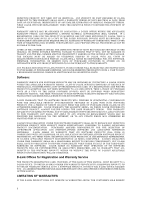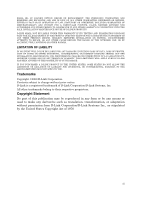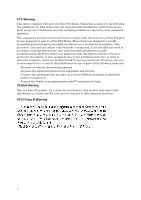D-Link DSL-300I User Guide
D-Link DSL-300I - DSL 300 - 8 Mbps Modem Manual
 |
View all D-Link DSL-300I manuals
Add to My Manuals
Save this manual to your list of manuals |
D-Link DSL-300I manual content summary:
- D-Link DSL-300I | User Guide - Page 1
DSL-300 ADSL Ethernet Modem User's Guide Second Edition (January 2001) 6DSL300...02 Printed In Taiwan - D-Link DSL-300I | User Guide - Page 2
- D-Link DSL-300I | User Guide - Page 3
digung hervorrufen. 17. Wenden Sie sich mit allen Fragen die Service und Repartur betreffen an Ihren Servicepartner. Somit stellen Sie die AND RETURNED TO A D-LINK OFFICE WITHIN NINETY (90) DAYS OF PURCHASE. A LIST OF D-LINK OFFICES IS PROVIDED AT THE BACK OF THIS MANUAL, TOGETHER WITH A COPY - D-Link DSL-300I | User Guide - Page 4
FOR DOWNLOAD VIA THE INTERNET, OR TO ANY UPDATE WHICH MAY OTHERWISE BE PROVIDED FREE OF CHARGE. D-LINK'S SOLE MANUAL, MUST BE SENT TO A D-LINK OFFICE. TO OBTAIN AN RMA NUMBER FOR WARRANTY SERVICE AS TO A HARDWARE PRODUCT, OR TO OBTAIN WARRANTY SERVICE AS TO A SOFTWARE PRODUCT, CONTACT THE D-LINK - D-Link DSL-300I | User Guide - Page 5
ASSUMES NOR AUTHORIZES ANY OTHER PERSON TO ASSUME FOR IT ANY OTHER LIABILITY IN CONNECTION WITH THE SALE, INSTALLATION MAINTENANCE OR USE OF D-LINK'S PRODUCTS D-LINK SHALL NOT BE LIABLE UNDER THIS WARRANTY IF ITS TESTING AND EXAMINATION DISCLOSE THAT THE ALLEGED DEFECT IN THE PRODUCT DOES NOT EXIST - D-Link DSL-300I | User Guide - Page 6
installation. This generates, uses and can radiate radio frequency energy and, if not installed and used in accordance with the instructions, may cause harmful interference to radio communications. However, there is no guarantee that interference will not occur in a particular installation - D-Link DSL-300I | User Guide - Page 7
...9 INSTALL DSL-300 CONFIGURATION UTILITY...9 CONFIGURE THE MODEM ...13 MODEM DIAGNOSTICS...16 Advanced Diagnostics...18 ♦ Re_training - number of attempts to establish the ADSL connection 19 TECHNICAL SPECIFICATIONS ...20 CREATING A NEW PASSWORD...21 DSL-300 FIRMWARE UPGRADE UTILITY 22 - D-Link DSL-300I | User Guide - Page 8
- D-Link DSL-300I | User Guide - Page 9
Guide This user's guide provides instructions on how to install the DSL-300 ADSL Modem and use it to connect a PC or Ethernet LAN to the Internet or a remote LAN. For the sake of simplicity, this document uses the terms Modem (first letter upper case) to refer specifically to the DSL-300 ADSL Modem - D-Link DSL-300I | User Guide - Page 10
D-Link DSL-300 Modem and its main features. What is ADSL? Asymmetric Digital Subscriber Line (ADSL) is an access technology that utilizes ordinary of quality or disruption of voice/fax telephone capabilities. ADSL provides a dedicated service over a single telephone line operating at speeds of up - D-Link DSL-300I | User Guide - Page 11
via the Modem. Product Features The DSL-300 ADSL Ethernet Modem utilizes the latest ADSL enhancements DSL-300 supports Bridged Ethernet over ATM (RFC 1483). Precise ATM Traffic Shaping Traffic shaping is a method of controlling the flow rate of ATM data cells used to establish the Quality of Service - D-Link DSL-300I | User Guide - Page 12
DSL-300 ADSL Ethernet Modem User's Guide Front Panel Place the Modem in a location that allows a view of the LED indicators shown in the front panel diagram below. Front Panel Rear Panel The rear panel of the Modem provides access to the power cord connection as well as the various communication - D-Link DSL-300I | User Guide - Page 13
and carefully remove all items. In addition to this User's Guide, ascertain that you have: 1. One DSL-300 ADSL Ethernet Modem 2. One DSL-300 tool kit on CD-ROM containing The User's Guide and the DSL- 300 Configuration Utility software installation program 3. One twisted-pair telephone cable or - D-Link DSL-300I | User Guide - Page 14
DSL-300 ADSL Ethernet Modem User's Guide Hardware Installation In this chapter you will learn about the various connections you will need to make in order to use the Modem. When selecting the location for the Modem be sure to allow room to access the connections on the rear panel. You will want to - D-Link DSL-300I | User Guide - Page 15
DSL-300 ADSL Ethernet Modem User's Guide Connect Ethernet LAN to Modem The Modem may be connected to any hub or switch. When connecting the Modem directly to a PC or server use a crossed cable. A valid connection will be indicated by the Ethernet Link LED indicator. The rules governing Ethernet - D-Link DSL-300I | User Guide - Page 16
DSL-300 ADSL Ethernet Modem User's Guide PC/Server to Modem Connection You can connect the Modem directly to a 10BASE-T (10 Mbps) Ethernet adapter card (NIC) installed on a PC using the Ethernet cable and cross-over cable converter provided as shown in the diagram below: PC to Modem Connection 8 - D-Link DSL-300I | User Guide - Page 17
DSL-300 ADSL Ethernet Modem User's Guide Software Installation In order to install the software driver for the Modem, you first need to install the DSL-300 Configuration Utility, D-Link's GUI based management software. After using it for the initial setup and configuration you can use this utility - D-Link DSL-300I | User Guide - Page 18
DSL-300 ADSL Ethernet Modem User's Guide 2. The Welcome window recommends exiting all other programs click Next. 4. In the Choose Destination Location window you may accept to install DSL-300 Configuration Utility in the automatically chosen directory by clicking Next. Or you can click Browse if - D-Link DSL-300I | User Guide - Page 19
DSL-300 ADSL Ethernet Modem User's Guide 5. The Select Program Folder window asks you to select a different folder or you can rename the D-Link DSL Family folder that has been created for the program icon. You can rename the folder by typing in a new name in the "Program Folder:" field. - D-Link DSL-300I | User Guide - Page 20
DSL-300 ADSL Ethernet Modem User's Guide 7. In the Setup Complete window you are presented with the option to launch the DSL-300 Configuration Utility program. If you wish to start the program now, click in the vacant box next to the "Yes, Launch the program file" option. A check mark (√) - D-Link DSL-300I | User Guide - Page 21
DSL-300 ADSL Ethernet Modem User's Guide Configure The Modem With the DSL-300 Configuration Utility software installed, you are ready to configure the Modem. You must enter the VPI and VCI values that have been given to you by your ADSL service provider to define the path of connection to the ATM - D-Link DSL-300I | User Guide - Page 22
-300 ADSL Ethernet Modem User's Guide 3. In the Enter Password window, type in the password and click OK. The default password is "Admin". You can change this password using a console manager as described in Appendix B. 4. The main menu appears, click on the General ADSL Information tab to configure - D-Link DSL-300I | User Guide - Page 23
DSL-300 ADSL Ethernet Modem User's Guide 5. In the new window you must enter the VPI and VCI numbers (assigned to you by your ADSL service provider). Type in these numbers in the ADSL Setting field and click Finish. 6. The Save configuration and restart system window will appear. You will be asked - D-Link DSL-300I | User Guide - Page 24
DSL-300 ADSL Ethernet Modem User's Guide Modem Diagnostics The DSL-300 Configuration Utility can be used to monitor the activity and performance of the Modem. The four status windows are read-only with the exception of the General ADSL Information. Once you have set the VCI and VPI values there - D-Link DSL-300I | User Guide - Page 25
DSL-300 ADSL Ethernet Modem User's Guide The General ADSL Information menu displays information on packets received and transmitted via the ADSL line as well as the ADSL settings. This is where you can change the VCI and VPI values, as described in the previous section. The Ethernet Information menu - D-Link DSL-300I | User Guide - Page 26
DSL-300 ADSL Ethernet Modem User's Guide The Version Information menu lists the current device driver, firmware version and hardware version. Advanced Diagnostics To view the advanced diagnostics menus available with the configuration utitilty depress CTRL + V while the utility is displayed. The - D-Link DSL-300I | User Guide - Page 27
DSL-300 ADSL Ethernet Modem User's Guide characteristics and loop distance. The data provided in the Advanced ADSL Information window includes: ♦ Re_training - number of attempts to establish the ADSL connection ♦ CRC - Cyclic Redundancy Checking, number of CRC errors since ADSL connection - D-Link DSL-300I | User Guide - Page 28
DSL-300 ADSL Ethernet Modem User's Guide Technical Specifications General Standards: Protocol: Data Transfer Rate: Media lite: Downstream up to 1.5 Mbps Upstream up to 512 Kbps RJ-11 port ADSL telephone line connection RJ-45 port for 10BASET Ethernet connection Physical and Environmental DC - D-Link DSL-300I | User Guide - Page 29
DSL-300 ADSL Ethernet Modem User's Guide B Creating a New Password You should change the access password for the DSL-300 Configuration Utility program when you first setup the device. In order to change the password you will need a console program such as Microsoft HyperTeminal installed on your PC - D-Link DSL-300I | User Guide - Page 30
from the D-Link web site to the PC on which you will use the Upgrade Utility. Instructions for downloading the firmware are located on the web site at www.dlink.com. To launch the DSL-300 Firmware Upgrade Utility, click on the icon. Allow a few moments for the software to discover the Router on the - D-Link DSL-300I | User Guide - Page 31
DSL-300 ADSL Ethernet Modem User's Guide When you select a Router to upgrade you will be prompted for a password. The default password is Admin. If you want to change the password, you can change it using the console manager interface as described in Appendix B. Enter the password and click OK. In - D-Link DSL-300I | User Guide - Page 32
DSL-300 ADSL Ethernet Modem User's Guide off the Router while the flash memory is being updated. A warning will appear during the upgrade reminding you not to power off the device. When the new firmware has been successfully loaded a new window will inform you of the upgrade and tell you that the - D-Link DSL-300I | User Guide - Page 33
URL: www.dlink.com.au E-MAIL: [email protected], [email protected] CANADA D-LINK CANADA 2180 Winston 300 URL: www.dlink.de E-MAIL: [email protected], [email protected] INDIA D-LINK -22-652-8914 URL: www.dlink-india.com E-MAIL: [email protected] ITALY D-LINK ITALY Via Nino Bonnet No. - D-Link DSL-300I | User Guide - Page 34
: www.dlink-intl.com E-MAIL: [email protected] S. AFRICA D-LINK SOUTH AFRICA 46-(0)8564-61901 E-MAIL: [email protected] URL: www.dlink.se TAIWAN D-LINK TAIWAN 2F, No. 119 Pao- FAX: 44-20-8731-5511 URL: www.dlink.co.uk E-MAIL: [email protected] U.S.A D-LINK U.S.A. 53 Discovery Drive, Irvine, CA 92618 - D-Link DSL-300I | User Guide - Page 35
Reseller's full address Answers to the following questions help us to support your product: 1.Where and how will the product primarily be used /Wholesale †Government †Transportation/Utilities/Communication †VAR †System house/company †Other 9. Would you recommend your D-Link product to a friend - D-Link DSL-300I | User Guide - Page 36
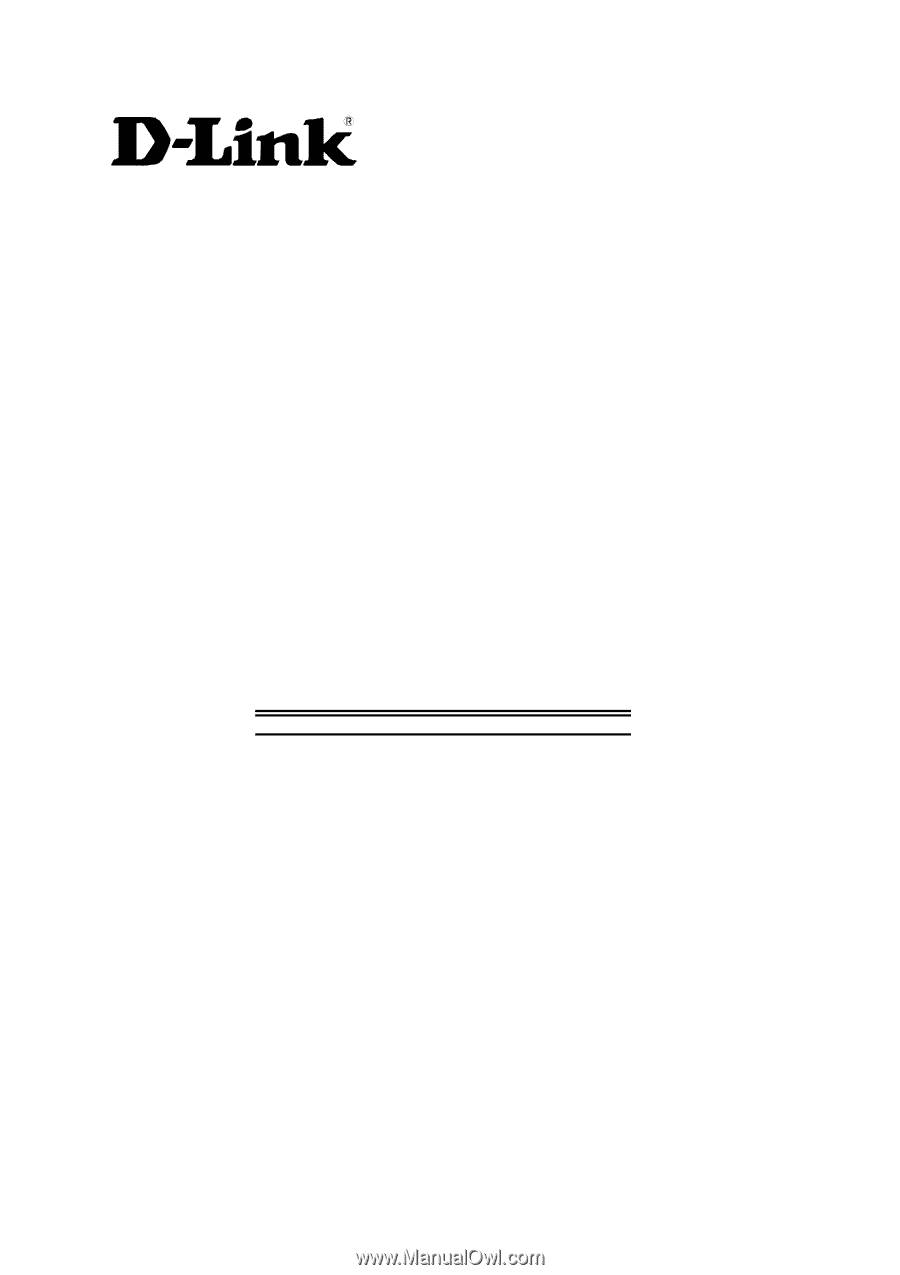
DSL-300
ADSL Ethernet Modem
User’s Guide
Second Edition (January 2001)
6DSL300...02
Printed In Taiwan