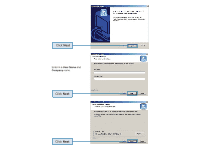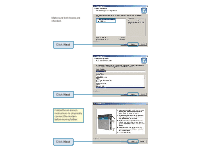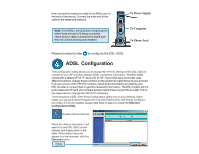D-Link DSL-302G Installation Guide - Page 8
The power LED, status LED, ADSL LED, and Ethernet or USB LED should now remain - manual
 |
View all D-Link DSL-302G manuals
Add to My Manuals
Save this manual to your list of manuals |
Page 8 highlights
You wil be returned to the General ADSL Information screen. Click Ok Click Yes The modem will save the new settings and automatically restart. Click Yes Note: Do not manually restart the modem. It will automatically restart by itself. When the DSL-302G has been fully restarted, then it will be ready for use. The power LED, status LED, ADSL LED, and Ethernet or USB LED should now remain solid green.

The modem will save the new
settings and automatically restart.
Note:
Do not manually restart the modem. It will automatically restart by itself.
When the DSL-302G has been fully restarted, then it will be ready for use.
Click
Ok
Click
Yes
Click
Yes
You wil be returned to the
General
ADSL Information
screen.
The power LED, status LED, ADSL LED, and Ethernet or USB LED should now remain
solid green.