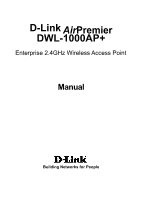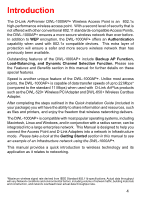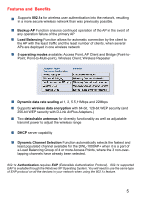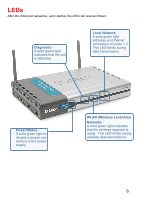D-Link DWL-1000AP Product Manual
D-Link DWL-1000AP - 2.4GHz Wireless Access Point Manual
 |
UPC - 790069228438
View all D-Link DWL-1000AP manuals
Add to My Manuals
Save this manual to your list of manuals |
D-Link DWL-1000AP manual content summary:
- D-Link DWL-1000AP | Product Manual - Page 1
D-Link AirPremier DWL-1000AP+ Enterprise 2.4GHz Wireless Access Point Manual Building Networks for People - D-Link DWL-1000AP | Product Manual - Page 2
Contents Package Contents 3 Introduction 4 LEDs...6 Wireless Basics 7 Getting Started 11 Using the Configuration Menu 12 Troubleshooting 26 Technical Specifications 35 Contacting Technical Support 37 Warranty and Registration 38 2 - D-Link DWL-1000AP | Product Manual - Page 3
Contents Contents of Package: D-Link AirPremier DWL-1000AP+ Enterprise 2.4 GHz Wireless Access Point Manual and Warranty on CD Quick Installation Guide Power Supply - 5V DC, 2.0A Ethernet Cable (DWL-1000AP+ Ethernet port is Auto-MDIX) Note: Using a power supply with a different voltage rating - D-Link DWL-1000AP | Product Manual - Page 4
Introduction The D-Link AirPremier DWL-1000AP+ Wireless Access Point is an 802.1x high-performance wireless access point. With a second level of security that is not offered with other conventional 802.11 standards-compatible Access Points, the DWL-1000AP+ ensures a more secure wireless network than - D-Link DWL-1000AP | Product Manual - Page 5
available: Access Point, AP Client and Bridge (Point-toPoint; Point-to-Multi-point), Wireless Client; Wireless Repeater Dynamic data rate scaling at 1, 2, 5.5,11Mbps and 22Mbps Supports wireless data encryption with 64-bit, 128-bit WEP security (and 256-bit WEP security with D-Link AirPlus Adapters - D-Link DWL-1000AP | Product Manual - Page 6
an Ethernet connection on ports 1-2. This LED blinks during data transmission. Power/Status A solid green light in- dicates a proper con- nection to the power supply. WLAN (Wireless Local Area Network)A solid green light indicates that the wireless segment is ready. This LED blinks during - D-Link DWL-1000AP | Product Manual - Page 7
and desktop systems support the same protocols as Ethernet adapter cards. Under many circumstances, it may be desirable for mobile network devices to link to a conventional Ethernet LAN in order to use servers, printers or an Internet connection supplied through the wired LAN. A Wireless Router is - D-Link DWL-1000AP | Product Manual - Page 8
when people have access to data in any location within the operating range of the WLAN. Management decisions based on real-time information can significantly improve worker efficiency. Low Implementation Costs - WLANs (Wireless Local Area Networks) are easy to set up, manage, change and relocate - D-Link DWL-1000AP | Product Manual - Page 9
with desktop computers (DWL-520+) 2.4GHz Wireless Cardbus Adapter used with laptop computers (DWL-650+) Standards-Based Technology The versatile DWL-1000AP+ Wireless Access Point is 802.1x compatible. The 802.1x standard solves the problem of ensuring the safety of wireless networks by allowing - D-Link DWL-1000AP | Product Manual - Page 10
range is to follow these basic guidelines: 1. Keep the number of walls and ceilings between the DWL-1000AP+ and other network devices to a minimum - each wall or ceiling can reduce your D-Link Wireless product's range from 3-90 feet (1-30 meters.) Position your devices so that the number of walls - D-Link DWL-1000AP | Product Manual - Page 11
a sample of a network setup using the 802.1x compliant DWL-1000AP+ access point. Your network may look different. For successful communication, you will need 802.1x compliant devices, including 802.1x compliant wireless network adapters. If you are using two or more access points in conjunction for - D-Link DWL-1000AP | Product Manual - Page 12
the configuration menu, input the IP Address (192.168.0.50) of the DWL-1000AP+ into the address field in your web browser. Or if you have a network with a group of Access Points, you can use the AP Manager to configure the Access Points. Lastly, you can use SNMP to manage your network. If you choose to - D-Link DWL-1000AP | Product Manual - Page 13
Using the Configuration Menu Home > Wireless AP Name: You may choose to rename your Access Point, especially if you have more than one Access Point on your network. SSID: (Service Set Identifier) default is the default setting. The SSID is a unique name that identifies a network. All devices on a - D-Link DWL-1000AP | Product Manual - Page 14
a DHCP Server there is no need to manually assign an IP address. Static IP Address: Select this option if you are manually assigning an IP Address. IP Address: 192.168.0.50 is the default IP Address of the Access Point. If you are using several DWL-1000AP+'s in your network (for Load Balancing or - D-Link DWL-1000AP | Product Manual - Page 15
> DHCP DHCP Server: Select Enabled or Disabled. Disabled is the default setting. If you want to use the Access Point as a DHCP server to automatically assign Dynamic IP Addresses on the network, you will select Enabled. Starting IP Address: If you have enabled the DHCP server function, enter the - D-Link DWL-1000AP | Product Manual - Page 16
Access Point; you will enter the MAC address of the remote AP to which the DWL-1000AP+ will be a client. Site Survey: Click Site Survey to see available APs on the wireless network and their MAC addresses when the DWL-1000AP+ is in client mode. Wireless Bridge: To use the DWL-1000AP+ as a wireless - D-Link DWL-1000AP | Product Manual - Page 17
are shown here. Beacon Interval: Beacons are packets sent by an Access Point to synchronize a wireless network. Specify a Beacon interval value. Default (100) is recommended. RTS Threshold: This value should remain at its default setting of 2,432. If you encounter inconsistent data flow, only minor - D-Link DWL-1000AP | Product Manual - Page 18
power: Default is the default setting. Select the range you desire for your AP transmission addresses from accessing the DWL-1000AP+. You can either manually add a MAC address or select the MAC address from the list of clients that are currently connected to the Broadband Router. The default setting - D-Link DWL-1000AP | Product Manual - Page 19
a new key will automatically be generated. Radius Server 1 IP: Enter the IP Address of the Radius Server Port: Enter the port number that your Radius Server uses for Authentication. The default setting of 1812 is the port setting for many Radius Servers Shared Secret: Enter the Shared Secret - D-Link DWL-1000AP | Product Manual - Page 20
. The DWL-1000AP+ supports SNMP V1. SNMP allows one computer on the network (the administrator) to monitor the devices on the network and to perform management functions. New Password: Enter the new password Confirm Password: Re-enter the password to confirm it Enabled is the default selection. Select - D-Link DWL-1000AP | Product Manual - Page 21
local hard drive and locate the system file to be used. Click Load when you have selected the file to be loaded back onto the Access Point. Restore: You may also reset the Access Point back to factory settings by clicking on Restore. Make sure to save the unit - D-Link DWL-1000AP | Product Manual - Page 22
local hard drive and locate the firmware to be used for the update. Please check the D-Link support site for firmware updates at http://support.dlink.com. Once you have found the firmware to be used, click Apply. Status > Device Info This screen displays the current settings of the DWL-1000AP+. 22 - D-Link DWL-1000AP | Product Manual - Page 23
page to configure the logs. Log Settings Not only does the Access Point display the logs of activities and events, it can be setup to send these logs to another location. The logs can be sent via email to an email account. SMTP Server - The address of the SMTP server that will be used - D-Link DWL-1000AP | Product Manual - Page 24
> Stats Traffic Statistics The Access Point keeps statistics of traffic that passes through it. You are able to view the amount of packets that passes through the Router on both the Ethernet portion of the network and the Wireless portion of the network. The traffic counter will reset if the device is - D-Link DWL-1000AP | Product Manual - Page 25
Using the Configuration Menu Help Select from the menu above for extra help. 25 - D-Link DWL-1000AP | Product Manual - Page 26
for the network adapters are installed properly) in this Troubleshooting section to check that the drivers are loaded properly. Check that the IP Address is in the same range and subnet as the DWL-1000AP+. Please see Checking the IP Address in Windows XP in the Networking Basics section of this - D-Link DWL-1000AP | Product Manual - Page 27
in the illustrations below. Check that the IP Address assigned to the wireless adapter is within the same IP Address range as the access point and gateway. Since the DWL-1000AP+ has an IP Address of 192.168.0.50, wireless adapters must have an IP Address in the same range, e.g., 192.168.0.x. Each - D-Link DWL-1000AP | Product Manual - Page 28
. If you are using a DHCP-capable Gateway/Router you will not need to assign Static IP Addresses. If you are not using a DHCP capable Gateway/Router, or you need to assign a Static IP Address, please follow these instructions: Go to Start Double-click on Control Panel Double-click on Network - D-Link DWL-1000AP | Product Manual - Page 29
Troubleshooting (continued) Assigning a Static IP Address in Windows XP/2000 Right-click on Local Area Connections Double-click on Properties Assigning a Static IP Address in Windows XP/2000 Click on Internet Protocol (TCP/IP) Click Properties 29 - D-Link DWL-1000AP | Product Manual - Page 30
Troubleshooting (continued) Assigning a Static IP Address in Windows XP/2000 In the window below, select Use the following IP address. Input your IP address and subnet mask. (The IP Addresses on your network must be within the same range. For example, if one computer has an IP Address of 192.168 - D-Link DWL-1000AP | Product Manual - Page 31
Troubleshooting (continued) 3. Check that the drivers for the network adapters are installed properly. You may be using different network adapters than those illustrated here, but are using. Go to Start > Right-click on My Computer > Click Properties Select the Hardware Tab Click Device Manager 31 - D-Link DWL-1000AP | Product Manual - Page 32
Troubleshooting (continued) Double-click on Network Adapters Right-click on D-Link DFE-530TX+ Ethernet PCI Adapter Select Properties to check that the drivers are installed properly Look under Device Status to check that the device is working properly D-Link DFE-530TX+ Ethernet PCI Adapter D-Link - D-Link DWL-1000AP | Product Manual - Page 33
Monitors, electric motors, etc. 6. Why can't I get a wireless connection? If you have enabled Encryption on the DWL-1000AP+, you must also enable encryption on all wireless devices in the network in order to establish a wireless connection. The Encryption settings are: 64, 128, or 256 bit. Make sure - D-Link DWL-1000AP | Product Manual - Page 34
are connected with an ethernet cable.) Check that the backup access point is configured with the correct Ethernet MAC address of the primary access point. Check that the correct EAP type for 802.1x authentication is selected for the wireless client. If using certification, check that the correct certi - D-Link DWL-1000AP | Product Manual - Page 35
11b IEEE 802.1x IEEE 802.3 IEEE 802.3u Diagnostic LED Power Diagnostic WLAN (Wireless Local Area Network) (2) Local Network (Ethernet) Temperature Operating: 2.0dB gain with reverse SMA connector Power Input: External Power Supply: DC5V, 2.0A Device Management: Web-based: Internet Explorer v. 6 - D-Link DWL-1000AP | Product Manual - Page 36
5Mbps/8.5db) CCK (11Mbps/8.5db) PBCC (11Mbps/4.5db) PBCC (22Mbps/8.5db) Modulation Technology: PBCC - Packet Binary Convolutional Coding Direct Sequence Spread Spectrum (DSSS) 11-chip Barker sequence Transmitter Output Power: 15dBm+- 2dB Weight: 2.0 lbs. (907g) *Maximum wireless signal rate derived - D-Link DWL-1000AP | Product Manual - Page 37
Telephone: (877) 453-5465 24 hours a day, seven days a week. D-Link Technical Support over the Internet: http://support.dlink.com When contacting technical support, please provide the following information: Serial number of the unit Model number or product name Software type and version number 37 - D-Link DWL-1000AP | Product Manual - Page 38
shall become the property of D-Link upon replacement or refund. Limited Software Warranty: D-Link warrants that the software portion of the product ("Software") will substantially conform to D-Link's then current functional specifications for the Software, as set forth in the applicable documentation - D-Link DWL-1000AP | Product Manual - Page 39
covered in the operating manual for the product, and normal maintenance; Damage that occurs in shipment, due to act of God, failures due to power surge, and cosmetic damage; Any hardware, software, firmware or other products or services provided by anyone other than D-Link; Products that have been - D-Link DWL-1000AP | Product Manual - Page 40
not installed and used in accordance with the instructions, may cause harmful interference to radio communication equipment complies with FCC radiation exposure limits set forth for an uncontrolled environment. This equipment Link product online at http://support.dlink.com/register/ (12/20/2002) 40
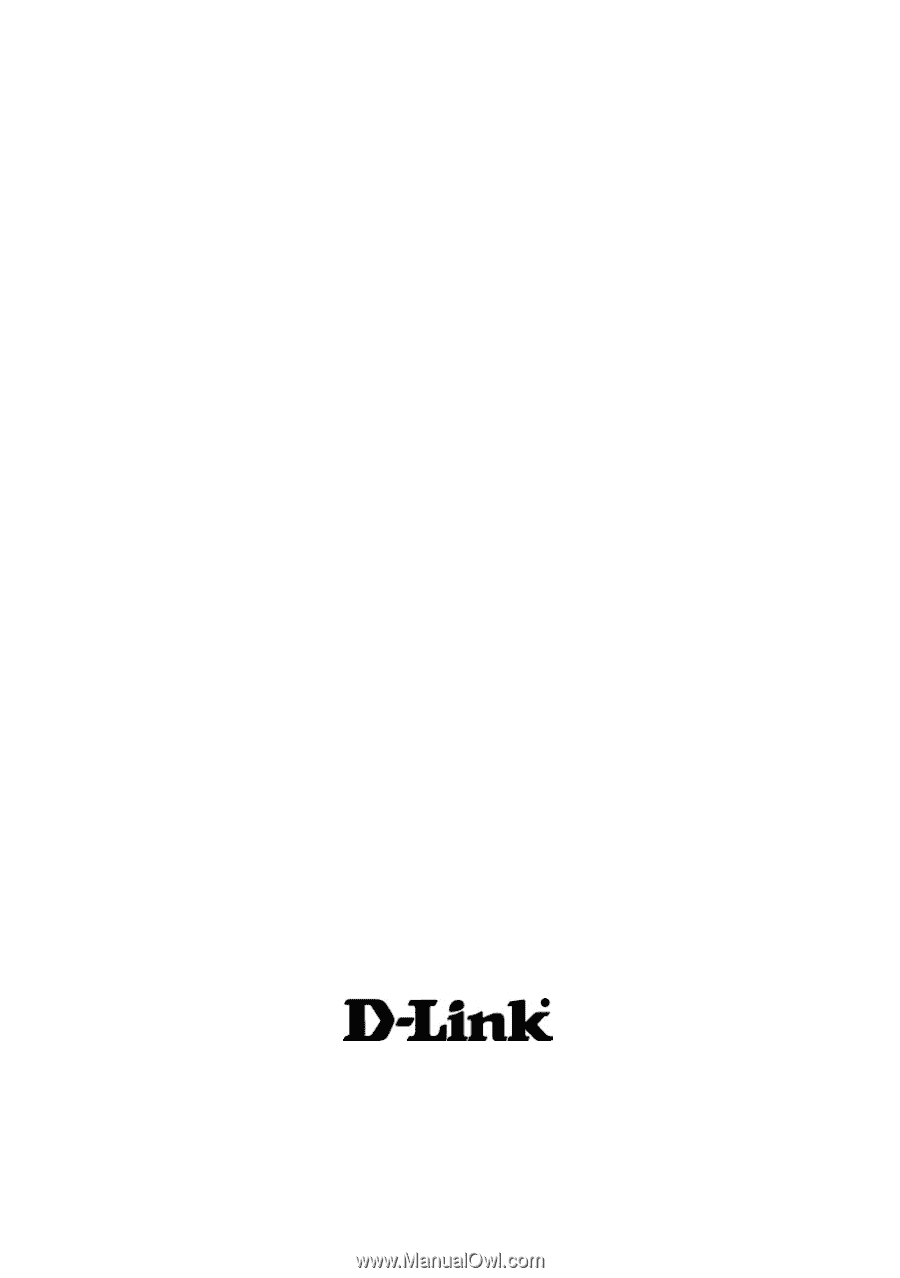
Manual
Building Networks for People
Air
Premier
D-Link
Enterprise 2.4GHz Wireless Access Point
DWL-1000AP+