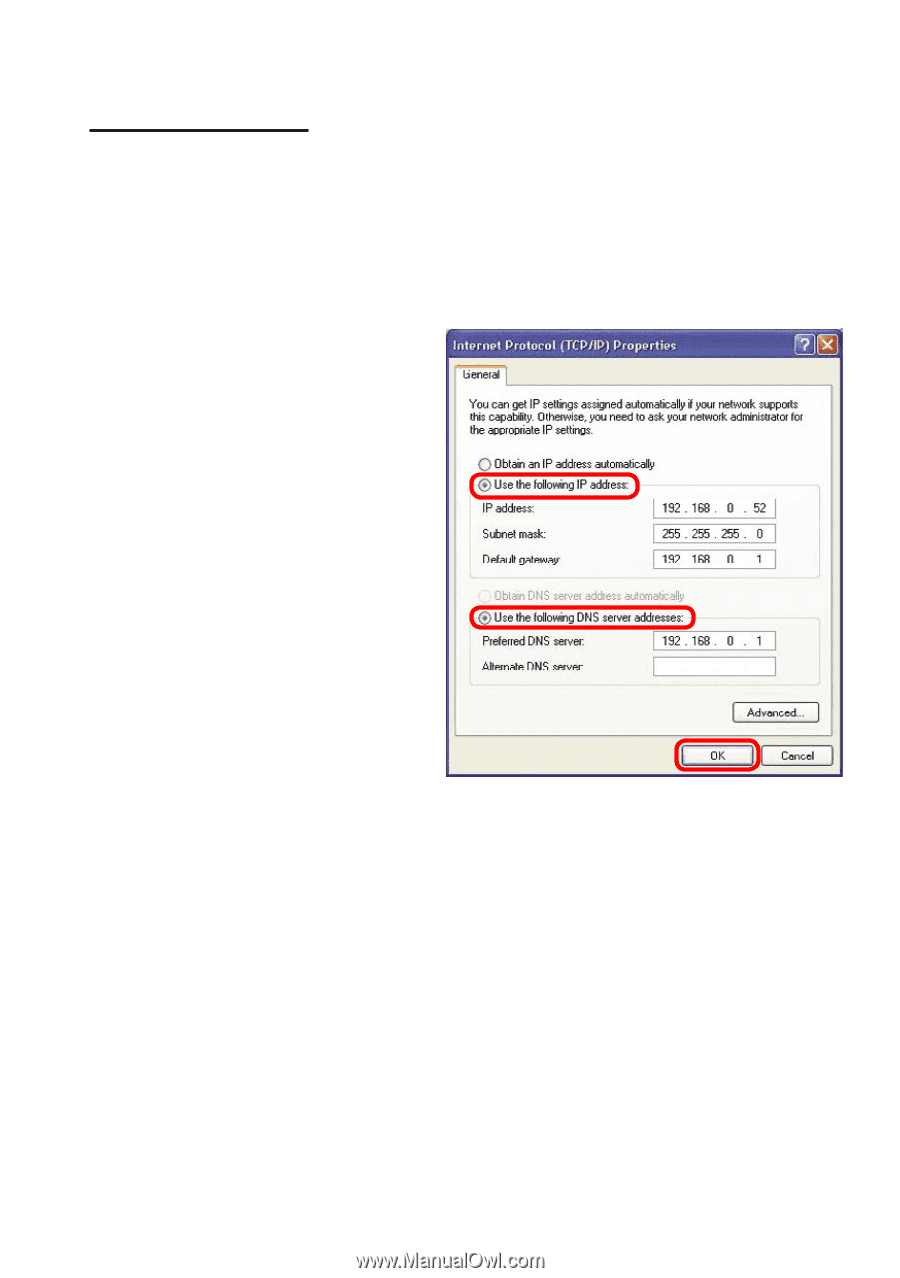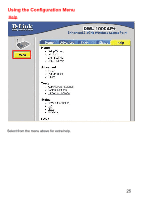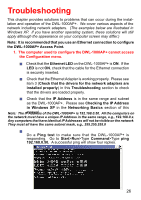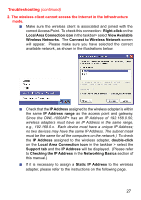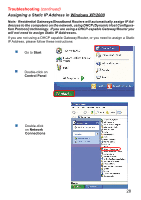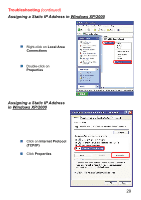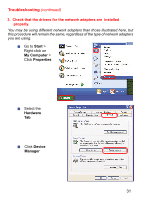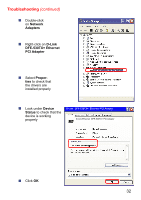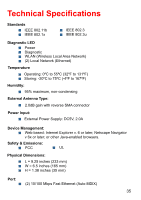D-Link DWL-1000AP Product Manual - Page 30
Assigning a Static IP Address, in Windows XP/2000
 |
UPC - 790069228438
View all D-Link DWL-1000AP manuals
Add to My Manuals
Save this manual to your list of manuals |
Page 30 highlights
Troubleshooting (continued) Assigning a Static IP Address in Windows XP/2000 In the window below, select Use the following IP address. Input your IP address and subnet mask. (The IP Addresses on your network must be within the same range. For example, if one computer has an IP Address of 192.168.0.2, the other computers should have IP Addresses that are sequential, like 192.168.0.3 and 192.168.0.4. The subnet mask must be the same for all the computers on the network.) IP Address: e.g., 192.168.0.2 Subnet Mask: 255.255.255.0 Default Gateway: Enter the IP address of the gateway. Select Use the following DNS server address. Enter the IP address of the DNS Server. Click OK You have completed the assignment of a Static IP Address. (You do not need to assign a Static IP Address if you have a DHCP Server.) 30