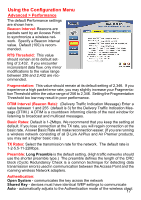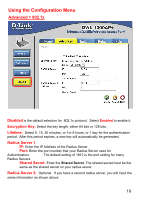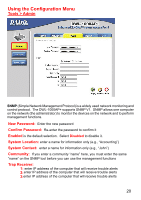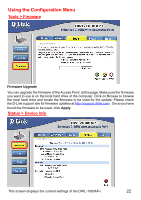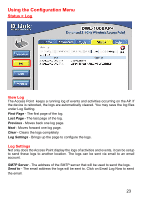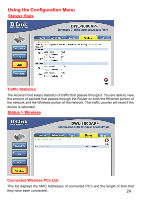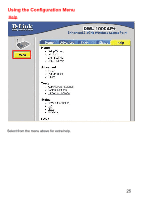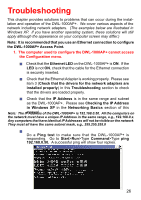D-Link DWL-1000AP Product Manual - Page 21
Tools > System - reset
 |
UPC - 790069228438
View all D-Link DWL-1000AP manuals
Add to My Manuals
Save this manual to your list of manuals |
Page 21 highlights
Using the Configuration Menu Tools > System Save Settings: The current system settings can be saved as a file onto the local hard drive. Load Settings: The saved file or any other saved setting file can be loaded back on the Access Point. To reload a system settings file, click on Browse to browse the local hard drive and locate the system file to be used. Click Load when you have selected the file to be loaded back onto the Access Point. Restore: You may also reset the Access Point back to factory settings by clicking on Restore. Make sure to save the unit's settings before clicking on Restore. 21

21
Using the Configuration Menu
Tools > System
Save Settings:
The current system settings can be saved as a file onto the local hard
drive.
Load Settings:
The saved file or any other saved setting file can be loaded back on
the Access Point. To reload a system settings file, click on
Browse
to browse the local
hard drive and locate the system file to be used.
Click
Load
when you have selected
the file to be loaded back onto the Access Point.
Restore:
You may also reset the Access Point back to factory settings by clicking on
Restore. Make sure to save the unit’s settings before clicking on
Restore
.